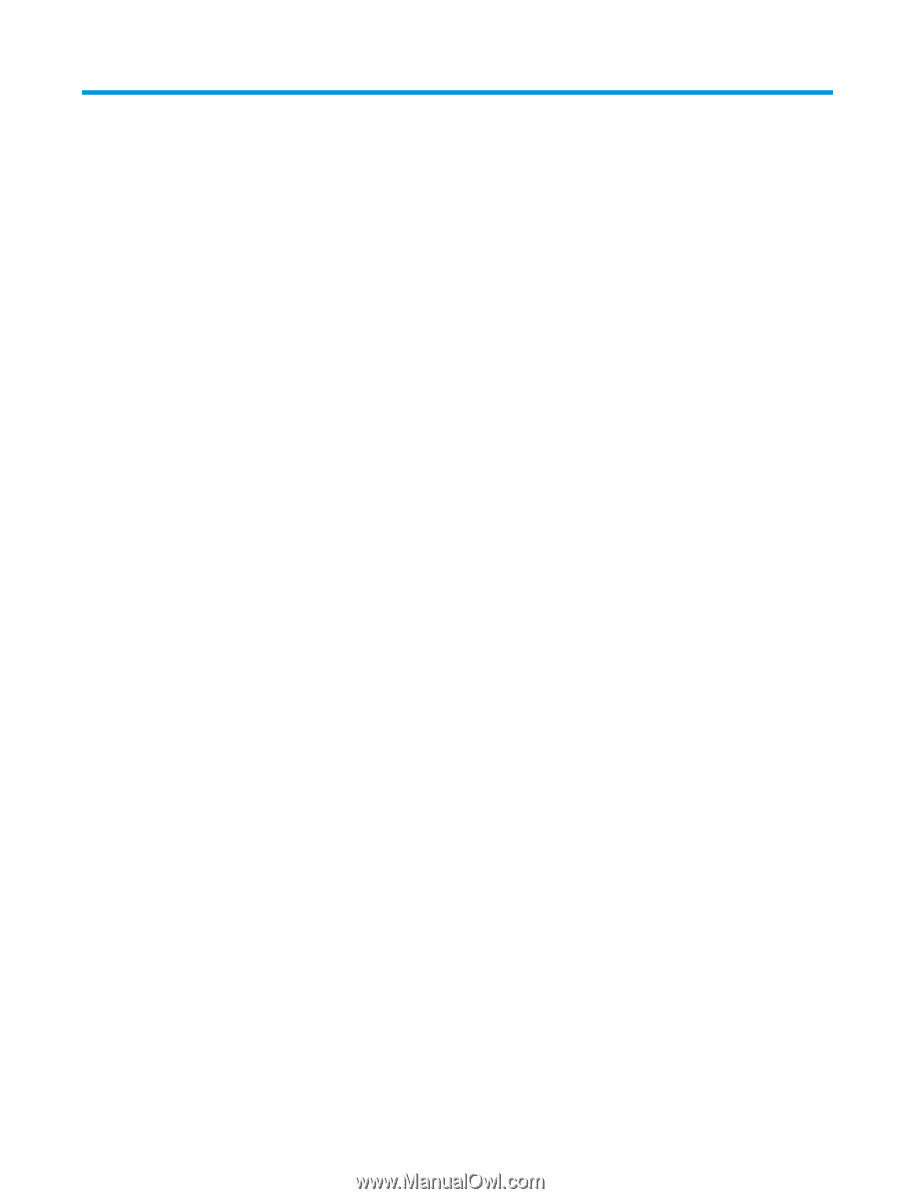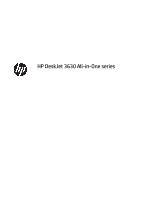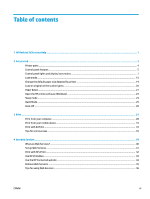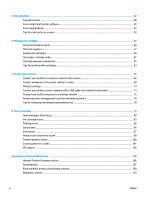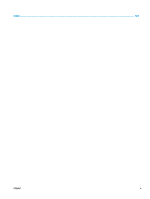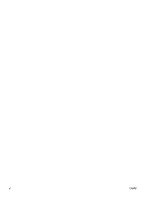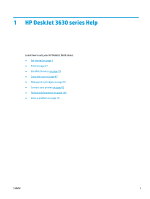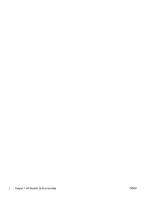Table of contents
1
HP DeskJet 3630 series Help
...........................................................................................................................
1
2
Get started
....................................................................................................................................................
3
Printer parts
...........................................................................................................................................................
4
Control panel features
...........................................................................................................................................
5
Control panel lights and display icons status
.......................................................................................................
7
Load media
..........................................................................................................................................................
15
Change the default paper size detected by printer
.............................................................................................
19
Load an original on the scanner glass
.................................................................................................................
20
Paper basics
.........................................................................................................................................................
21
Open the HP printer software (Windows)
............................................................................................................
23
Sleep mode
..........................................................................................................................................................
24
Quiet Mode
...........................................................................................................................................................
25
Auto-Off
...............................................................................................................................................................
26
3
Print
...........................................................................................................................................................
27
Print from your computer
....................................................................................................................................
28
Print from your mobile device
.............................................................................................................................
33
Print with AirPrint
................................................................................................................................................
34
Tips for print success
...........................................................................................................................................
35
4
Use Web Services
.........................................................................................................................................
39
What are Web Services?
.......................................................................................................................................
40
Set up Web Services
.............................................................................................................................................
41
Print with HP ePrint
.............................................................................................................................................
42
Use HP Printables
................................................................................................................................................
43
Use the HP Connected website
............................................................................................................................
44
Remove Web Services
..........................................................................................................................................
45
Tips for using Web Services
.................................................................................................................................
46
ENWW
iii