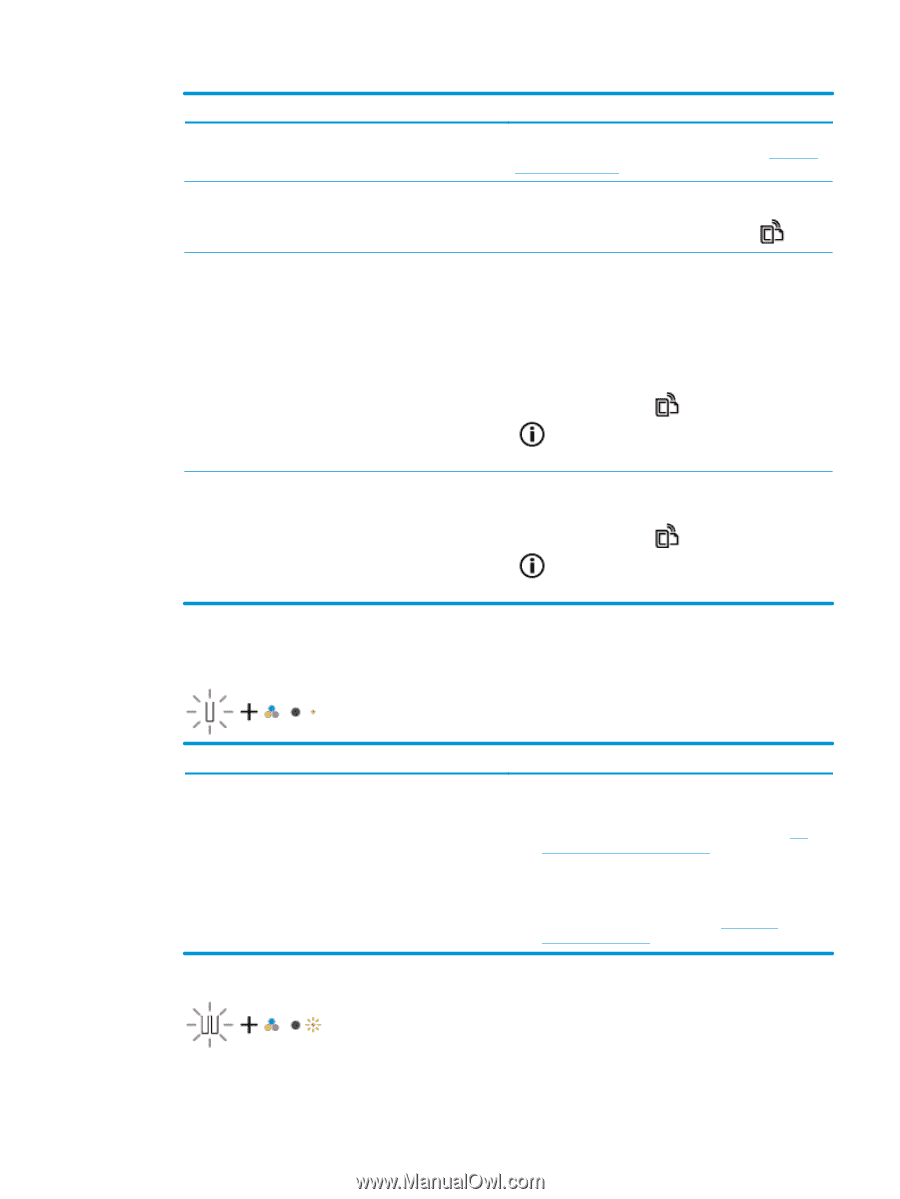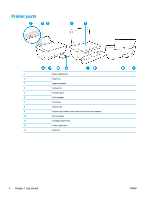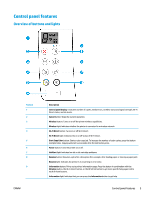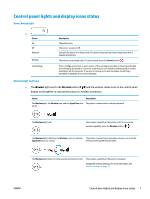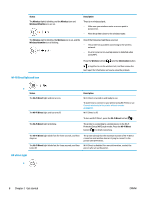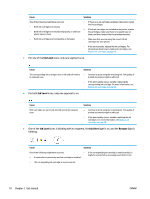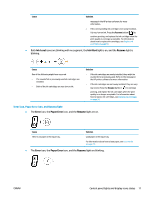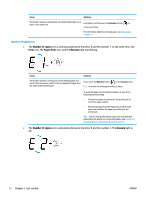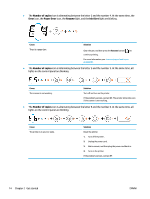HP DeskJet Ink Advantage 3630 User Guide - Page 15
Ink Level icons and Ink Alert light, Ink Level, Ink Alert
 |
View all HP DeskJet Ink Advantage 3630 manuals
Add to My Manuals
Save this manual to your list of manuals |
Page 15 highlights
Status The HP ePrint light is on. The HP ePrint light is off. The HP ePrint light blinks for three seconds, and then turns off. The HP ePrint light keeps blinking. Description The HP ePrint feature is on and ready to use. For information about how to print documents using HP ePrint, see Print with HP ePrint on page 42. The HP ePrint feature is off. To turn on HP ePrint, press the HP ePrint button ( ). One of the following might have occurred. - The Web Services have not been setup up. - A mandatory update for the printer is available but has not been installed. - The HP ePrint feature has been disabled. Press the HP ePrint button ( ) and the Information button ( ) at the same time to print a diagnostic page, and then follow the instructions on the page. The HP ePrint feature is turned on, but the printer is not connected to the Web Services server. Press the HP ePrint button ( ) and the Information button ( ) at the same time to print a diagnostic page, and then follow the instructions on the page. Ink Level icons and Ink Alert light ● One of the Ink Level icons is blinking with no segment, and the Ink Alert light is on. Cause One of the following might have occurred. - The corresponding ink cartridge is missing. - The corresponding ink cartridge is installed improperly, or still has plastic tape on it. Solution - If one of the ink cartridges is missing, the printer enters single-cartridge mode. To exit the single-cartridge mode, insert the corresponding ink cartridge. For more information about the single-cartridge mode, see Use single-cartridge mode on page 61. - If both ink cartridges are installed in the printer, remove the corresponding ink cartridge, make sure there is no plastic tape on it, and then reinsert the ink cartridge securely. For more information, see Replace ink cartridges on page 58. ● Both Ink Level icons are blinking with no segment, and the Ink Alert light is blinking. ENWW Control panel lights and display icons status 9