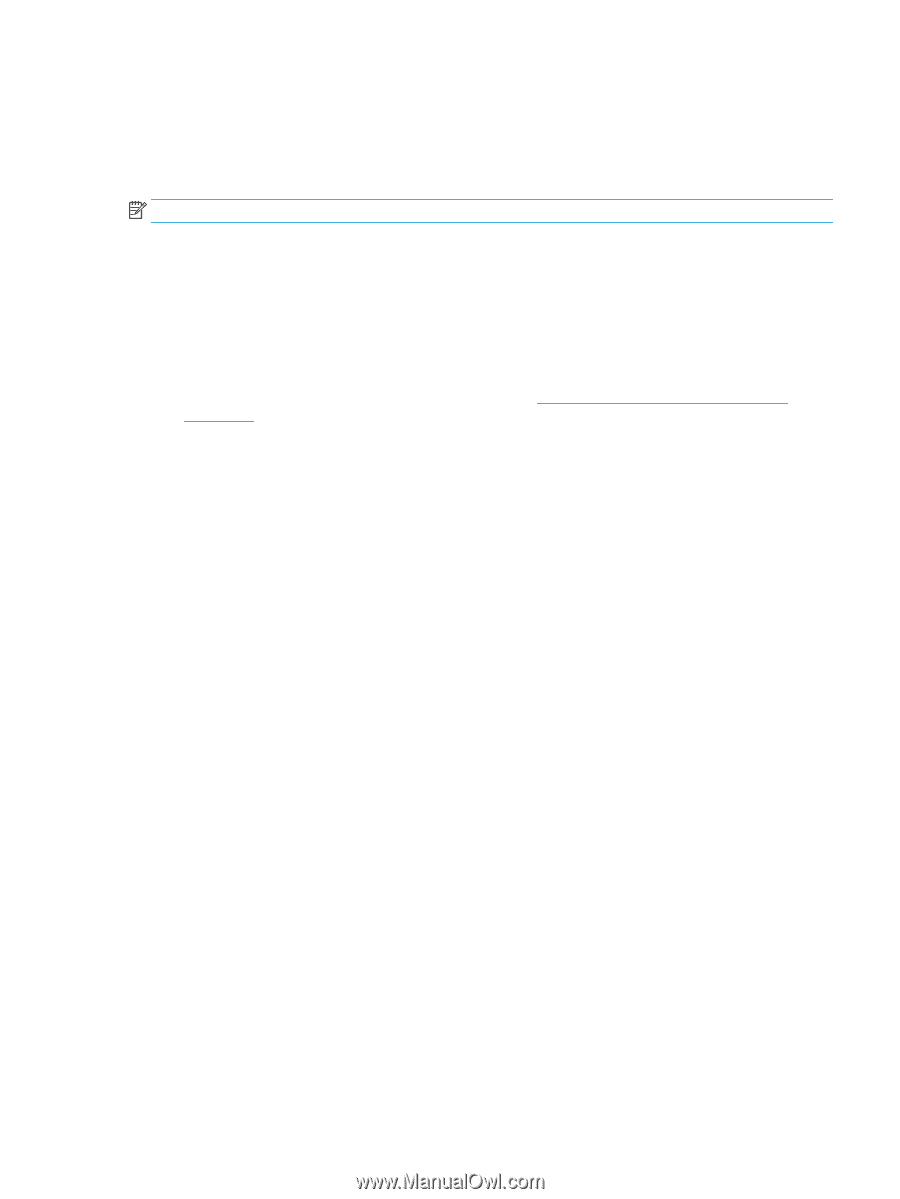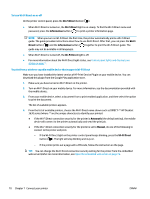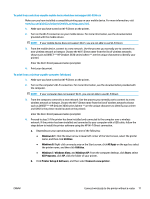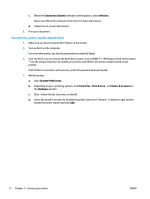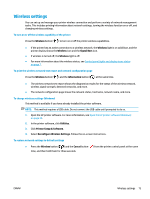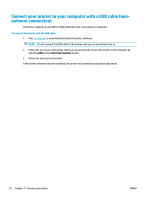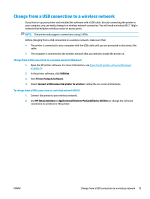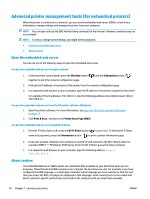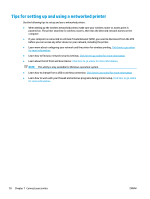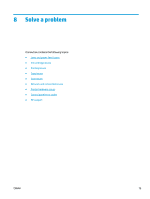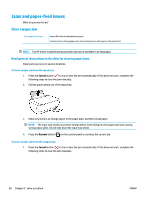HP DeskJet Ink Advantage 3630 User Guide - Page 81
Change from a USB connection to a wireless network
 |
View all HP DeskJet Ink Advantage 3630 manuals
Add to My Manuals
Save this manual to your list of manuals |
Page 81 highlights
Change from a USB connection to a wireless network If you first set up your printer and installed the software with a USB cable, directly connecting the printer to your computer, you can easily change to a wireless network connection. You will need a wireless 802.11b/g/n network that includes a wireless router or access point. NOTE: The printer only supports connections using 2.4GHz. Before changing from a USB connection to a wireless network, make sure that: ● The printer is connected to your computer with the USB cable until you are prompted to disconnect the cable. ● The computer is connected to the wireless network that you intend to install the printer on. Change from a USB connection to a wireless network (Windows) 1. Open the HP printer software. For more information, see Open the HP printer software (Windows) on page 23. 2. In the printer software, click Utilities. 3. Click Printer Setup & Software. 4. Select Convert a USB connected printer to wireless. Follow the on-screen instructions. To change from a USB connection to a wireless network (OS X) 1. Connect the printer to your wireless network. 2. Use HP Setup Assistant in Applications/Hewlett-Packard/Device Utilities to change the software connection to wireless for this printer. ENWW Change from a USB connection to a wireless network 75