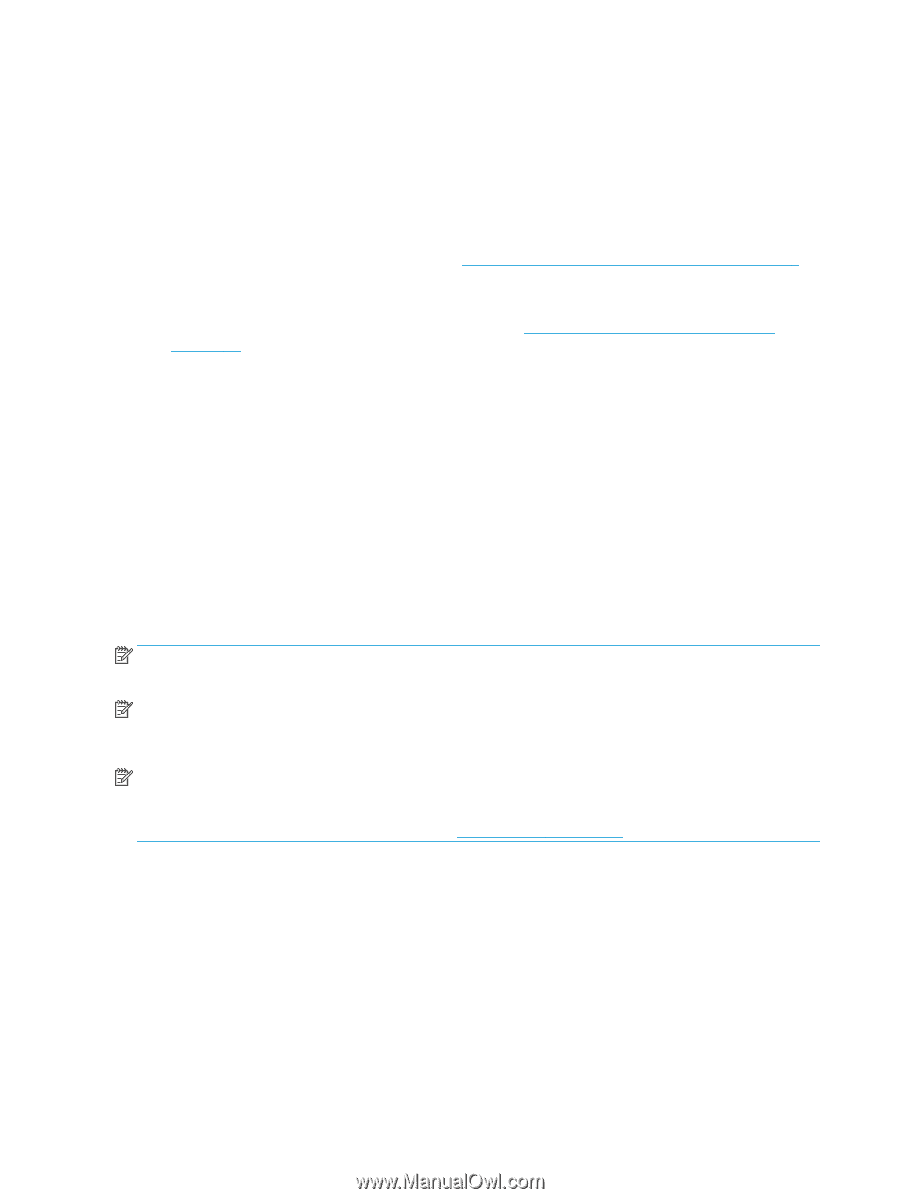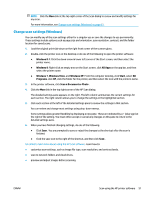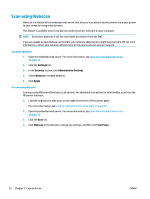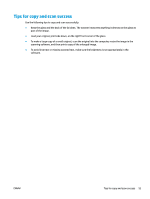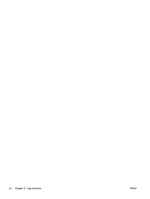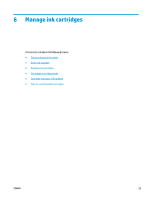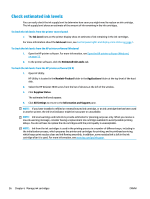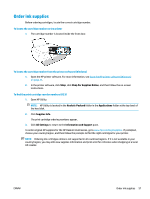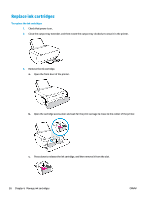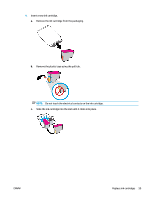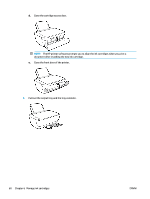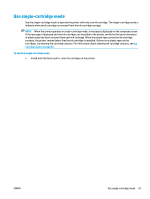HP DeskJet Ink Advantage 3630 User Guide - Page 62
Check estimated ink levels, Ink Level, Hewlett-Packard, Applications, Supplies Status, All Settings
 |
View all HP DeskJet Ink Advantage 3630 manuals
Add to My Manuals
Save this manual to your list of manuals |
Page 62 highlights
Check estimated ink levels You can easily check the ink supply level to determine how soon you might need to replace an ink cartridge. The ink supply level shows an estimate of the amount of ink remaining in the ink cartridges. To check the ink levels from the printer control panel ● The Ink Level icons on the printer display show an estimate of ink remaining in the ink cartridges. For more information about the Ink Level icons, see Control panel lights and display icons status on page 7. To check the ink levels from the HP printer software (Windows) 1. Open the HP printer software. For more information, see Open the HP printer software (Windows) on page 23. 2. In the printer software, click the Estimated Ink Levels tab. To check the ink levels from the HP printer software (OS X) 1. Open HP Utility. HP Utility is located in the Hewlett-Packard folder in the Applications folder at the top level of the hard disk. 2. Select the HP DeskJet 3630 series from the list of devices at the left of the window. 3. Click Supplies Status. The estimated ink levels appear. 4. Click All Settings to return to the Information and Support pane. NOTE: If you have installed a refilled or remanufactured ink cartridge, or an ink cartridge that has been used in another printer, the ink level indicator might be inaccurate or unavailable. NOTE: Ink level warnings and indicators provide estimates for planning purposes only. When you receive a low-ink warning message, consider having a replacement ink cartridge available to avoid possible printing delays. You do not have to replace the ink cartridges until the print quality is unacceptable. NOTE: Ink from the ink cartridges is used in the printing process in a number of different ways, including in the initialization process, which prepares the printer and cartridges for printing, and in printhead servicing, which keeps print nozzles clear and ink flowing smoothly. In addition, some residual ink is left in the ink cartridge after it is used. For more information, see www.hp.com/go/inkusage. 56 Chapter 6 Manage ink cartridges ENWW