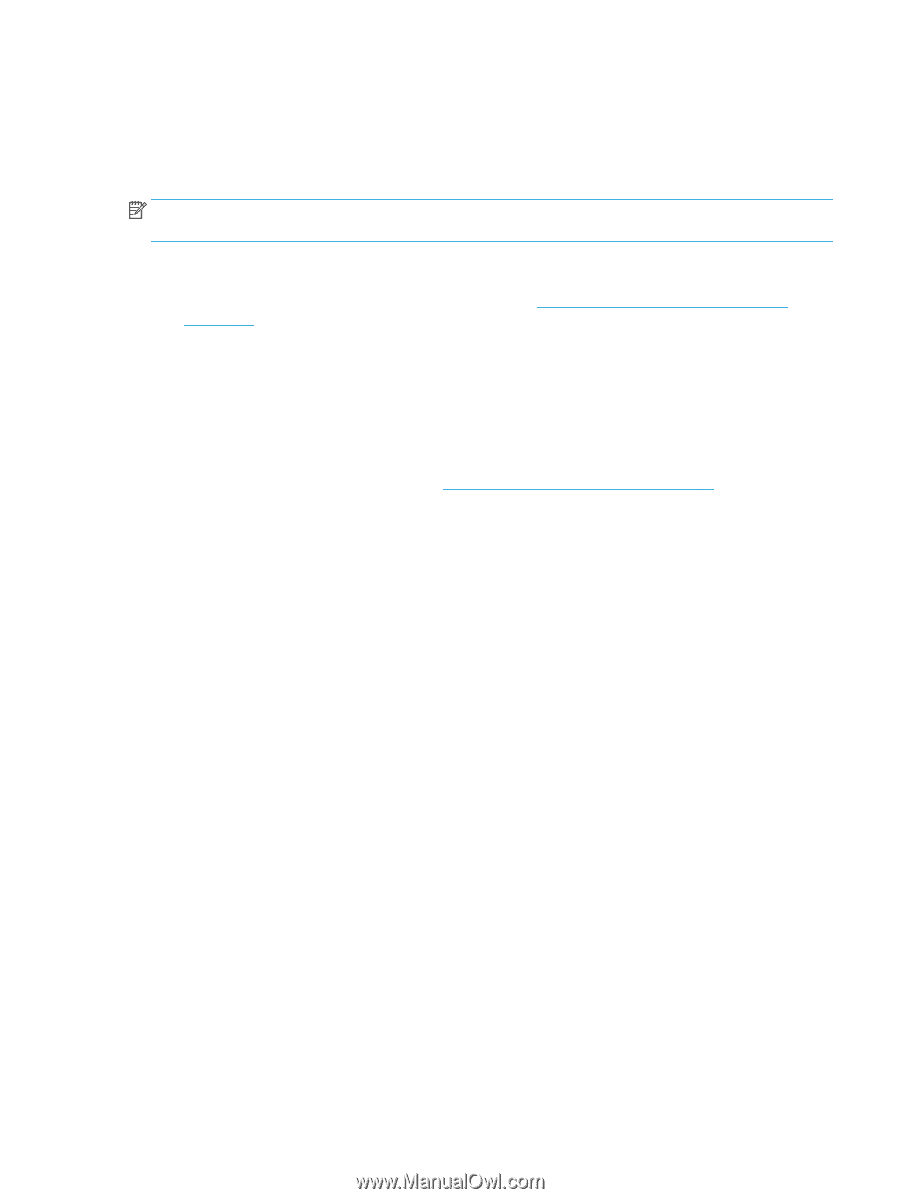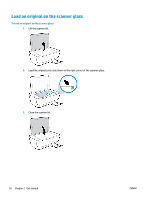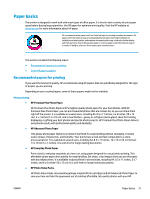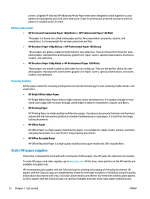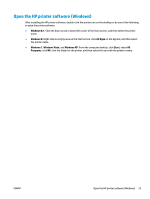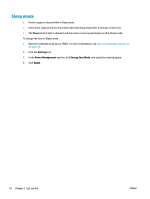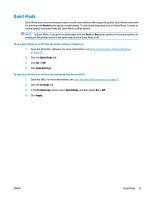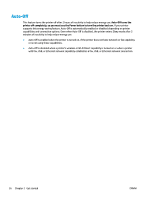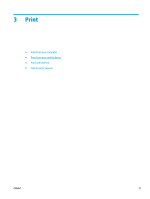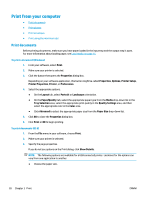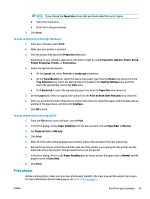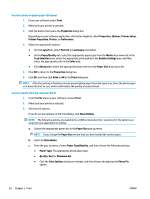HP DeskJet Ink Advantage 3630 User Guide - Page 31
Quiet Mode, To turn Quiet Mode on or, from the printer software Windows
 |
View all HP DeskJet Ink Advantage 3630 manuals
Add to My Manuals
Save this manual to your list of manuals |
Page 31 highlights
Quiet Mode Quiet Mode slows down printing to reduce overall noise without affecting print quality. Quiet Mode only works for printing with Normal print quality on plain paper. To reduce printing noise, turn on Quiet Mode. To print at normal speed, turn Quiet Mode off. Quiet Mode is off by default. NOTE: In Quiet Mode, if you print on plain paper with the Draft or Best print quality, or if you print photos or envelopes, the printer works in the same way as when Quiet Mode is off. To turn Quiet Mode on or off from the printer software (Windows) 1. Open the HP printer software. For more information, see Open the HP printer software (Windows) on page 23. 2. Click the Quiet Mode tab. 3. Click On or Off. 4. Click Save Settings. To turn Quiet Mode on or off from the Embedded Web Server (EWS) 1. Open the EWS. For more information, see Open the embedded web server on page 76. 2. Click the Settings tab. 3. In the Preferences section, select Quiet Mode, and then select On or Off. 4. Click Apply. ENWW Quiet Mode 25