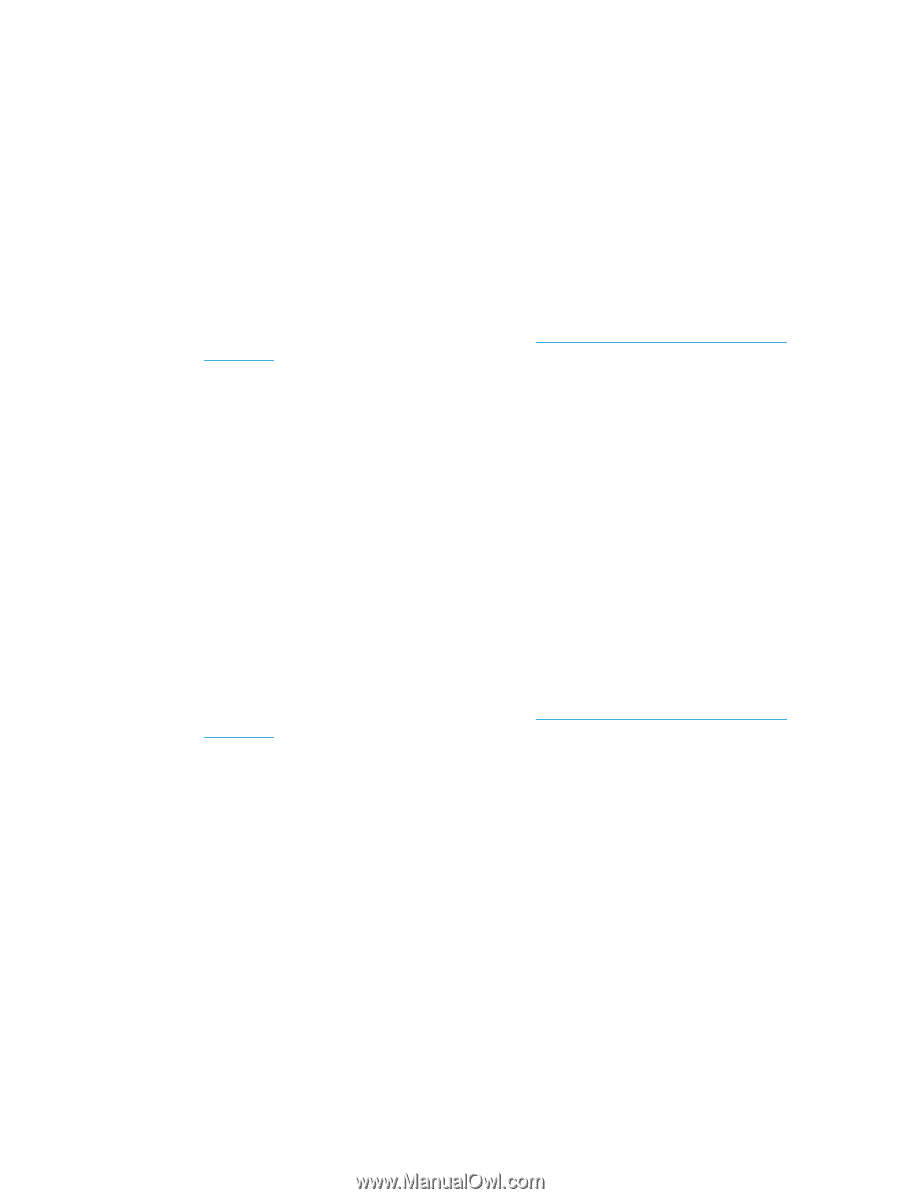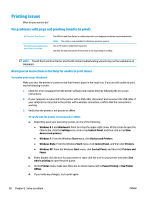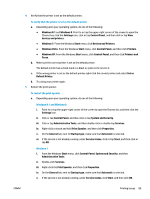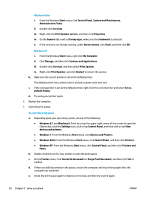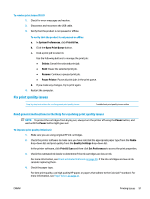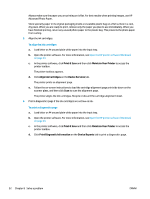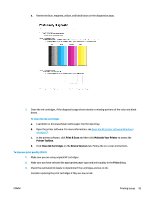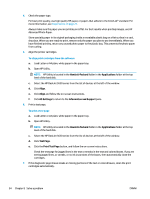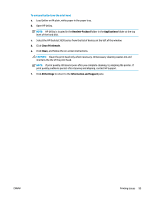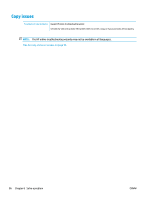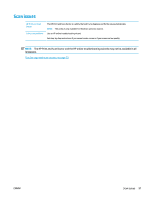HP DeskJet Ink Advantage 3630 User Guide - Page 98
Print & Scan, Maintain Your Printer, Align Ink Cartridges, Device Services
 |
View all HP DeskJet Ink Advantage 3630 manuals
Add to My Manuals
Save this manual to your list of manuals |
Page 98 highlights
Always make sure the paper you are printing on is flat. For best results when printing images, use HP Advanced Photo Paper. Store specialty paper in its original packaging inside a resealable plastic bag on a flat surface in a cool, dry place. When you are ready to print, remove only the paper you plan to use immediately. When you have finished printing, return any unused photo paper to the plastic bag. This prevents the photo paper from curling. 5. Align the ink cartridges. To align the ink cartridges a. Load letter or A4 unused plain white paper into the input tray. b. Open the printer software. For more information, see Open the HP printer software (Windows) on page 23. c. In the printer software, click Print & Scan and then click Maintain Your Printer to access the printer toolbox. The printer toolbox appears. d. Click Align Ink Cartridges on the Device Services tab. The printer prints an alignment page. e. Follow the on-screen instructions to load the cartridge alignment page print side down on the scanner glass, and then click Scan to scan the alignment page. The printer aligns the ink cartridges. Recycle or discard the cartridge alignment sheet. 6. Print a diagnostics page if the ink cartridges are not low on ink. To print a diagnostics page a. Load letter or A4 unused plain white paper into the input tray. b. Open the printer software. For more information, see Open the HP printer software (Windows) on page 23. c. In the printer software, click Print & Scan and then click Maintain Your Printer to access the printer toolbox. d. Click Print Diagnostic Information on the Device Reports tab to print a diagnostics page. 92 Chapter 8 Solve a problem ENWW