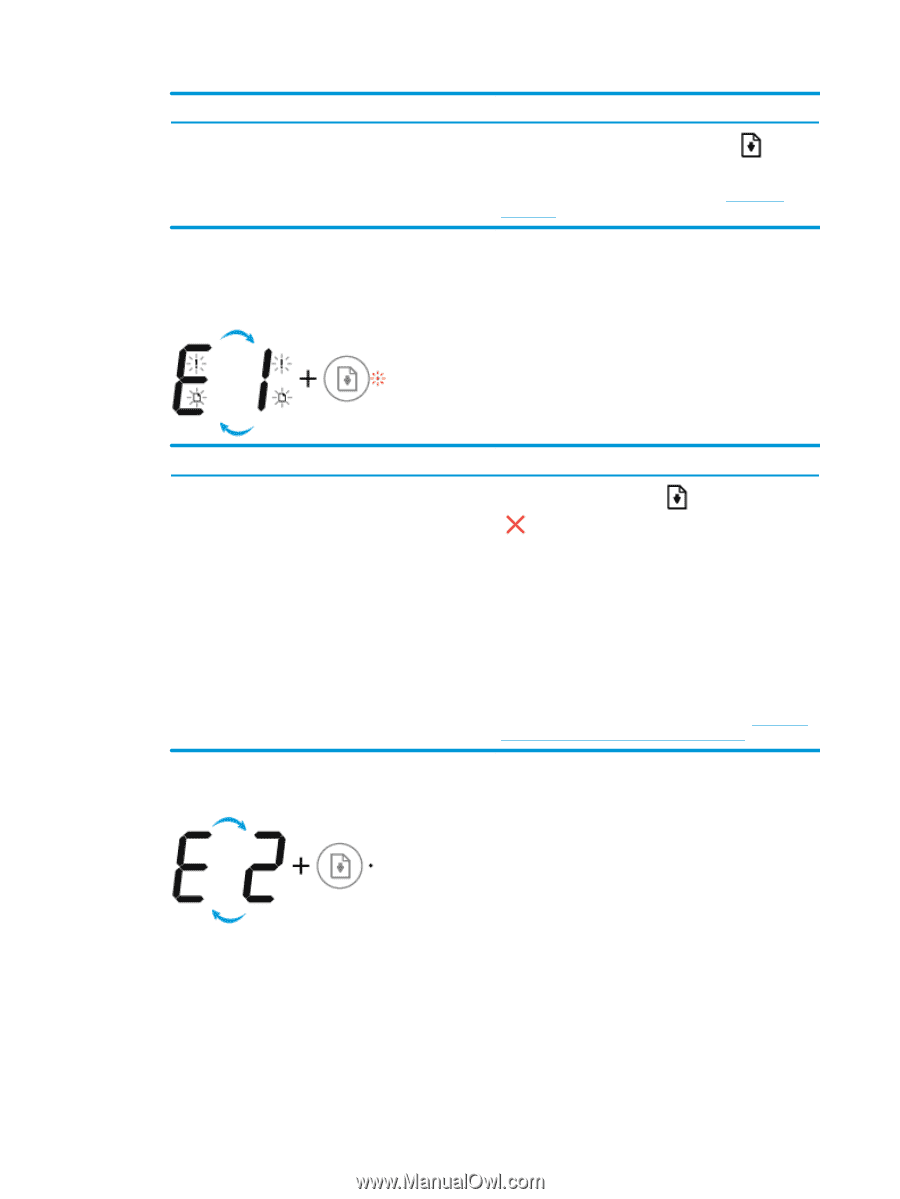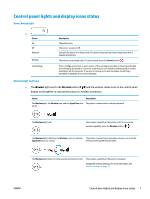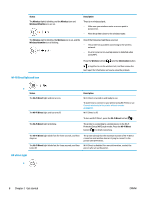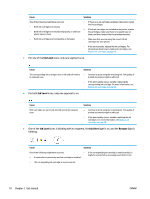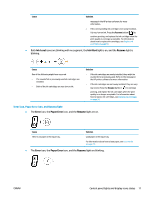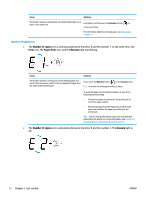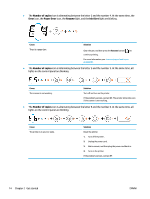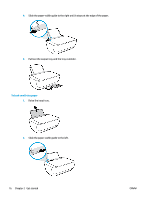HP DeskJet Ink Advantage 3630 User Guide - Page 18
Number of copies, Error, Paper Error, Resume
 |
View all HP DeskJet Ink Advantage 3630 manuals
Add to My Manuals
Save this manual to your list of manuals |
Page 18 highlights
Cause Solution The printer receives a printing job, and detects that there is no paper in the input tray. Load paper, and then press the Resume button ( ) to continue printing. For information about how to load paper, see Load media on page 15. Number of copies icon ● The Number of copies icon is alternating between the letter E and the number 1. At the same time, the Error icon, the Paper Error icon, and the Resume light are blinking. Cause Solution The printer receives a printing job, starts feeding paper, and detects that the paper width for the printing job is bigger than the width of the loaded paper. Press either the Resume button ( ) or the Cancel button ( ) to cancel the printing job and eject paper. To avoid the paper size mismatch problem, do one of the following before printing. - Change the paper size setting for the printing job to match the paper loaded. - Remove all paper from the input tray, and then load paper that matches the paper size setting for the printing job. TIP: You can change the default paper size automatically detected by the printer. For more information, see Change the default paper size detected by printer on page 19. ● The Number of copies icon is alternating between the letter E and the number 2. The Resume light is off. 12 Chapter 2 Get started ENWW