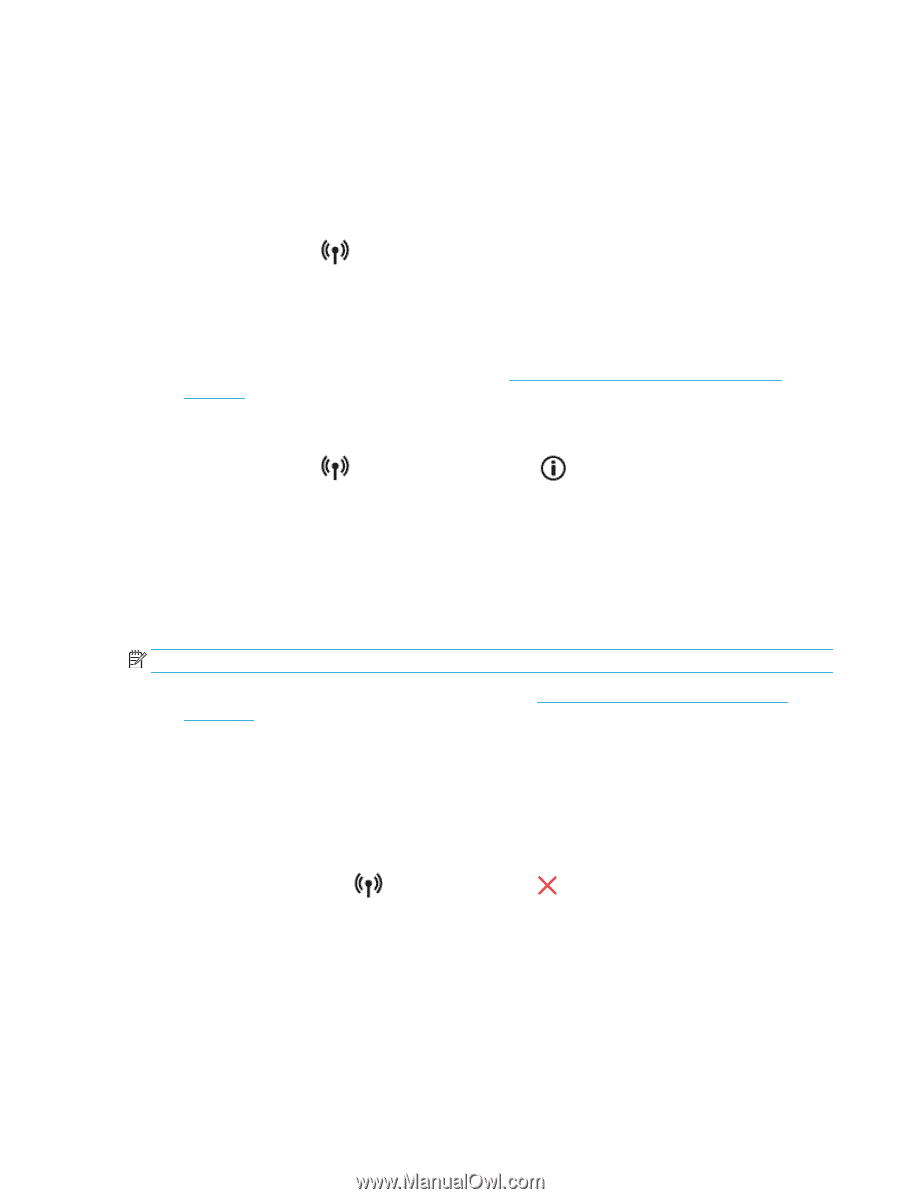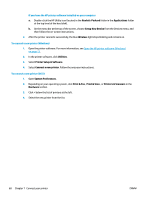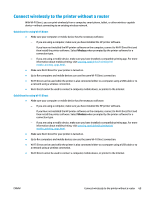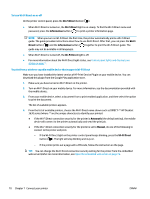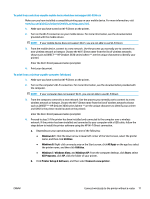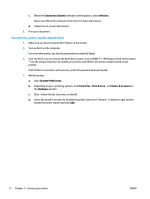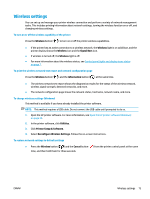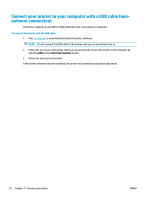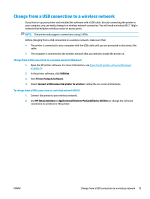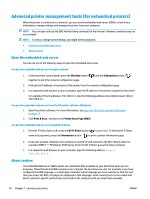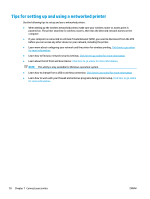HP DeskJet Ink Advantage 3630 User Guide - Page 79
Wireless settings, the wireless capability of the printer
 |
View all HP DeskJet Ink Advantage 3630 manuals
Add to My Manuals
Save this manual to your list of manuals |
Page 79 highlights
Wireless settings You can set up and manage your printer wireless connection and perform a variety of network management tasks. This includes printing information about network settings, turning the wireless function on or off, and changing wireless settings. To turn on or off the wireless capability of the printer Press the Wireless button ( ) to turn on or off the printer wireless capabilities. ● If the printer has an active connection to a wireless network, the Wireless light is on solid blue, and the printer display shows the Wireless icon and the Signal Bars icon. ● If wireless is turned off, the Wireless light is off. ● For more information about the wireless status, see Control panel lights and display icons status on page 7. To print the wireless network test report and network configuration page Press the Wireless button ( ) and the Information button ( ) at the same time. ● The wireless network test report shows the diagnostics results for the status of the wireless network, wireless signal strength, detected networks, and more. ● The network configuration page shows the network status, hostname, network name, and more. To change wireless settings (Windows) This method is available if you have already installed the printer software. NOTE: This method requires a USB cable. Do not connect the USB cable until prompted to do so. 1. Open the HP printer software. For more information, see Open the HP printer software (Windows) on page 23. 2. In the printer software, click Utilities. 3. Click Printer Setup & Software. 4. Select Reconfigure Wireless Settings. Follow the on-screen instructions. To restore network settings to default settings ● Press the Wireless button ( ) and the Cancel button ( ) from the printer control panel at the same time, and then hold them for three seconds. ENWW Wireless settings 73