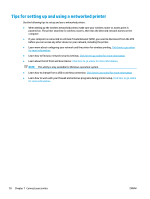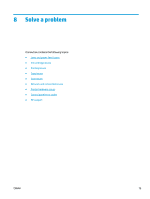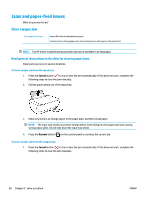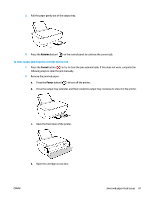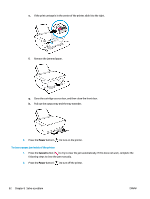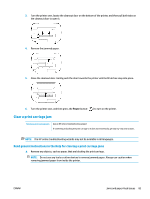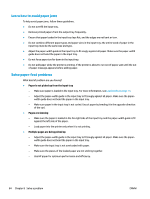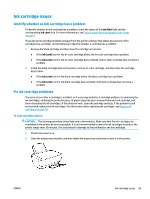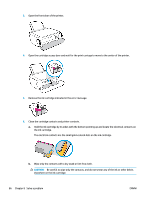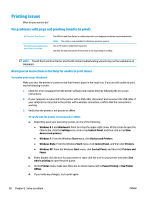HP DeskJet Ink Advantage 3630 User Guide - Page 89
Clear a print carriage jam, Read general instructions in the Help for clearing a print carriage jams
 |
View all HP DeskJet Ink Advantage 3630 manuals
Add to My Manuals
Save this manual to your list of manuals |
Page 89 highlights
3. Turn the printer over, locate the cleanout door on the bottom of the printer, and then pull both tabs on the cleanout door to open it. 4. Remove the jammed paper. 5. Close the cleanout door. Gently push the door towards the printer until both latches snap into place. 6. Turn the printer over, and then press the Power button ( ) to turn on the printer. Clear a print carriage jam Resolve a print carriage jam. Use an HP online troubleshooting wizard If something is blocking the print carriage or it does not move easily, get step-by-step instructions. NOTE: The HP online troubleshooting wizards may not be available in all languages. Read general instructions in the Help for clearing a print carriage jams ▲ Remove any objects, such as paper, that are blocking the print carriage. NOTE: Do not use any tools or other devices to remove jammed paper. Always use caution when removing jammed paper from inside the printer. ENWW Jams and paper-feed issues 83