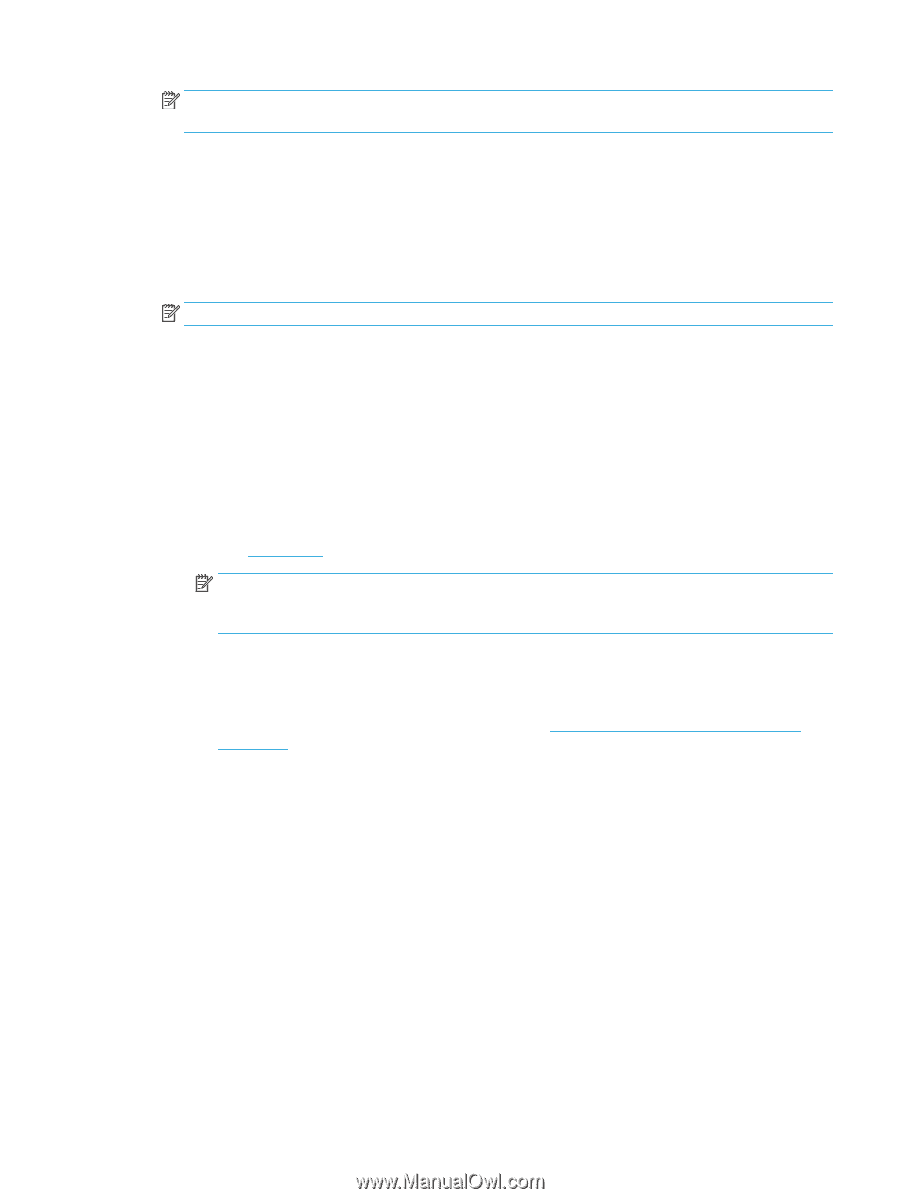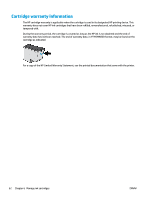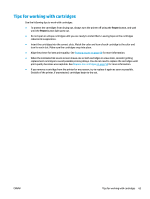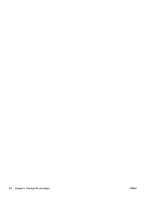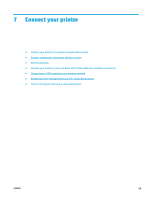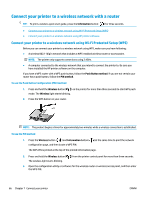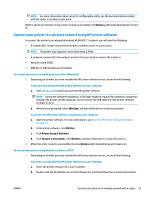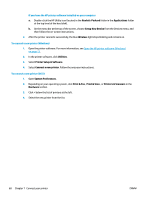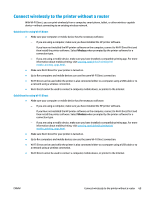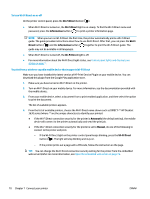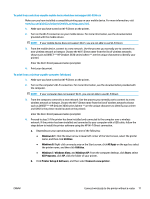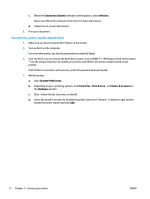HP DeskJet Ink Advantage 3630 User Guide - Page 73
Connect your printer to a wireless network using HP printer software, Wireless, Utilities
 |
View all HP DeskJet Ink Advantage 3630 manuals
Add to My Manuals
Save this manual to your list of manuals |
Page 73 highlights
NOTE: For more information about using the configuration utility, see the documentation provided with the router or wireless access point. Wait for about two minutes. If the printer connects successfully, the Wireless light stops blinking but remains lit. Connect your printer to a wireless network using HP printer software To connect the printer to an integrated wireless WLAN 802.11 network, you will need the following: ● A wireless 802.11b/g/n network that includes a wireless router or access point. NOTE: The printer only supports connections using 2.4GHz. ● A computer connected to the wireless network that you intend to connect the printer to. ● Network name (SSID). ● WEP key or WPA Passphrase (if needed). To connect your printer using HP printer software (Windows) 1. Depending on whether you have installed the HP printer software or not, do one of the following: If you have not installed the HP printer software on your computer a. Visit 123.hp.com to download and install the printer software. NOTE: During the software installation, a USB cable might be required for temporary connection between the printer and the computer. Do not connect the USB cable until the printer software prompts to do so. b. When you are prompted, select Wireless, and then follow the on-screen instructions. If you have the HP printer software installed on your computer a. Open the printer software. For more information, see Open the HP printer software (Windows) on page 23. b. In the printer software, click Utilities. c. Click Printer Setup & Software. d. Click Connect a new printer, click Wireless, and then follow the on-screen instructions. 2. After the printer connects successfully, the blue Wireless light stops blinking and remains on. To connect your printer using HP printer software (OS X) 1. Depending on whether you have installed the HP printer software or not, do one of the following: If you have not installed the HP printer software on your computer a. Insert the printer software CD in your computer. b. Double-click the HP Installer icon on the software CD, and then follow the on-screen instructions. ENWW Connect your printer to a wireless network with a router 67