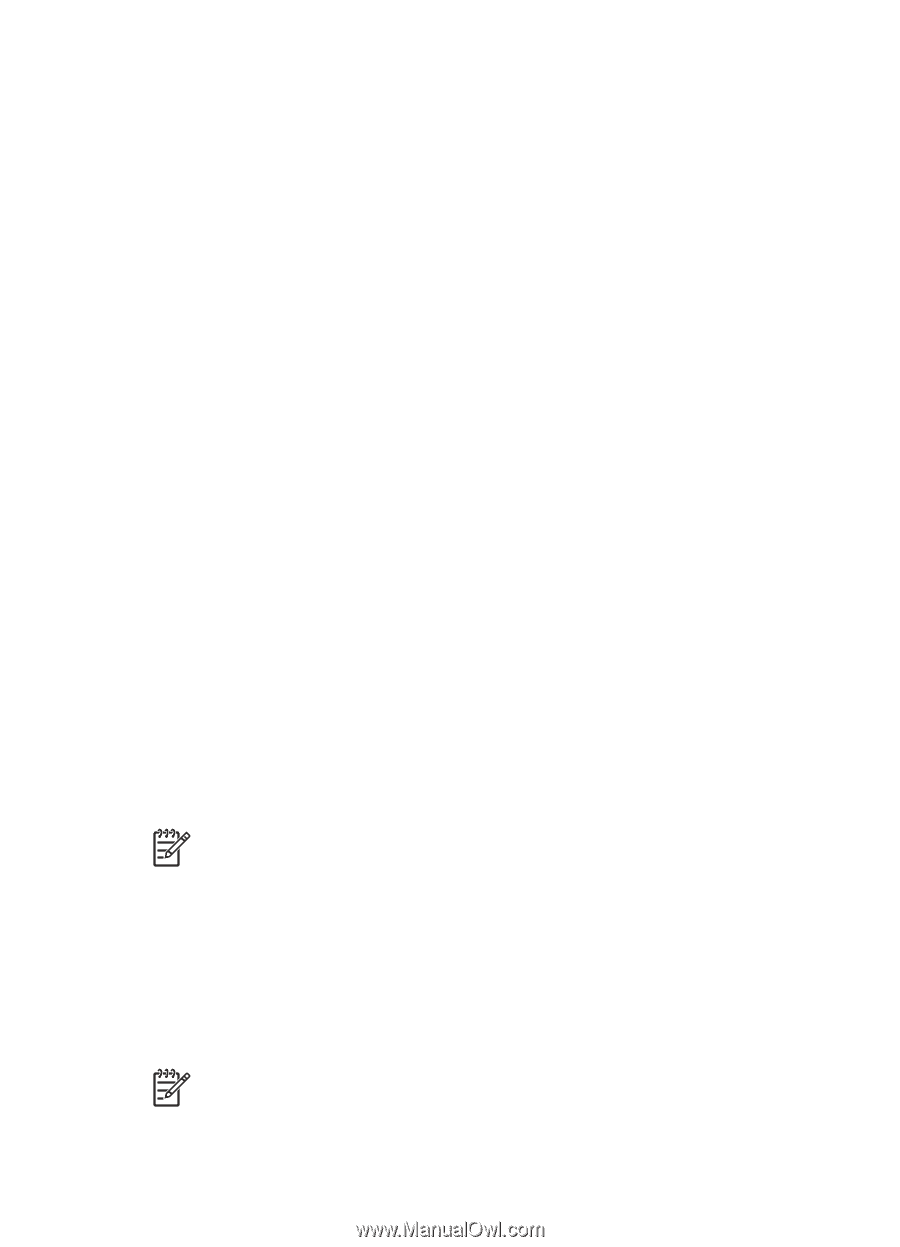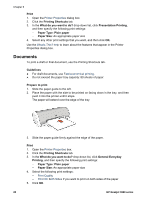HP Deskjet 3918 User's Guide - (Windows) - Page 17
PhotoREt, Maximum dpi, Use HP Real Life technologies
 |
View all HP Deskjet 3918 manuals
Add to My Manuals
Save this manual to your list of manuals |
Page 17 highlights
Use HP Real Life technologies Use the HP Real Life technologies dialog box to set these options: 1. Automatic Red-Eye Removal: Click On to automatically remove or reduce redeye in the photo. 2. Photo Brightening: Make washed out images more vivid. Click Automatic to allow the printer software to balance the contrast automatically. 3. Adaptive Lighting: Enhance detail in shadows. Click Automatic to allow the printer software to balance lightness and darkness automatically. 4. SmartFocus: Enhance the image quality and clarity. Click On to allow the printer software to focus the image automatically. 5. Sharpness: Adjust the image sharpness to your preference. Click Automatic to allow the printer software to set the level of sharpening for the image automatically. 6. Smoothing: Soften an image. Click Automatic to allow the printer software to set the level of smoothing for the image automatically. PhotoREt PhotoREt offers the best combination of print speed and quality for your image. Follow these steps to print with PhotoREt technology: 1. Open the Printer Properties dialog box. 2. Click the Printing Shortcuts tab or the Paper/Quality tab. 3. Click Best in the Print Quality drop-down list. 4. Select any other print settings that you want, and then click OK. Maximum dpi The maximum dpi print quality setting offers 4800 x 1200 optimized dots per inch (dpi) printing. The 4800 x 1200 optimized dpi is the highest quality resolution for this printer. When 4800 x 1200 optimized dpi is selected in the printer software, the tri-color print cartridge prints in the 4800 x 1200 optimized dpi mode (up to 4800 x 1200 optimized dpi color and 1200-input dpi). Note Using maximum dpi increases the printing time and requires a large amount of disk space. Follow these steps to print in the 4800 x 1200 optimized dpi mode: 1. Open the Printer Properties dialog box. 2. Click the Paper/Quality tab. 3. In the Type is drop-down list, click More, and then select the appropriate photo paper type. 4. In the Print Quality drop-down list, click Maximum dpi. 5. Select any other print settings that you want, and then click OK. Note Use an HP premium photo paper when printing in the maximum dpi mode to enhance color matching and detail in the photo. User's guide 15