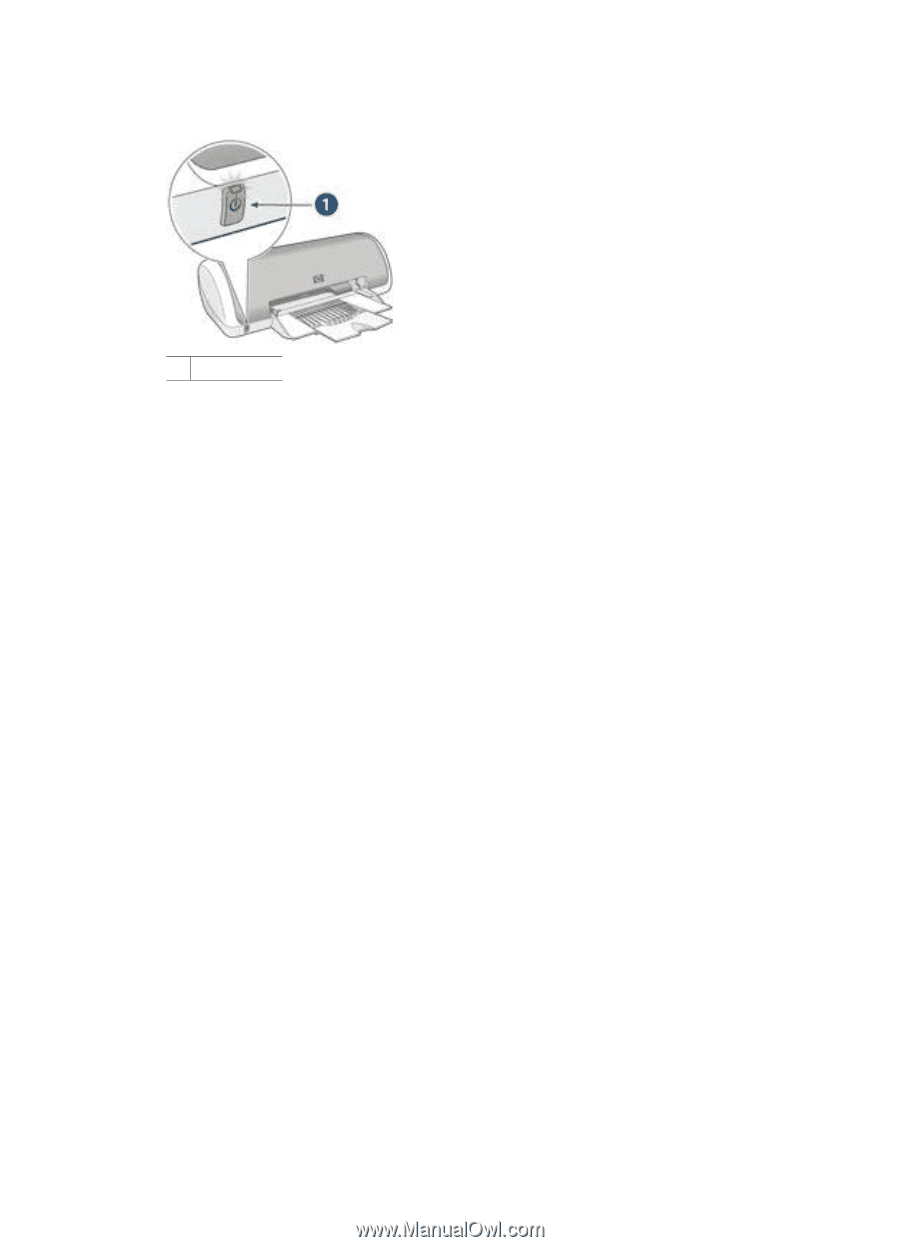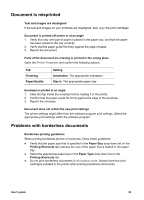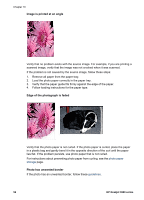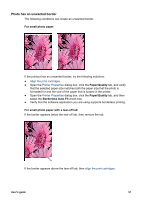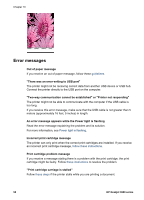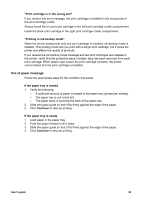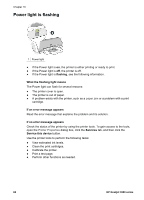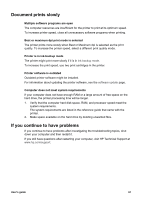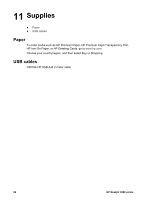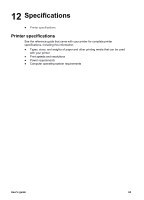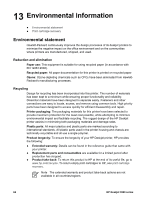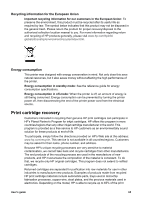HP Deskjet 3918 User's Guide - (Windows) - Page 62
Power light is flashing, flashing, What the flashing light means, If an error message appears
 |
View all HP Deskjet 3918 manuals
Add to My Manuals
Save this manual to your list of manuals |
Page 62 highlights
Chapter 10 Power light is flashing 1 Power light ● If the Power light is on, the printer is either printing or ready to print. ● If the Power light is off, the printer is off. ● If the Power light is flashing, see the following information. What the flashing light means The Power light can flash for several reasons: ● The printer cover is open. ● The printer is out of paper. ● A problem exists with the printer, such as a paper jam or a problem with a print cartridge. If an error message appears Read the error message that explains the problem and its solution. If no error message appears Check the status of the printer by using the printer tools. To gain access to the tools, open the Printer Properties dialog box, click the Services tab, and then click the Service this device button. Use the printer tools to perform the following tasks: ● View estimated ink levels. ● Clean the print cartridges. ● Calibrate the printer. ● Print a test page. ● Perform other functions as needed. 60 HP Deskjet 3900 series