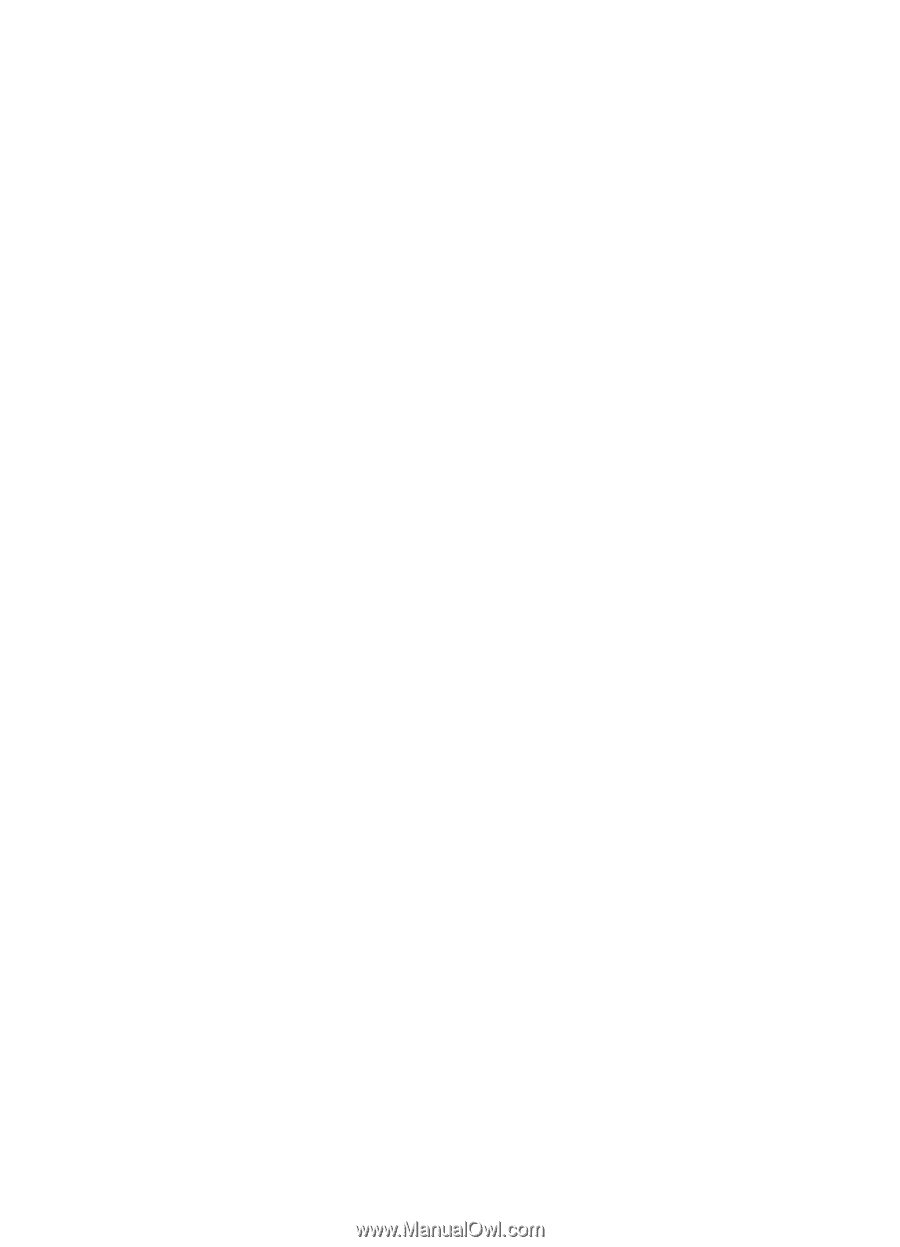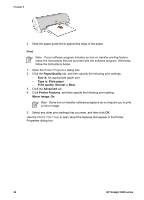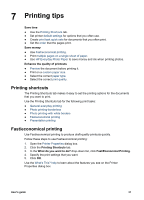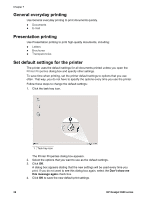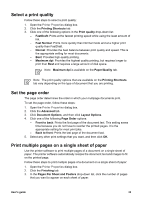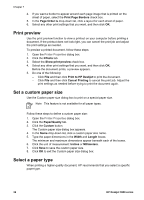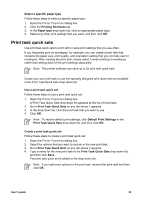HP Deskjet 3918 User's Guide - (Windows) - Page 33
Printing tips, Printing shortcuts, Fast/economical printing
 |
View all HP Deskjet 3918 manuals
Add to My Manuals
Save this manual to your list of manuals |
Page 33 highlights
7 Printing tips Save time ● Use the Printing Shortcuts tab. ● Set printer default settings for options that you often use. ● Create print task quick sets for documents that you often print. ● Set the order that the pages print. Save money ● Use Fast/economical printing. ● Print multiple pages on a single sheet of paper. ● Use HP Everyday Photo Paper to save money and ink when printing photos. Enhance the quality of printouts ● Preview the document before printing it. ● Print on a custom paper size. ● Select the correct paper type. ● Select the correct print quality. Printing shortcuts The Printing Shortcuts tab makes it easy to set the printing options for the documents that you want to print. Use the Printing Shortcuts tab for the following print tasks: ● General everyday printing ● Photo printing-borderless ● Photo printing-with white borders ● Fast/economical printing ● Presentation printing Fast/economical printing Use Fast/economical printing to produce draft-quality printouts quickly. Follow these steps to use Fast/economical printing: 1. Open the Printer Properties dialog box. 2. Click the Printing Shortcuts tab. 3. In the What do you want to do? drop-down list, click Fast/Economical Printing. 4. Specify the print settings that you want. 5. Click OK. Use the What's This? help to learn about the features you see on the Printer Properties dialog box. User's guide 31