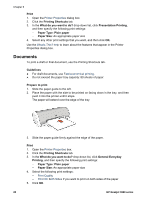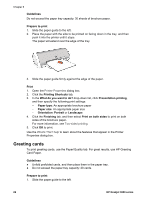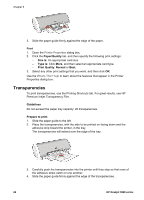HP Deskjet 3918 User's Guide - (Windows) - Page 21
Letters, Fast/Economical Printing
 |
View all HP Deskjet 3918 manuals
Add to My Manuals
Save this manual to your list of manuals |
Page 21 highlights
3. Slide the paper guide firmly against the edge of the paper. Print 1. Open the Printer Properties dialog box. 2. Click the Printing Shortcuts tab. 3. In the What do you want to do? drop-down list, click General Everyday Printing or Fast/Economical Printing, and then specify the following print settings: - Paper Type: Plain paper - Paper Size: An appropriate paper size 4. Click OK. Use the What's This? help to learn about the features that appear in the Printer Properties dialog box. Letters To print a letter, use the Printing Shortcuts tab. Guidelines ● For help printing on an envelope, see envelopes. ● Do not exceed the paper tray capacity: 80 sheets of paper. Prepare to print 1. Slide the paper guide to the left. 2. Place the paper with the side to be printed on facing down in the tray, and then push it into the printer until it stops. The paper will extend over the edge of the tray. 3. Slide the paper guide firmly against the edge of the paper. User's guide 19