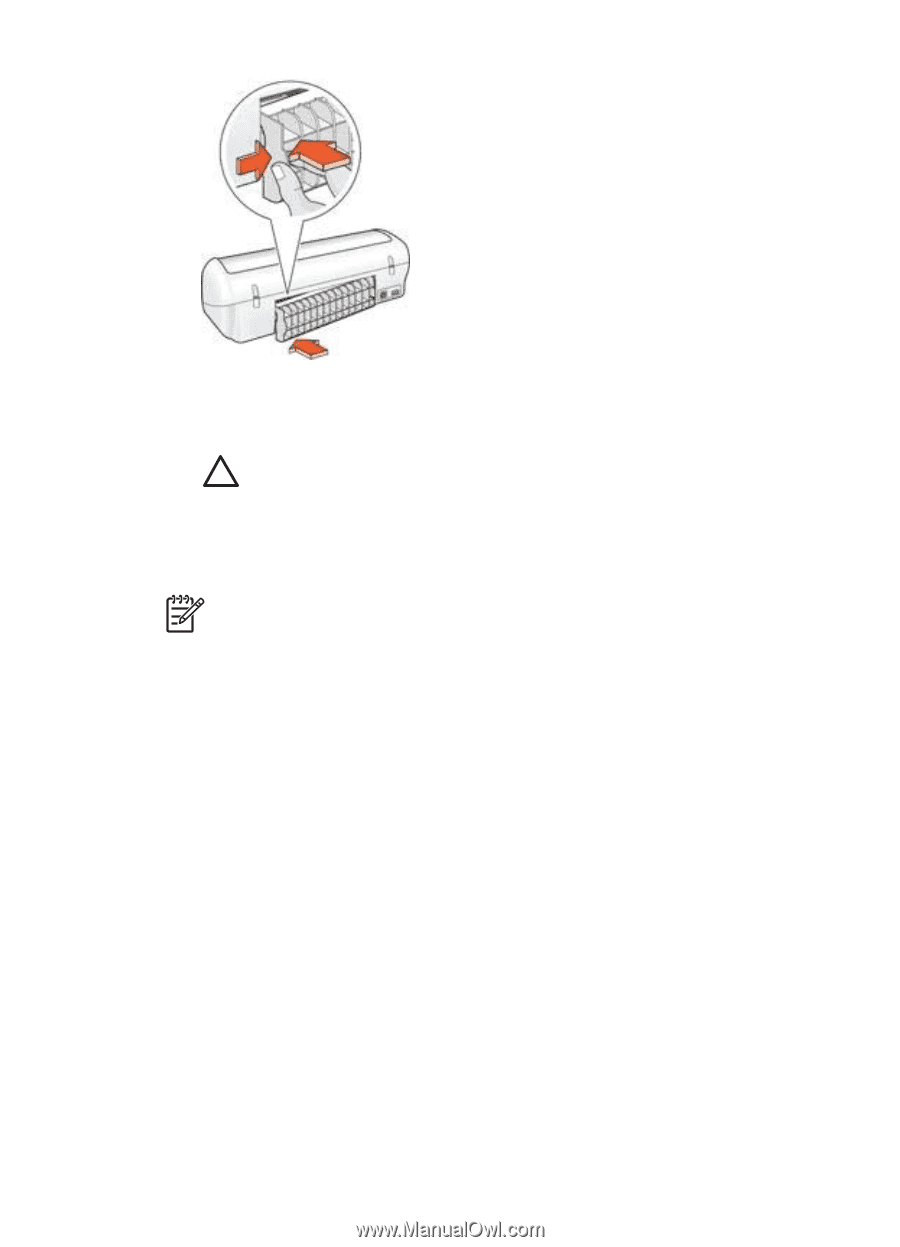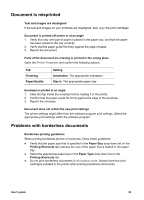HP Deskjet 3918 User's Guide - (Windows) - Page 52
Paper problems, Printer prints on multiple sheets at once
 |
View all HP Deskjet 3918 manuals
Add to My Manuals
Save this manual to your list of manuals |
Page 52 highlights
Chapter 10 6. If the paper jam cannot be removed from the back of the printer, raise the printer cover, remove the paper jam from the front of the printer, and then lower the cover. Caution Remove the paper jam carefully as it is possible to damage the printer when removing paper from the front. 7. Reload paper in the paper tray. 8. Turn on the printer. 9. Reprint the document. Note If paper jams occur frequently, try using a heavier paper. See the reference guide for paper weight specifications. Paper problems Printer does not feed paper Try one or more of the following solutions: ● Reduce the number of sheets in the paper tray. ● Remove the paper from the paper tray, and then reload it. ● Use a different type of paper. Out-of-paper message If an out-of-paper message appears, follow these guidelines. Paper jam For information about clearing a paper jam, see the paper jam page. Printer prints on multiple sheets at once If the printer prints on multiple sheets at once, follow these guidelines. Printer prints on multiple sheets at once If the printer prints on multiple sheets at once, check the following: 50 HP Deskjet 3900 series