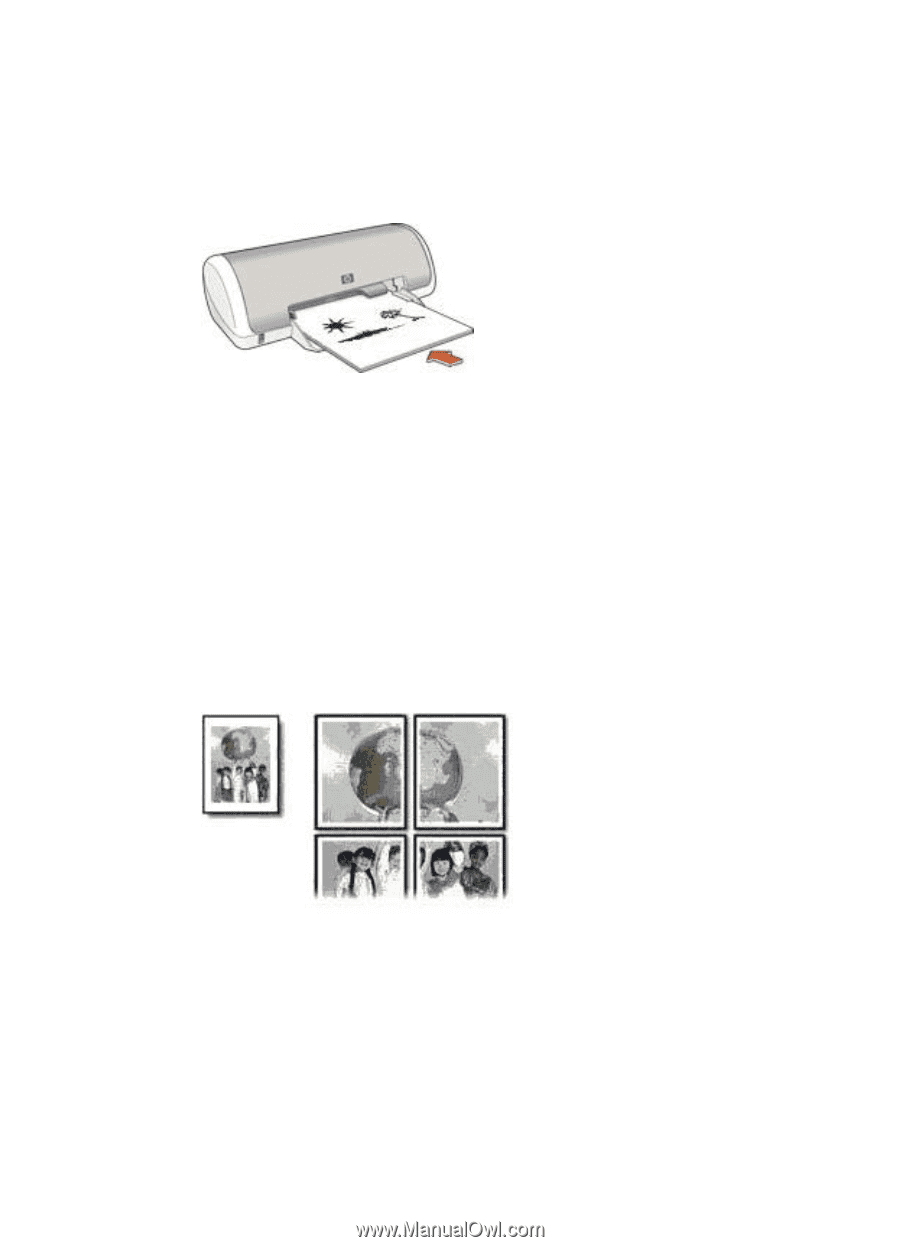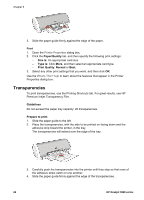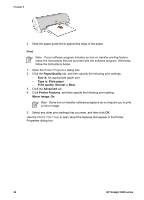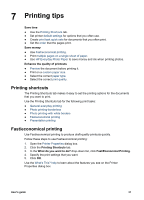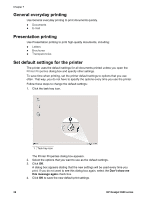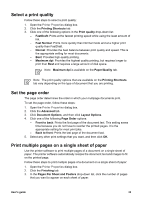HP Deskjet 3918 User's Guide - (Windows) - Page 30
Posters, Booklet layout is, Right edge binding, Continue, Guidelines, Prepare to print
 |
View all HP Deskjet 3918 manuals
Add to My Manuals
Save this manual to your list of manuals |
Page 30 highlights
Chapter 6 4. In the Booklet layout is drop-down list, click one of the following binding options: - Right edge binding - Left edge binding 5. Select any other print settings that you want, and then click OK. 6. When prompted, reload the printed pages in the paper tray as shown below. 7. Click Continue to finish printing the booklet. Use the What's This? help to learn about the features that appear in the Printer Properties dialog box. Posters For poster printing, sections of the poster are automatically arranged on individual sheets that can be taped together. Guidelines ● After the sections of a poster have been printed, trim the edges of the sheets and tape the sheets together. ● Do not exceed the paper tray capacity: 80 sheets of paper. Prepare to print 1. Slide the paper guide to the left. 2. Place the paper with the side to be printed on facing down in the tray, and then push it into the printer until it stops. The paper will extend over the edge of the tray. 28 HP Deskjet 3900 series