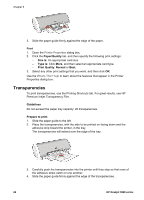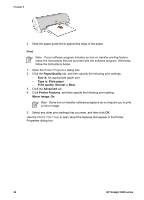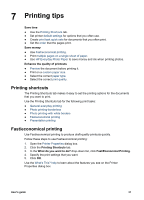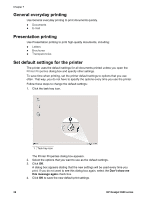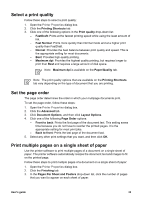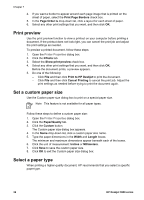HP Deskjet 3918 User's Guide - (Windows) - Page 31
Iron-on transfers, s Per Sheet and Posters
 |
View all HP Deskjet 3918 manuals
Add to My Manuals
Save this manual to your list of manuals |
Page 31 highlights
3. Slide the paper guide firmly against the edge of the paper. Print 1. Open the Printer Properties dialog box. 2. Click the Paper/Quality tab, and then specify the following print settings: - Size is: An appropriate paper size - Type is: Plain paper 3. Click the Finishing tab, and then specify the following print settings: - Pages Per Sheet and Posters: Poster 2 x 2, Poster 3 x 3, Poster 4 x 4, or Poster 5 x 5 - Orientation: Portrait or Landscape 4. Select any other print settings that you want, and then click OK. Use the What's This? help to learn about the features that appear in the Printer Properties dialog box. Iron-on transfers When printing iron-on transfers, use HP Iron-on Transfers for great results. Guidelines ● When printing a mirror image, the text and the pictures are horizontally reversed from what appears on the computer screen. ● Do not exceed the paper tray capacity: 10 iron-on transfers. Prepare to print 1. Slide the paper guide to the left. 2. Place the iron-on transfer paper, with the side to be printed on facing down, in the paper tray, pushing the paper into the printer until it stops. The paper will extend over the edge of the tray. User's guide 29