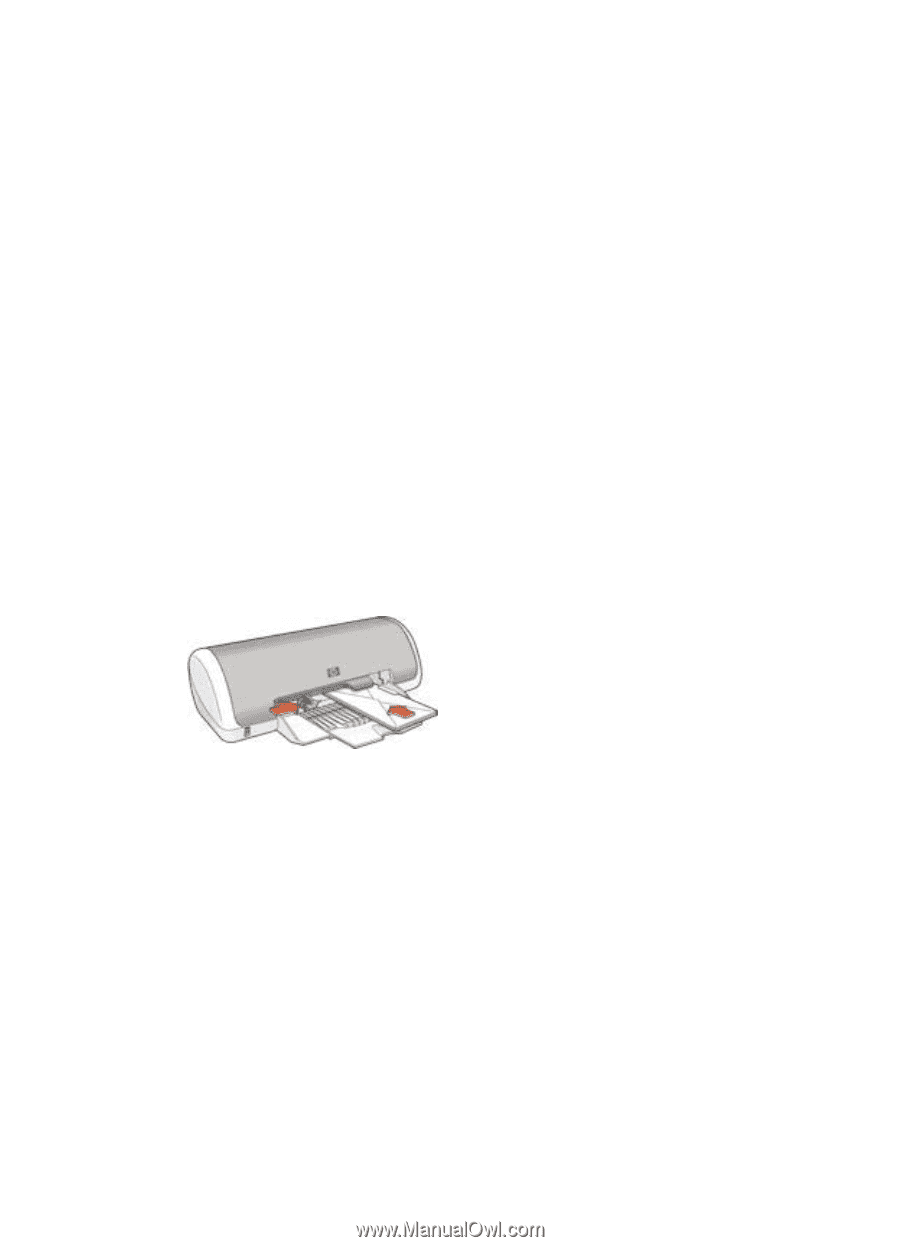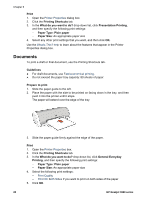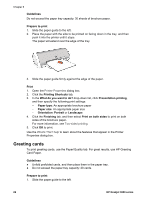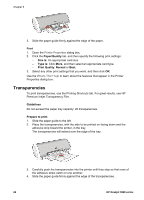HP Deskjet 3918 User's Guide - (Windows) - Page 23
Envelopes, Brochures, Guidelines, Prepare to print, Print, Paper/Quality, Size is, Type is
 |
View all HP Deskjet 3918 manuals
Add to My Manuals
Save this manual to your list of manuals |
Page 23 highlights
Use the What's This? help to learn about the features that appear in the Printer Properties dialog box. Envelopes To print envelopes, use the Paper/Quality tab. You can print a single envelope or multiple envelopes. Guidelines ● Avoid using envelopes that have the following features: - Clasps or windows - Thick, irregular, or curled edges - Shiny or embossed coatings - Wrinkles, tears, or other damage ● Align the envelope edges before inserting them in the paper tray. ● Do not exceed the paper tray capacity: 10 envelopes. Prepare to print 1. Slide the paper guide to the left. 2. Place the envelopes, with the side to be printed on facing down and the flap to the left, in the tray and to the right. Push the envelopes into the printer until they stop. 3. Slide the paper guide firmly against the edge of the envelopes. Print 1. Open the Printer Properties dialog box. 2. Click the Paper/Quality tab, and then select the following print settings: - Size is: An appropriate envelope size - Type is: Plain paper 3. Select any other print settings that you want, and then click OK. Use the What's This? help to learn about the features that appear in the Printer Properties dialog box. Brochures To print a brochure, use the Printing Shortcuts tab. For great results, use HP brochure paper. User's guide 21