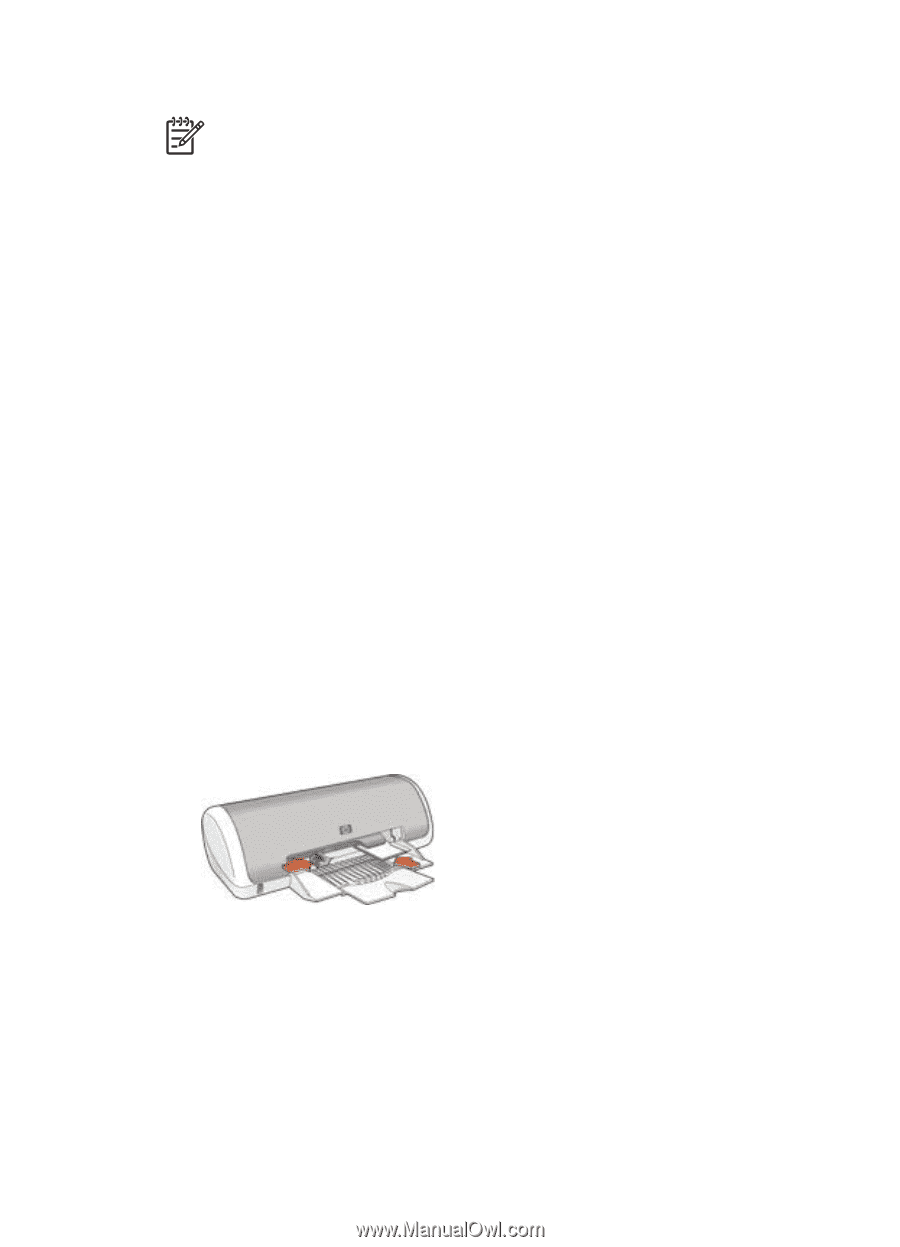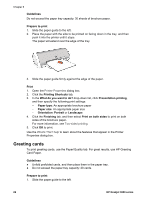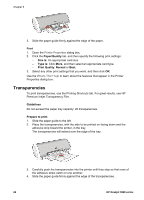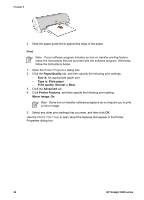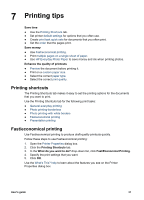HP Deskjet 3918 User's Guide - (Windows) - Page 28
Index cards and other small media
 |
View all HP Deskjet 3918 manuals
Add to My Manuals
Save this manual to your list of manuals |
Page 28 highlights
Chapter 6 Print Note If your software program includes a label printing feature, follow the instructions that are provided with the software program. Otherwise, follow the instructions below. 1. Open the Printer Properties dialog box. 2. Click the Printing Shortcuts tab. 3. In the What do you want to do? drop-down list, click General Everyday Printing, and then specify the following print settings: - Paper Type: Plain paper - Paper Size: An appropriate paper size 4. Click OK. Use the What's This help to earn about the features that appear in the Printer Properties dialog box. Index cards and other small media To print index cards and other small media, use the Paper/Quality tab. Guidelines ● Use only cards and small media that meet the paper size specifications for the printer. For specifications, see the reference guide that came with the printer. ● Do not exceed the paper tray capacity: 20 cards. Prepare to print 1. Slide the paper guide to the left. 2. Place the cards, with the side to be printed on facing down and the short edge pointing towards the printer, in the tray and to the right. Push the cards into the printer until they stop. 3. Slide the paper guide firmly against the edge of the paper. Print 1. Open the Printer Properties dialog box. 2. Click the Paper/Quality tab, and then specify the following print settings: - Size is: An appropriate card size. - Type is: Click More, and then select an appropriate card type. 3. Select any other print settings that you want, and then click OK. 26 HP Deskjet 3900 series