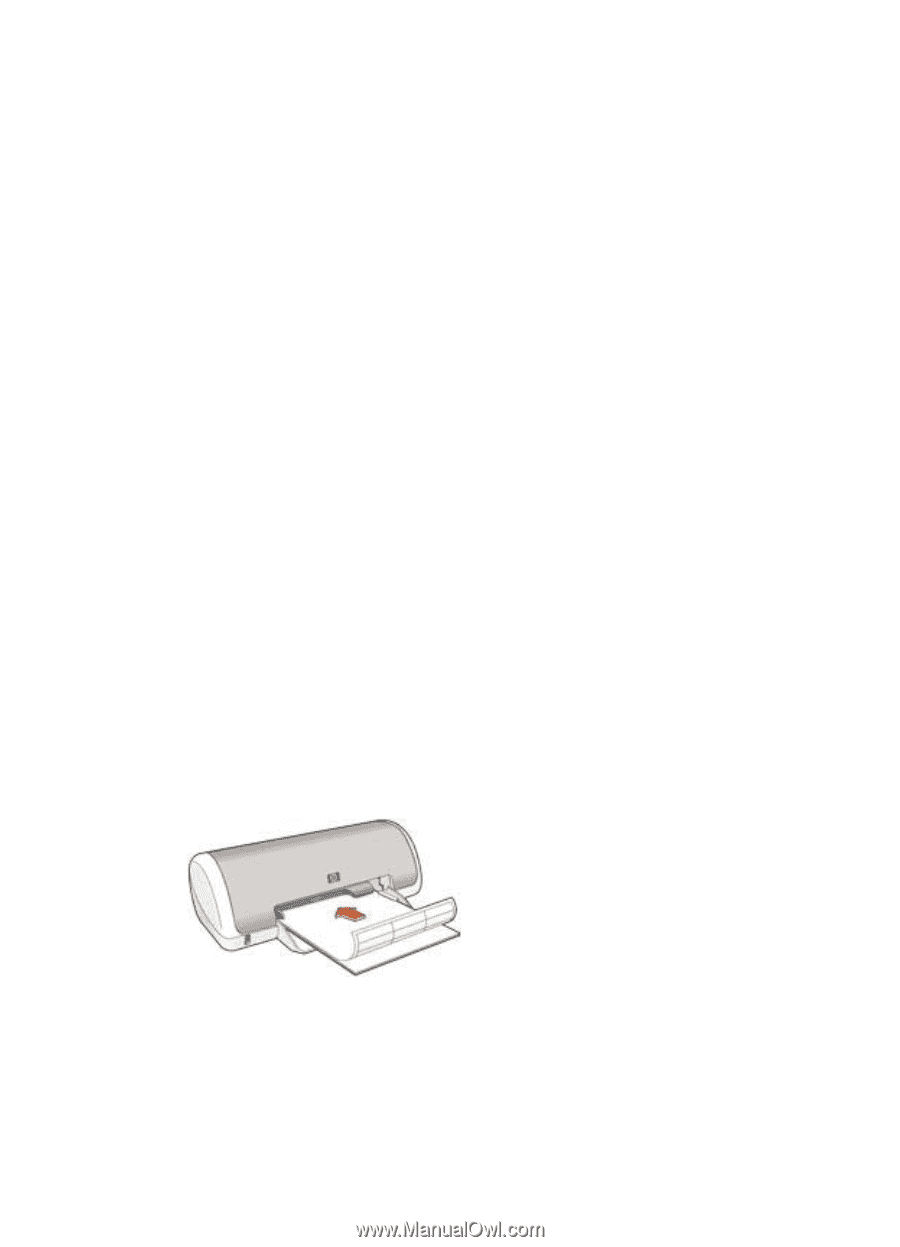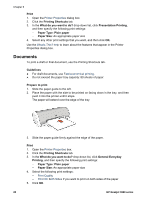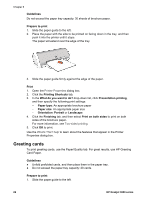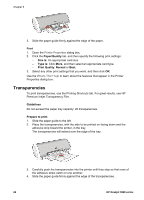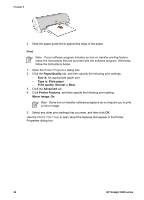HP Deskjet 3918 User's Guide - (Windows) - Page 27
Labels, Print, Printing Shortcuts, What do you want to do?, Presentation Printing, Paper Type
 |
View all HP Deskjet 3918 manuals
Add to My Manuals
Save this manual to your list of manuals |
Page 27 highlights
Print 1. Open the Printer Properties dialog box. 2. Click the Printing Shortcuts tab. 3. In the What do you want to do? drop-down list, click Presentation Printing, and then specify the following print settings: - Paper Type: An appropriate transparency film - Paper Size: An appropriate paper size 4. Select any other print settings that you want, and then click OK. Use the What's This? help to learn about the features that appear on the Printer Properties dialog box. Labels To print labels, use the Printing Shortcuts tab. For great results, use HP Address Labels. Guidelines ● Use only paper, plastic, or clear labels that are designed specifically for inkjet printers. ● Use only full sheets of labels. ● Avoid using labels that are sticky, wrinkled, or pulling away from the protective backing. ● Do not exceed the paper tray capacity: 15 sheets of labels (use only Letter or A4- size sheets). Prepare to print 1. Slide the paper guide to the left. 2. Fan the edges of the label sheets to separate them, and then align the edges. 3. Place the label sheets with the label side facing down in the tray, and then push the sheets into the printer until they stop. The sheets will extend over the edge of the tray. 4. Slide the paper guide firmly against the edge of the sheets. User's guide 25