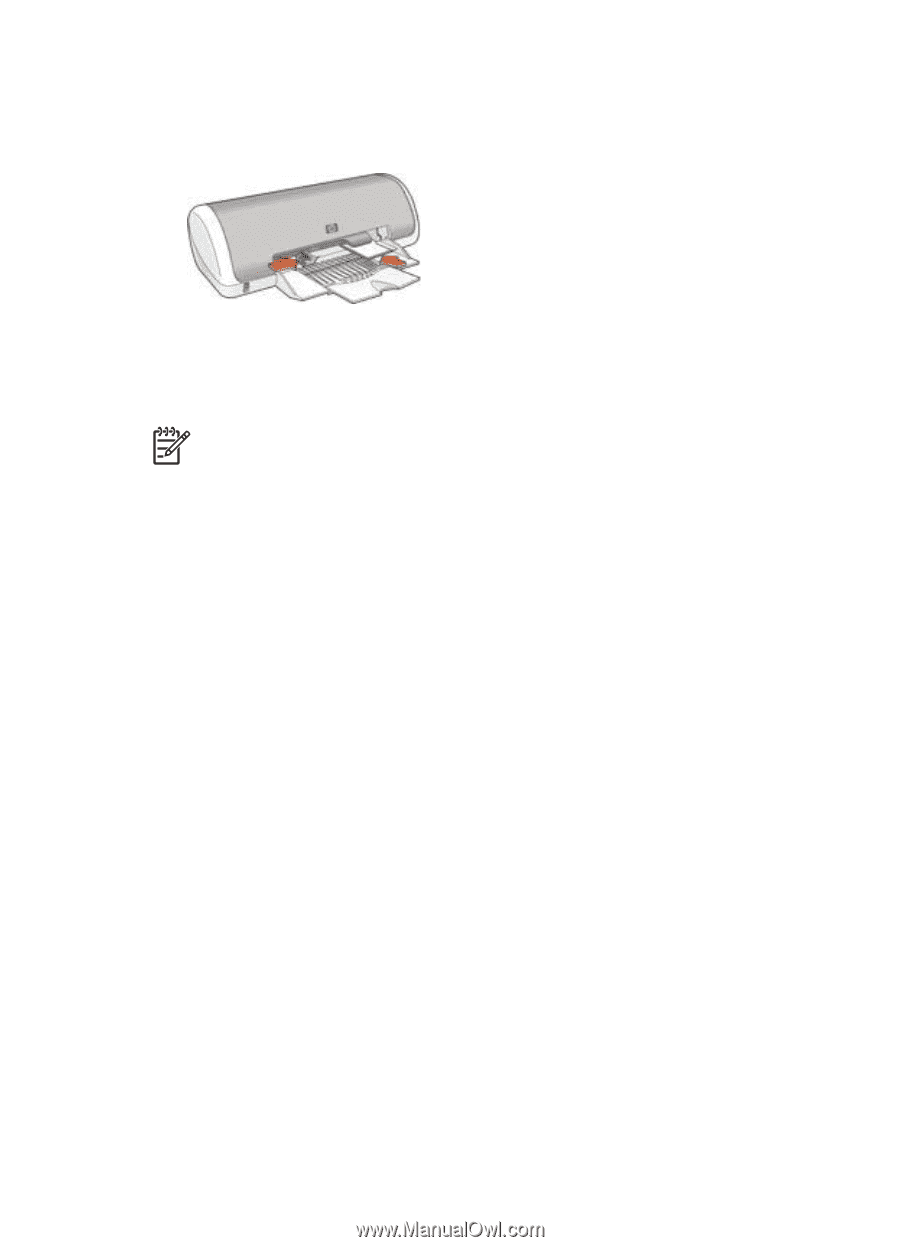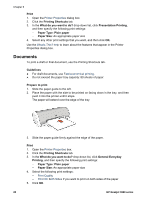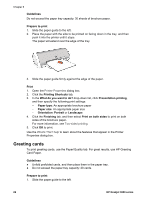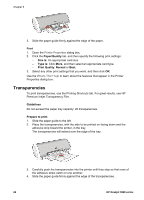HP Deskjet 3918 User's Guide - (Windows) - Page 25
Postcards, Print, Paper/Quality, Size is, Type is, Print Quality, Normal, Guidelines, Prepare to print
 |
View all HP Deskjet 3918 manuals
Add to My Manuals
Save this manual to your list of manuals |
Page 25 highlights
2. Fan the edges of the greeting cards to separate them, and then align the edges. 3. Place the greeting cards, with the side to be printed on facing down, in the paper tray. Push the cards into the printer until they stop. 4. Slide the paper guide firmly against the edge of the paper. Print Note If your software program includes a greeting card printing feature, follow the instructions that are provided with the software program. Otherwise, follow the instructions below. 1. Open the Printer Properties dialog box. 2. Click the Paper/Quality tab, and then specify the following print settings. - Size is: An appropriate card size. - Type is: Click More, and then select an appropriate card type. - Print Quality: Normal. 3. Select any other print settings that you want, and then click OK. Use the What's this? help to learn about the features that appear in the Printer Properties dialog box. Postcards To print postcards, use the Paper/Quality tab. Guidelines ● Use only cards that meet the paper size specifications for the printer. For specifications, see the reference guide that came with the printer. ● Do not exceed the paper tray capacity: 20 cards. Prepare to print 1. Slide the paper guide to the left. 2. Place the cards, with the side to be printed on facing down and the short edge pointing towards the printer, in the tray and to the right. Push the cards into the printer until they stop. User's guide 23