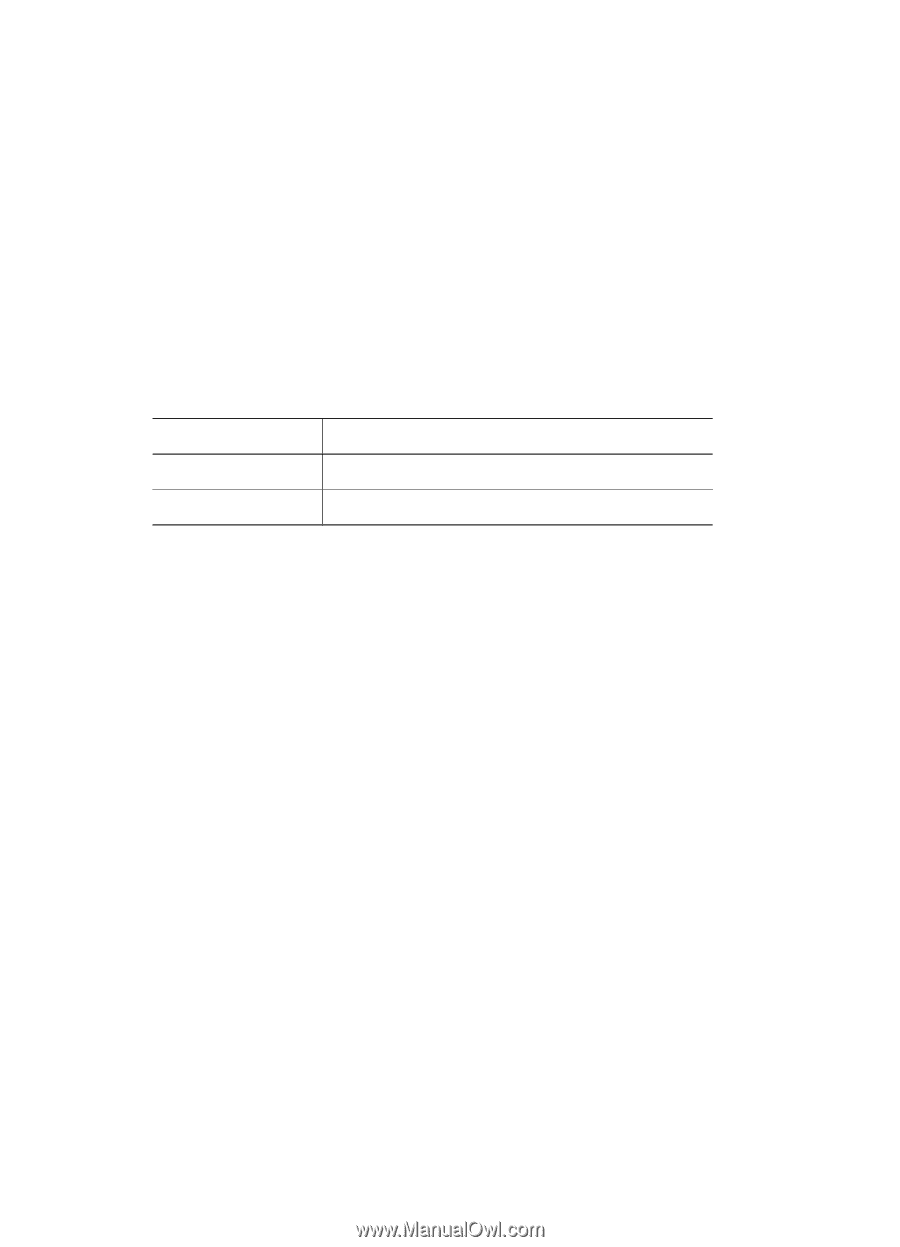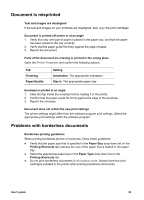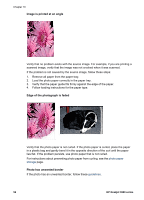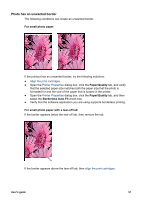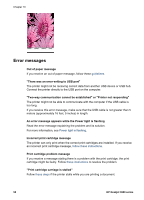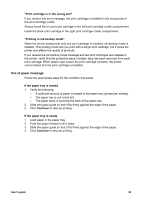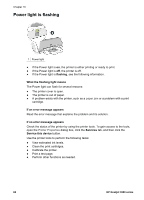HP Deskjet 3918 User's Guide - (Windows) - Page 57
Document is misprinted, Problems with borderless documents
 |
View all HP Deskjet 3918 manuals
Add to My Manuals
Save this manual to your list of manuals |
Page 57 highlights
Document is misprinted Text and images are misaligned If the text and images on your printouts are misaligned, then align the print cartridges. Document is printed off-center or at an angle 1. Verify that only one type of paper is placed in the paper tray, and that the paper has been placed in the tray correctly. 2. Verify that the paper guide fits firmly against the edge of paper. 3. Reprint the document. Parts of the document are missing or printed in the wrong place Open the Printer Properties and confirm the following options: Tab Finishing Paper/Quality Setting Orientation: The appropriate orientation Size is: The appropriate paper size Envelope is printed at an angle 1. Slide the flap inside the envelope before loading it in the printer. 2. Confirm that the paper guide fits firmly against the edge of the envelope. 3. Reprint the envelope. Document does not reflect the new print settings The printer settings might differ from the software program print settings. Select the appropriate print settings within the software program. Problems with borderless documents Borderless printing guidelines When printing borderless photos or brochures, follow these guidelines: ● Verify that the paper size that is specified in the Paper Size drop-down list on the Printing Shortcuts tab matches the size of the paper that is loaded in the paper tray. ● Select the appropriate paper type in the Paper Type drop-down list on the Printing Shortcuts tab. ● Do not print borderless documents in ink-backup mode. Always have two print cartridges installed in the printer when printing borderless documents. User's guide 55