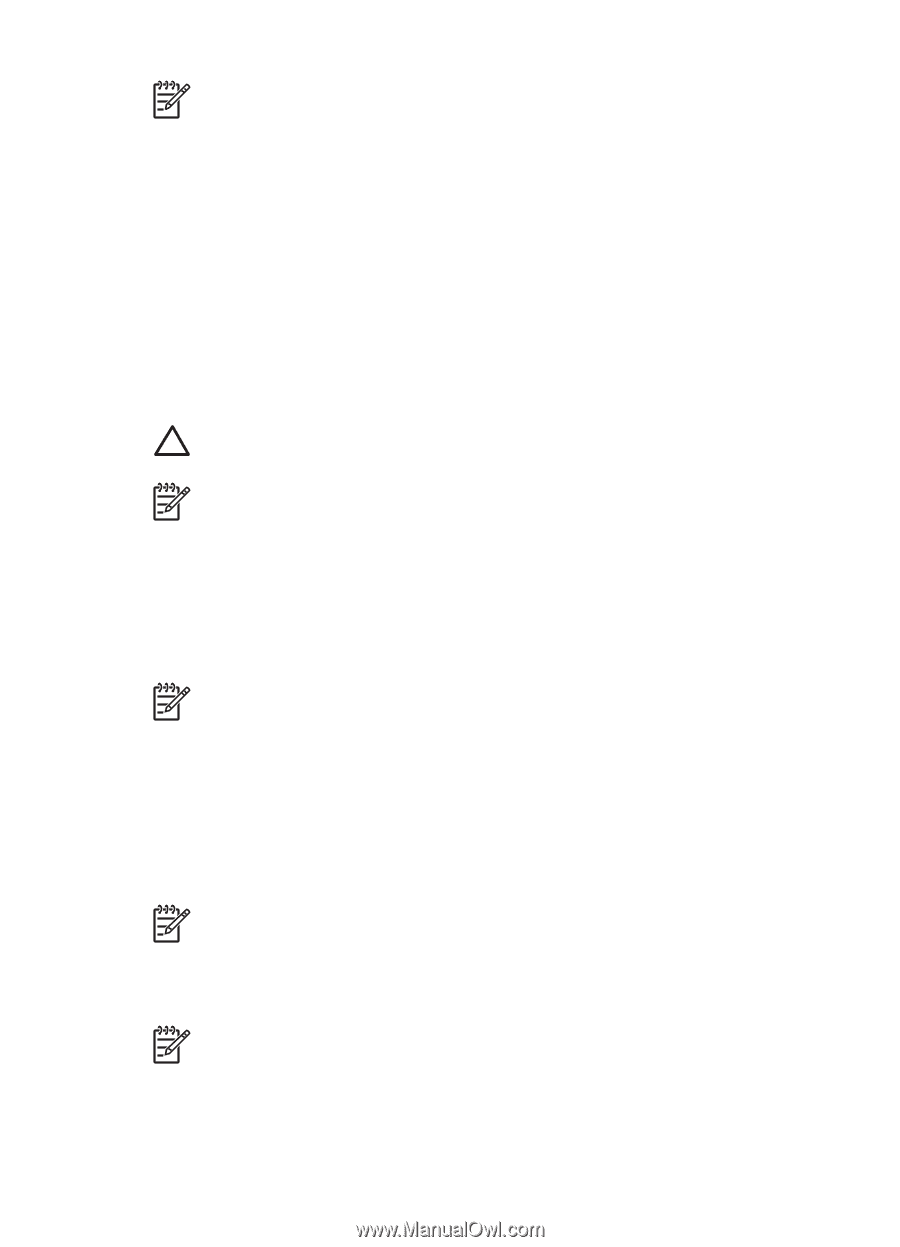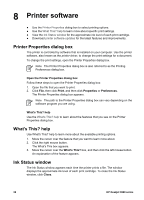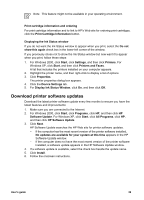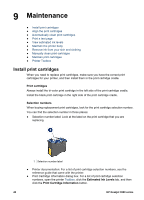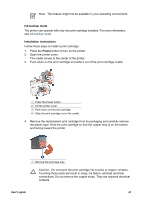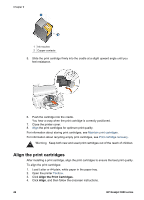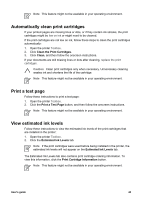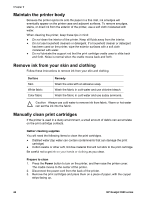HP Deskjet 3918 User's Guide - (Windows) - Page 45
Automatically clean print cartridges, Print a test View estimated ink levels
 |
View all HP Deskjet 3918 manuals
Add to My Manuals
Save this manual to your list of manuals |
Page 45 highlights
Note This feature might not be available in your operating environment. Automatically clean print cartridges If your printed pages are missing lines or dots, or if they contain ink streaks, the print cartridges might be low on ink or might need to be cleaned. If the print cartridges are not low on ink, follow these steps to clean the print cartridges automatically: 1. Open the printer Toolbox. 2. Click Clean the Print Cartridges. 3. Click Clean, and then follow the onscreen instructions. If your documents are still missing lines or dots after cleaning, replace the print cartridges. Caution Clean print cartridges only when necessary. Unnecessary cleaning wastes ink and shortens the life of the cartridge. Note This feature might not be available in your operating environment. Print a test page Follow these instructions to print a test page: 1. Open the printer Toolbox. 2. Click the Print a Test Page button, and then follow the onscreen instructions. Note This feature might not be available in your operating environment. View estimated ink levels Follow these instructions to view the estimated ink levels of the print cartridges that are installed in the printer: 1. Open the printer Toolbox. 2. Click the Estimated Ink Levels tab. Note If the print cartridges were used before being installed in the printer, the estimated ink levels will not appear on the Estimated Ink Levels tab. The Estimated Ink Levels tab also contains print cartridge ordering information. To view this information, click the Print Cartridge Information button. Note This feature might not be available in your operating environment. User's guide 43