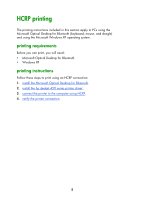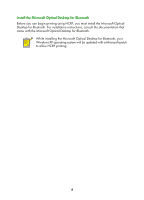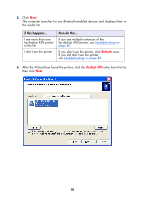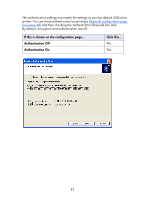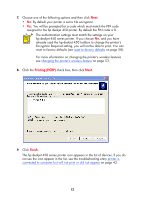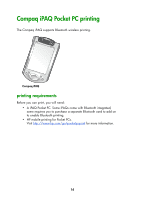HP Deskjet 450 HP Deskjet 450 - Bluetooth Printing Guide - Page 13
deskjet 450, Refresh - troubleshooting
 |
UPC - 844844844303
View all HP Deskjet 450 manuals
Add to My Manuals
Save this manual to your list of manuals |
Page 13 highlights
5. Click Next. The computer searches for any Bluetooth-enabled devices and displays them in the results list. if this happens... I see more than one hp deskjet 450 printer in the list I don't see the printer then do this... If you see multiple instances of the hp deskjet 450 printer, see troubleshooting on page 40. If you don't see the printer, click Refresh once. If you still don't see the printer, see troubleshooting on page 40. 6. After the Wizard has found the printer, click the deskjet 450 entry from the list, then click Next. 10
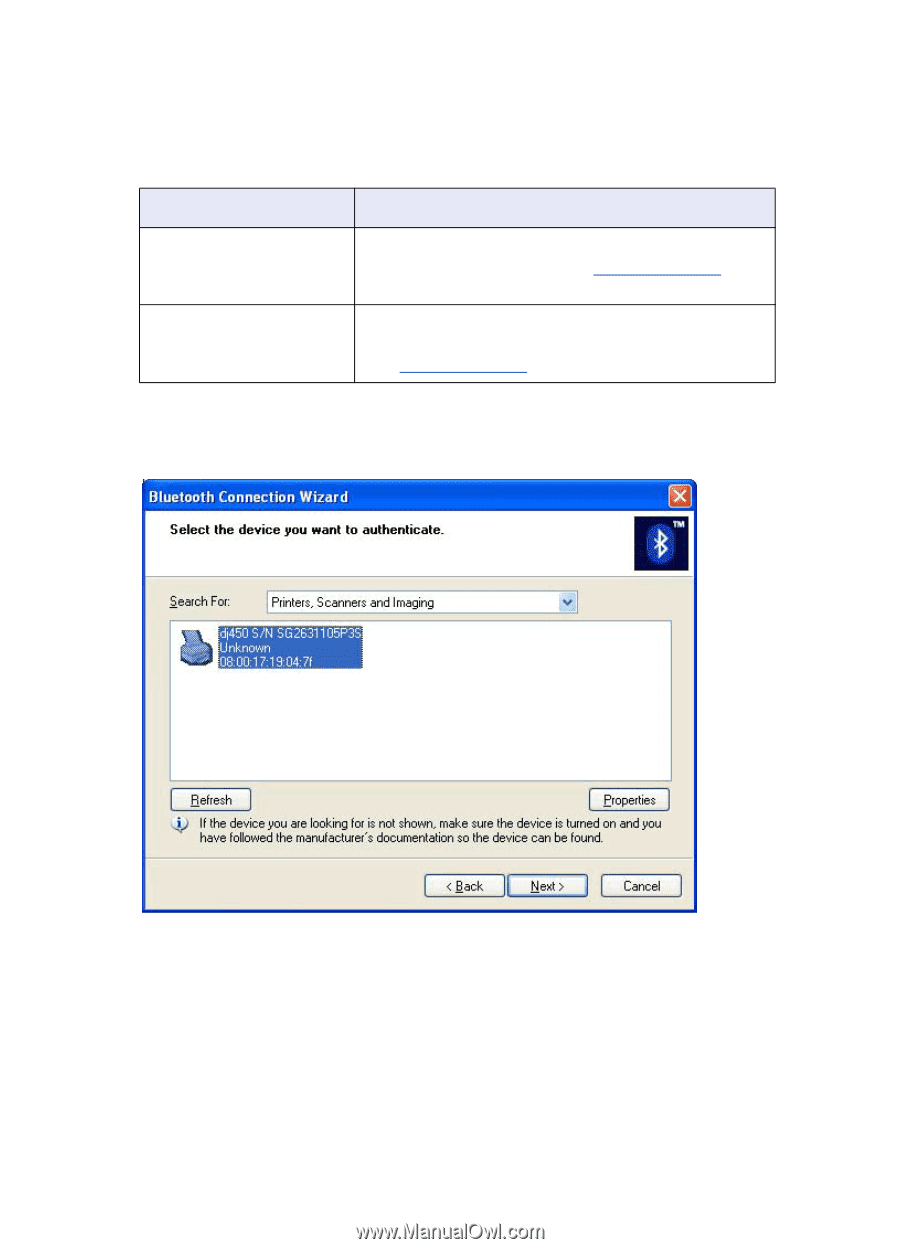
10
5.
Click
Next
.
The computer searches for any Bluetooth-enabled devices and displays them in
the results list.
6.
After the Wizard has found the printer, click the
deskjet 450
entry from the list,
then click
Next
.
if this happens...
then do this...
I see more than one
hp deskjet 450 printer
in the list
If you see multiple instances of the
hp deskjet 450 printer, see
troubleshooting
on
page 40
.
I don’t see the printer
If you don’t see the printer, click
Refresh
once.
If you still don’t see the printer,
see
troubleshooting
on page 40
.