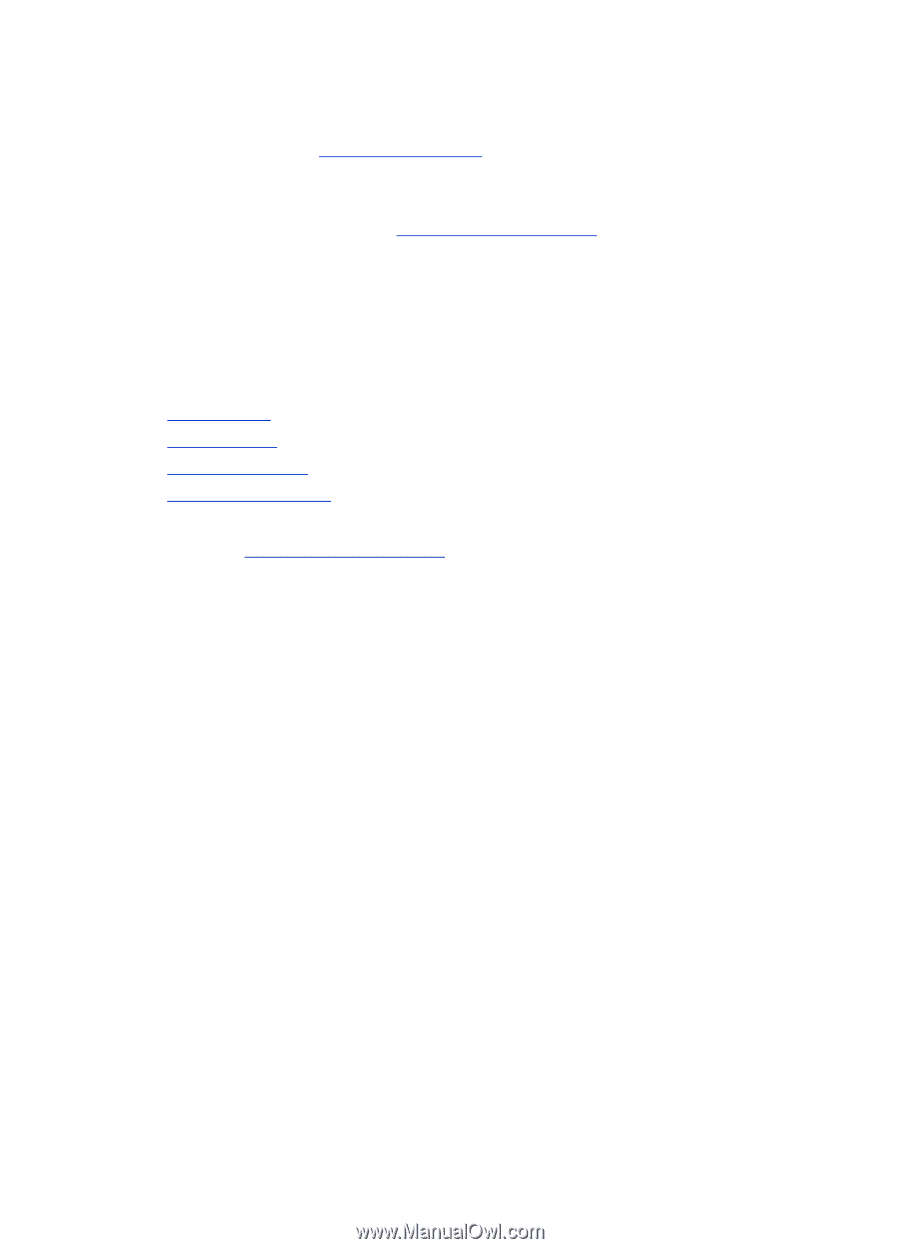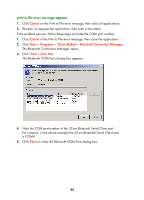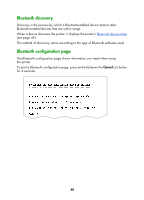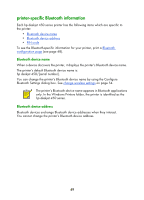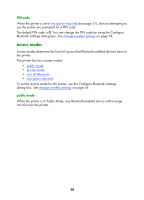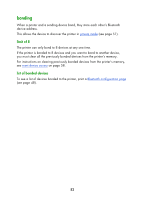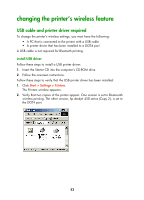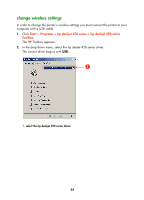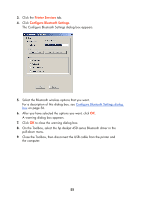HP Deskjet 450 HP Deskjet 450 - Bluetooth Printing Guide - Page 53
access modes
 |
UPC - 844844844303
View all HP Deskjet 450 manuals
Add to My Manuals
Save this manual to your list of manuals |
Page 53 highlights
PIN code When the printer is set to encryption required (see page 51), devices attempting to use the printer are prompted for a PIN code. The default PIN code is 0. You can change the PIN code by using the Configure Bluetooth Settings dialog box. See change wireless settings on page 54. access modes Access modes determine the level of access that Bluetooth-enabled devices have to the printer. The printer has four access modes: • public mode • private mode • turn off Bluetooth • encryption required To set the access mode for the printer, use the Configure Bluetooth Settings dialog box. See change wireless settings on page 54. public mode When the printer is in Public Mode, any Bluetooth-enabled device within range can discover the printer. 50