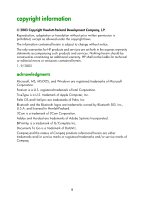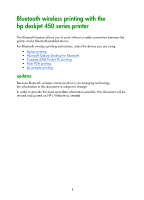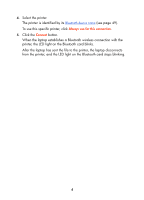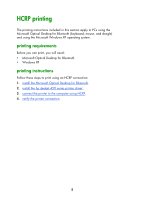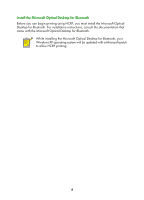HP Deskjet 450 HP Deskjet 450 - Bluetooth Printing Guide - Page 7
from the printer, and the LED light on the Bluetooth card stops blinking.
 |
UPC - 844844844303
View all HP Deskjet 450 manuals
Add to My Manuals
Save this manual to your list of manuals |
Page 7 highlights
4. Select the printer. The printer is identified by its Bluetooth device name (see page 49). To use this specific printer, click Always use for this connection. 5. Click the Connect button. When the laptop establishes a Bluetooth wireless connection with the printer, the LED light on the Bluetooth card blinks. After the laptop has sent the file to the printer, the laptop disconnects from the printer, and the LED light on the Bluetooth card stops blinking. 4
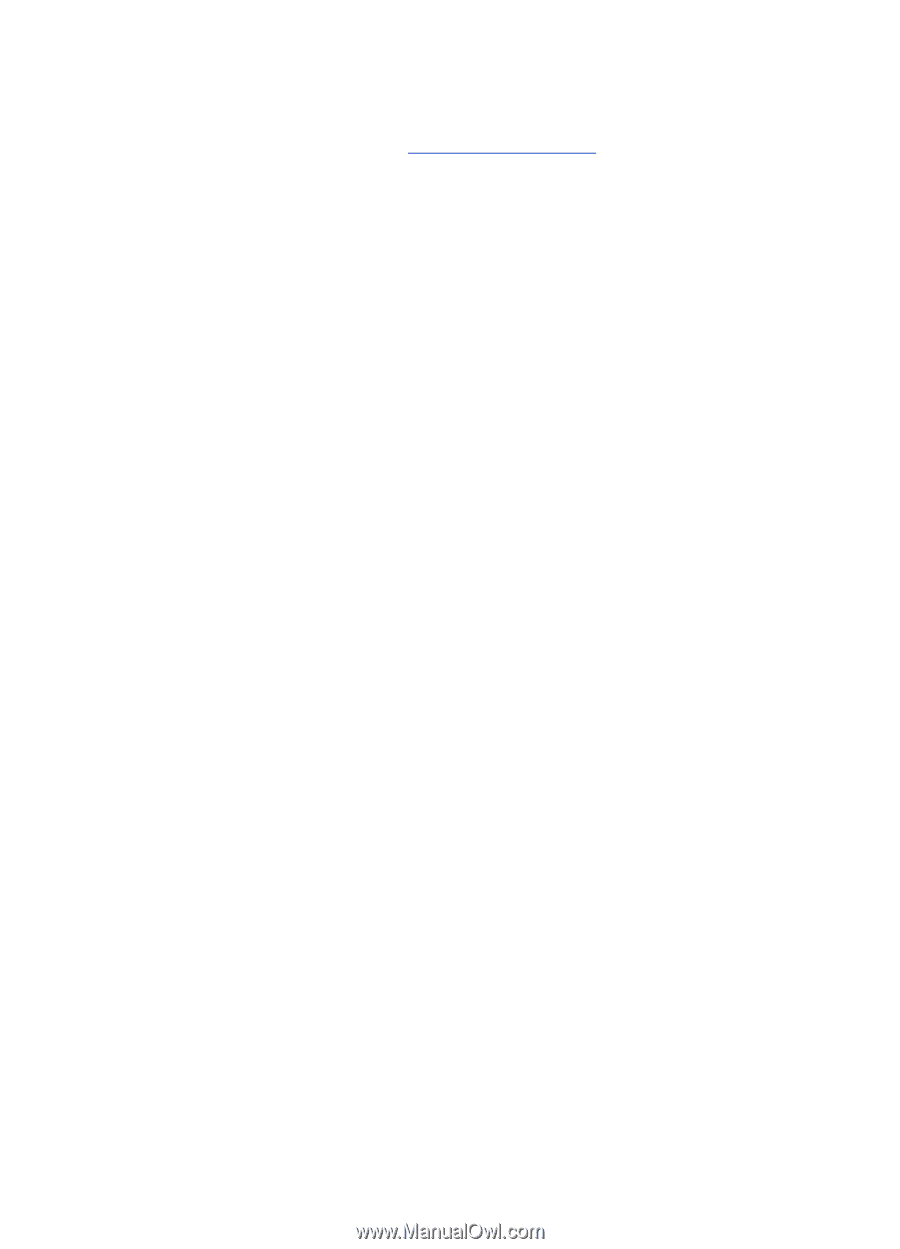
4
4.
Select the printer.
The printer is identified by its
Bluetooth device name
(see page 49).
To use this specific printer, click
Always use for this connection
.
5.
Click the
Connect
button.
When the laptop establishes a Bluetooth wireless connection with the
printer, the LED light on the Bluetooth card blinks.
After the laptop has sent the file to the printer, the laptop disconnects
from the printer, and the LED light on the Bluetooth card stops blinking.