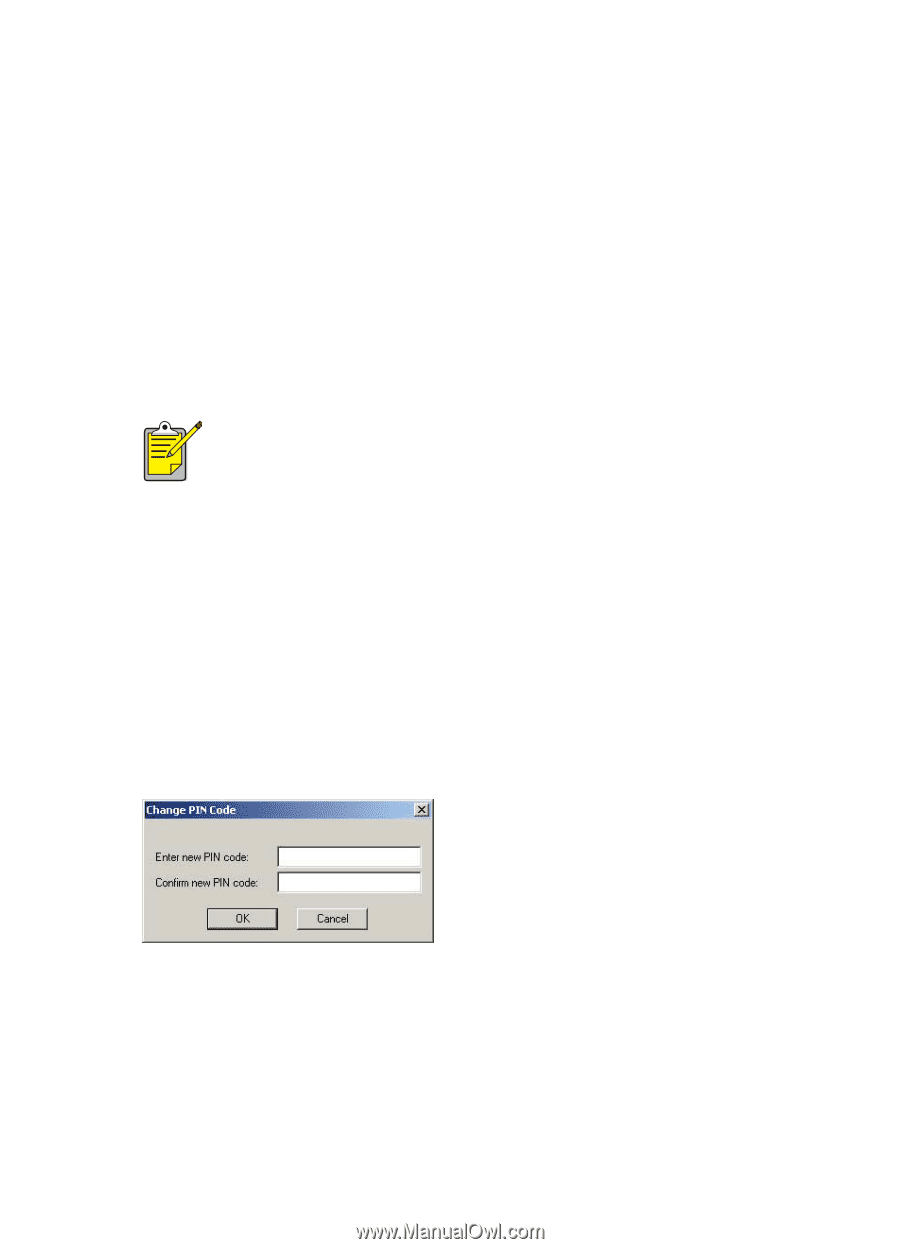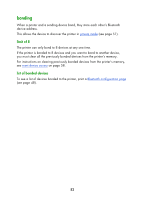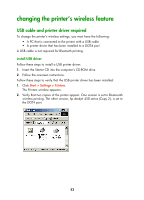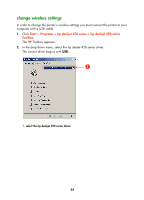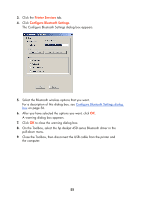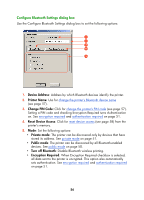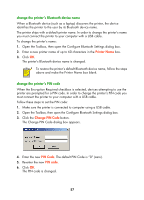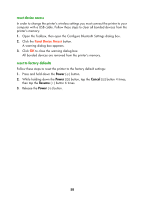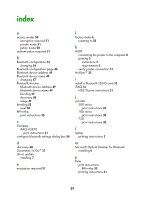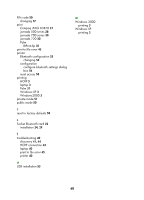HP Deskjet 450 HP Deskjet 450 - Bluetooth Printing Guide - Page 60
Printer Name, Change PIN Code, PIN Code, PIN code
 |
UPC - 844844844303
View all HP Deskjet 450 manuals
Add to My Manuals
Save this manual to your list of manuals |
Page 60 highlights
change the printer's Bluetooth device name When a Bluetooth device (such as a laptop) discovers the printer, the device identifies the printer to the user by its Bluetooth device name. The printer ships with a default printer name. In order to change the printer's name you must connect the printer to your computer with a USB cable. To change the printer's name: 1. Open the Toolbox, then open the Configure Bluetooth Settings dialog box. 2. Enter a new printer name of up to 60 characters in the Printer Name box. 3. Click OK. The printer's Bluetooth device name is changed. To restore the printer's default Bluetooth device name, follow the steps above and make the Printer Name box blank. change the printer's PIN code When the Encryption Required checkbox is selected, devices attempting to use the printer are prompted for a PIN code. In order to change the printer's PIN code you must connect the printer to your computer with a USB cable. Follow these steps to set the PIN code: 1. Make sure the printer is connected to computer using a USB cable. 2. Open the Toolbox, then open the Configure Bluetooth Settings dialog box. 3. Click the Change PIN Code button. The Change PIN Code dialog box appears. 4. Enter the new PIN Code. The default PIN Code is "0" (zero). 5. Re-enter the new PIN code. 6. Click OK. The PIN code is changed. 57