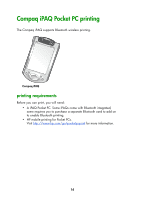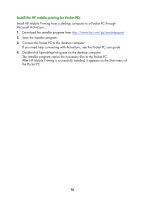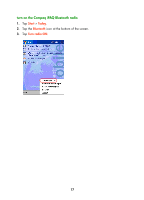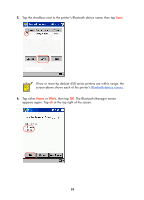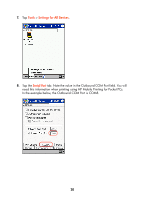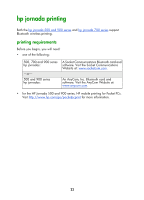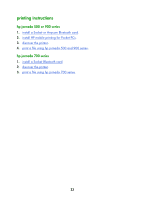HP Deskjet 450 HP Deskjet 450 - Bluetooth Printing Guide - Page 22
The Bluetooth Manager screen - not working
 |
UPC - 844844844303
View all HP Deskjet 450 manuals
Add to My Manuals
Save this manual to your list of manuals |
Page 22 highlights
5. Tap the checkbox next to the printer's Bluetooth device name, then tap Save. If two or more hp deskjet 450 series printers are within range, the screen above shows each of the printer's Bluetooth device names. 6. Tap either Home or Work, then tap OK. The Bluetooth Manager screen appears again. Tap ok at the top right of the screen. 19
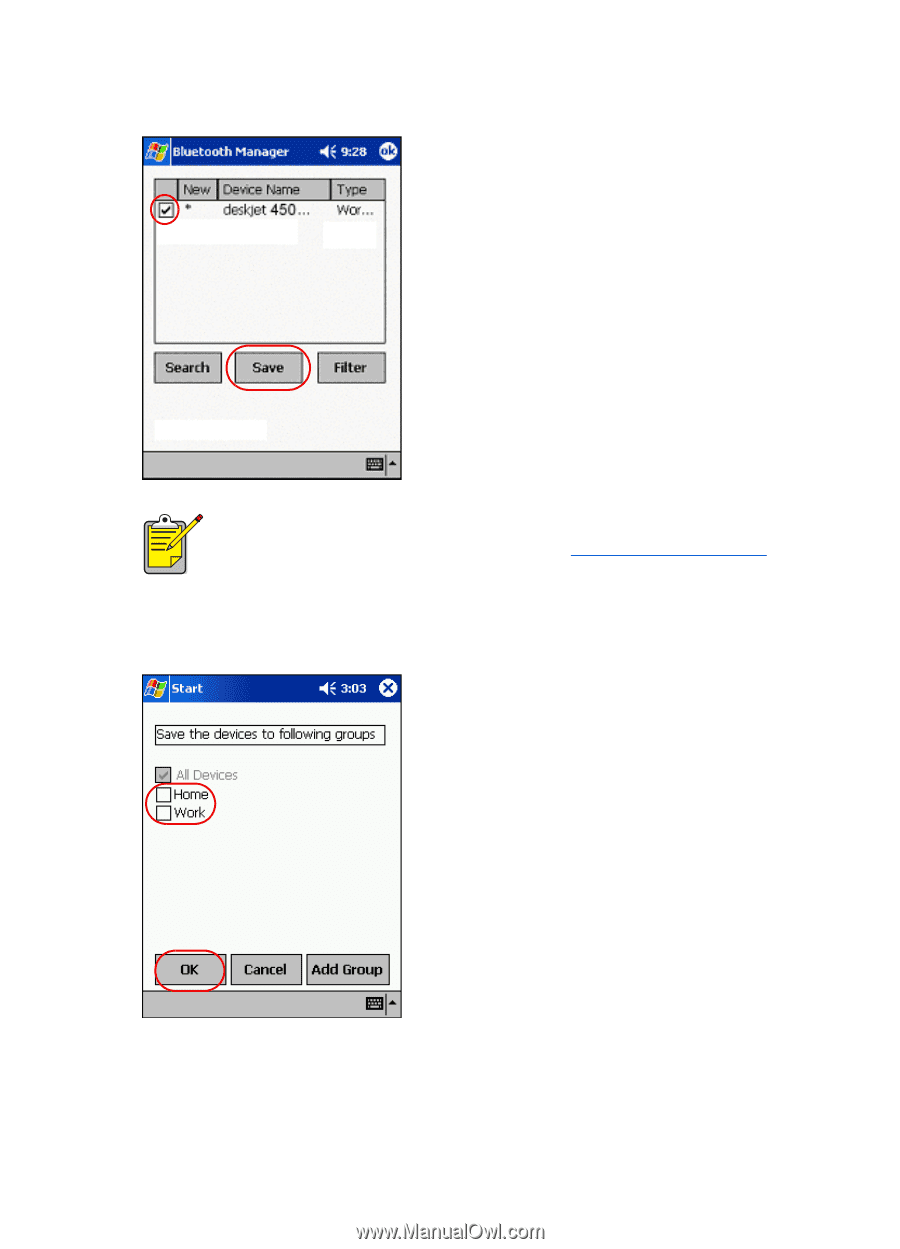
19
5.
Tap the checkbox next to the printer’s Bluetooth device name, then tap
Save
.
6.
Tap either
Home
or
Work
, then tap
OK
. The Bluetooth Manager screen
appears again. Tap
ok
at the top right of the screen.
If two or more hp deskjet 450 series printers are within range, the
screen above shows each of the printer’s
Bluetooth device names
.