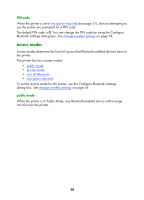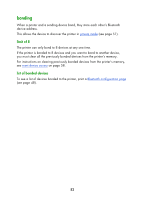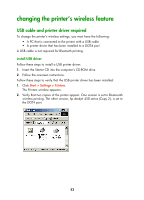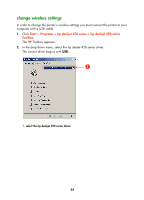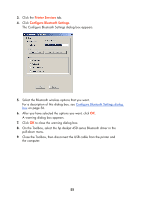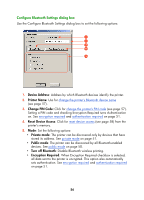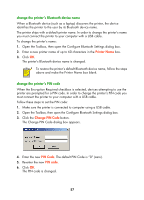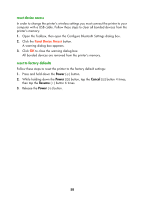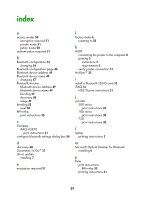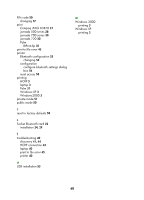HP Deskjet 450 HP Deskjet 450 - Bluetooth Printing Guide - Page 58
Printer Services, Con Bluetooth Settings - bluetooth driver
 |
UPC - 844844844303
View all HP Deskjet 450 manuals
Add to My Manuals
Save this manual to your list of manuals |
Page 58 highlights
3. Click the Printer Services tab. 4. Click Configure Bluetooth Settings. The Configure Bluetooth Settings dialog box appears. 5. Select the Bluetooth wireless options that you want. For a description of this dialog box, see Configure Bluetooth Settings dialog box on page 56. 6. After you have selected the options you want, click OK. A warning dialog box appears. 7. Click OK to close the warning dialog box. 8. On the Toolbox, select the hp deskjet 450 series Bluetooth driver in the pull-down menu. 9. Close the Toolbox, then disconnect the USB cable from the printer and the computer. 55
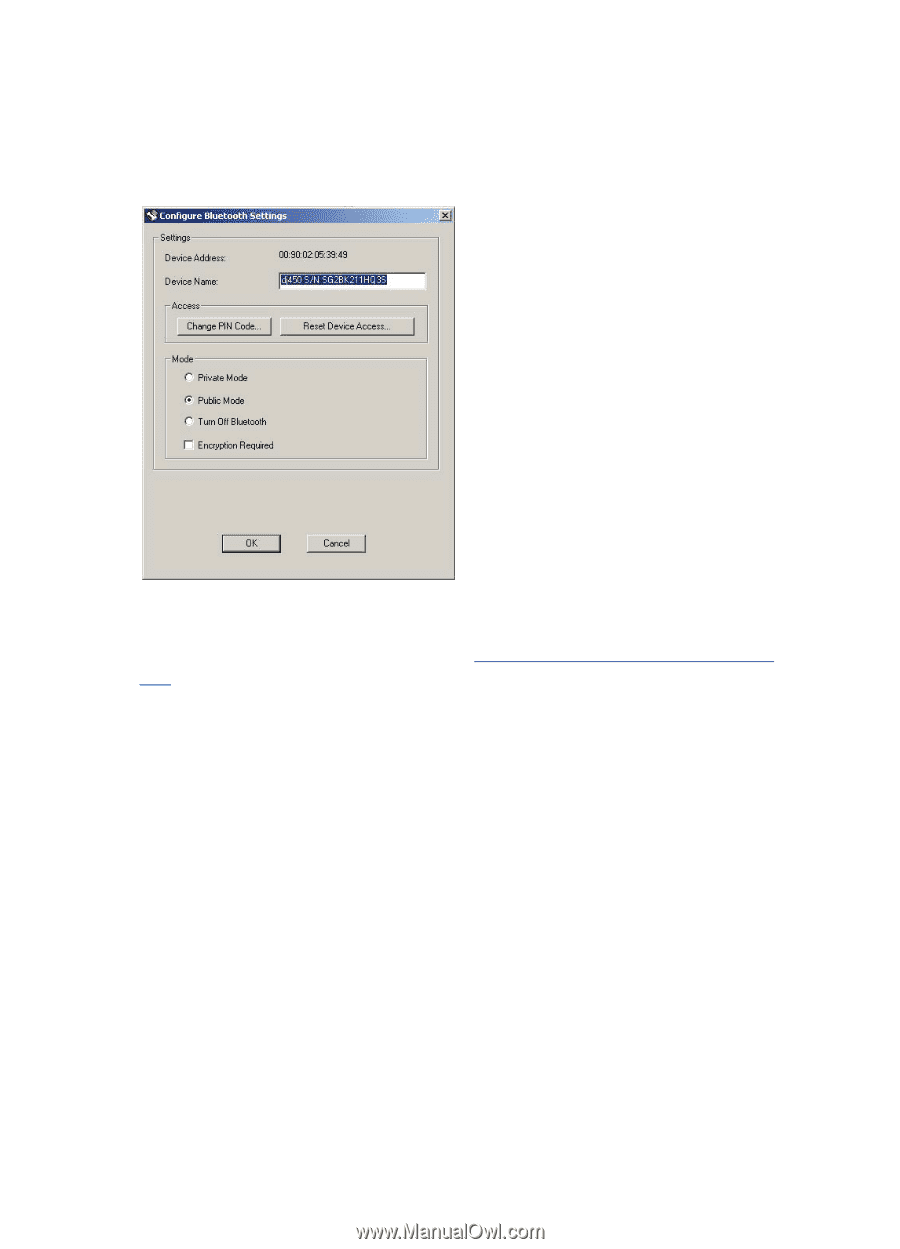
55
3.
Click the
Printer Services
tab.
4.
Click
Configure Bluetooth Settings
.
The Configure Bluetooth Settings dialog box appears.
5.
Select the Bluetooth wireless options that you want.
For a description of this dialog box, see
Configure Bluetooth Settings dialog
box
on page 56.
6.
After you have selected the options you want, click
OK
.
A warning dialog box appears.
7.
Click
OK
to close the warning dialog box.
8.
On the Toolbox, select the hp deskjet 450 series Bluetooth driver in the
pull-down menu.
9.
Close the Toolbox, then disconnect the USB cable from the printer and
the computer.