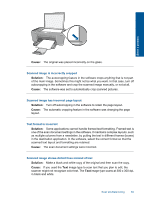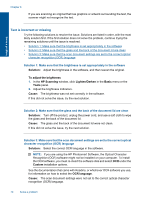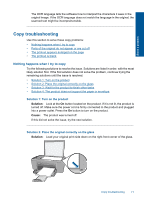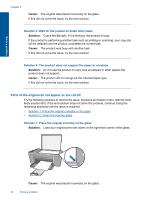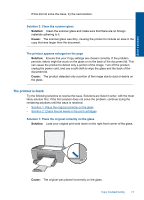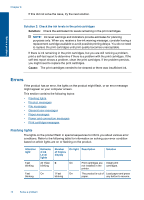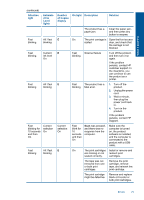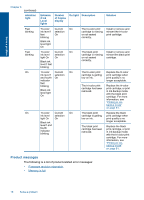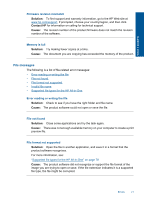HP Deskjet Ink Advantage All-in-One Printer - K209 User Guide - Page 75
Parts of the original do not appear or are cut off
 |
View all HP Deskjet Ink Advantage All-in-One Printer - K209 manuals
Add to My Manuals
Save this manual to your list of manuals |
Page 75 highlights
Solve a problem Chapter 8 Cause: The original was placed incorrectly on the glass. If this did not solve the issue, try the next solution. Solution 3: Wait for the product to finish other tasks Solution: Check the On light. If it is blinking, the product is busy. If the product is performing another task such as printing or scanning, your copy job will be delayed until the product completes the current task. Cause: The product was busy with another task. If this did not solve the issue, try the next solution. Solution 4: The product does not support the paper or envelope Solution: Do not use the product to copy onto envelopes or other papers the product does not support. Cause: The product did not recognize the inserted paper type. If this did not solve the issue, try the next solution. Parts of the original do not appear or are cut off Try the following solutions to resolve the issue. Solutions are listed in order, with the most likely solution first. If the first solution does not solve the problem, continue trying the remaining solutions until the issue is resolved. • Solution 1: Place the original correctly on the glass • Solution 2: Clean the scanner glass Solution 1: Place the original correctly on the glass Solution: Load your original print side down on the right front corner of the glass. Cause: The original was placed incorrectly on the glass. 72 Solve a problem