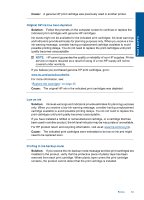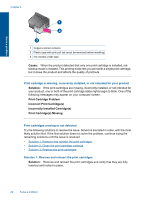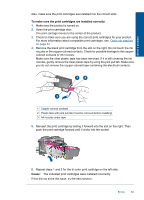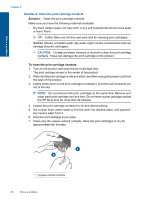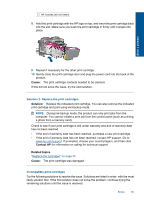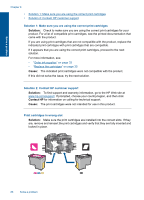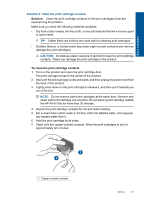HP Deskjet Ink Advantage All-in-One Printer - K209 User Guide - Page 89
Solution 2: Contact HP customer support
 |
View all HP Deskjet Ink Advantage All-in-One Printer - K209 manuals
Add to My Manuals
Save this manual to your list of manuals |
Page 89 highlights
Solve a problem Chapter 8 • Solution 1: Make sure you are using the correct print cartridges • Solution 2: Contact HP customer support Solution 1: Make sure you are using the correct print cartridges Solution: Check to make sure you are using the correct print cartridges for your product. For a list of compatible print cartridges, see the printed documentation that came with the product. If you are using print cartridges that are not compatible with the product, replace the indicated print cartridges with print cartridges that are compatible. If it appears that you are using the correct print cartridges, proceed to the next solution. For more information, see: • "Order ink supplies" on page 33 • "Replace the cartridges" on page 35 Cause: The indicated print cartridges were not compatible with the product. If this did not solve the issue, try the next solution. Solution 2: Contact HP customer support Solution: To find support and warranty information, go to the HP Web site at www.hp.com/support. If prompted, choose your country/region, and then click Contact HP for information on calling for technical support. Cause: The print cartridges were not intended for use in this product. Print cartridges in wrong slot Solution: Make sure the print cartridges are installed into the correct slots. If they are, remove and reinsert the print cartridges and verify that they are fully inserted and locked in place. 86 Solve a problem