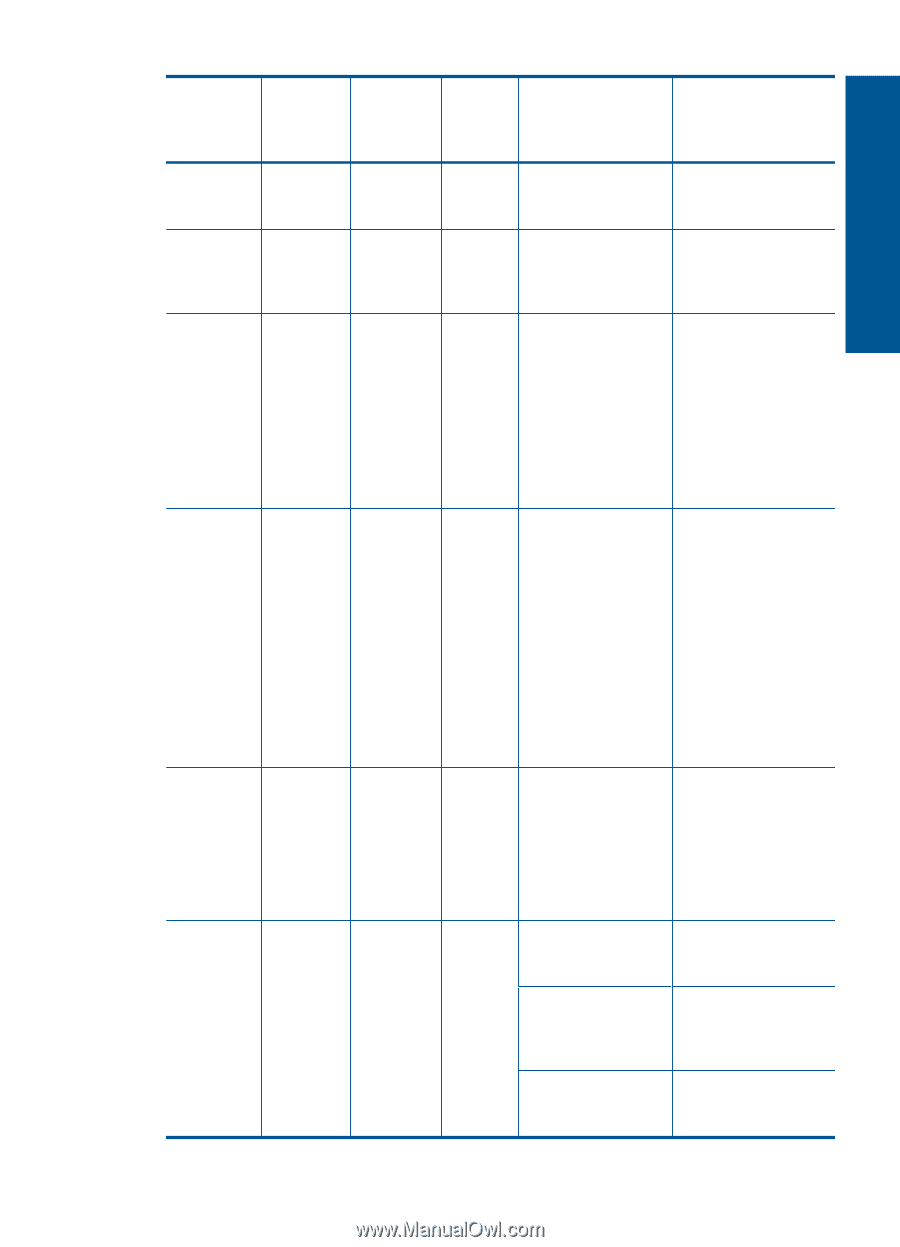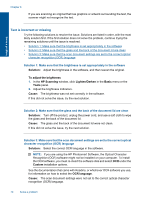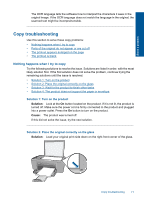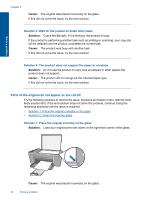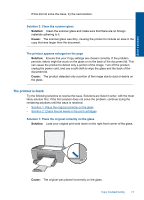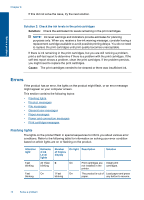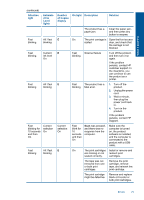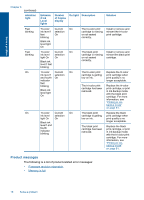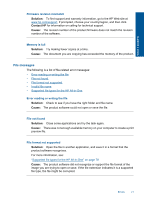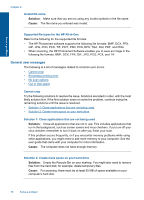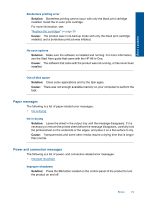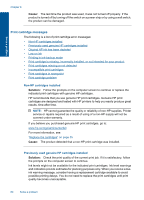HP Deskjet Ink Advantage All-in-One Printer - K209 User Guide - Page 78
Attention, light, Estimate, d Ink, Level, Number, of Copies, display, On light, Description, Solution
 |
View all HP Deskjet Ink Advantage All-in-One Printer - K209 manuals
Add to My Manuals
Save this manual to your list of manuals |
Page 78 highlights
Solve a problem (continued) Attention light Estimate d Ink Level lights Fast blinking All ! fast blinking Fast blinking Current ink level On Fast blinking All ! fast blinking Fast blinking for 10 seconds and then On Current selection On Fast blinking All ! fast blinking Number On light Description of Copies display Solution E E E Current selection On E The product has a paper jam. Clear the paper jam, and then press any button to resume. On The print carriage is Open the front access stalled. door, and check that the carriage is not blocked. Fast Scanner failure blinking Turn off the product, and then turn it on again. If the problem persists, contact HP customer support. In the meantime, you can continue to use the product as a printer. Fast The product has a blinking fatal error. 1. Turn off the product. 2. Unplug the power cord. 3. Wait a minute, then plug the power cord back in. 4. Turn on the product. If the problem persists, contact HP Support. Fast blink for 10 seconds and then On Scan was pressed, and there was no response from the computer. Make sure the computer is turned on, the product software is installed, and the computer is connected to the product with a USB cable. On The print cartridges Install or remove and are missing or not reinsert print seated correctly. cartridges. The tape was not removed from one or both print cartridges. Remove the print cartridge, remove tape, and reinsert the print cartridge. The print cartridge might be defective. Remove and replace black or tri-color or both print cartridges. Errors 75