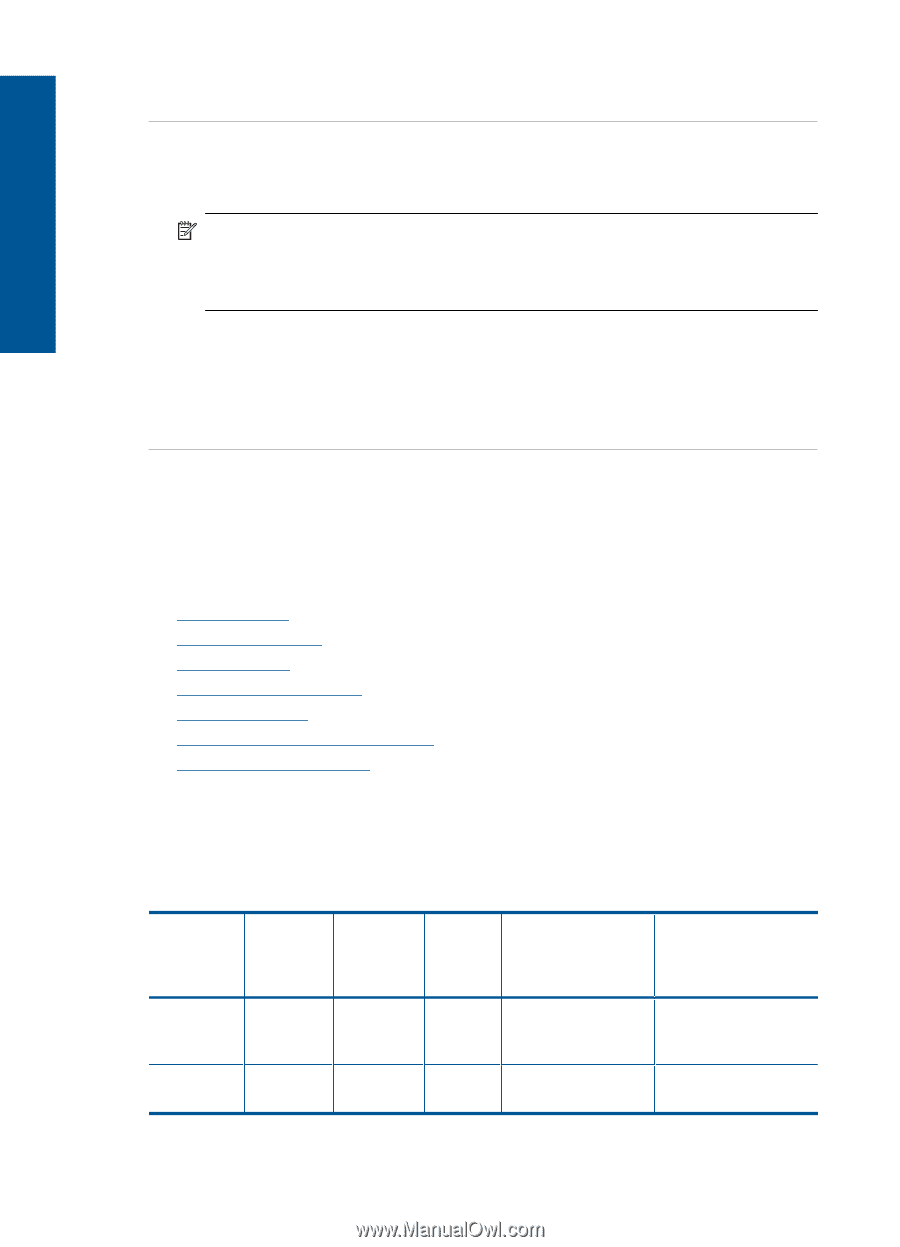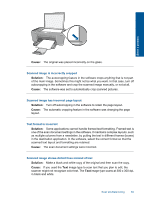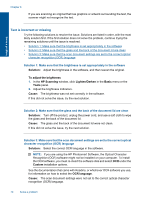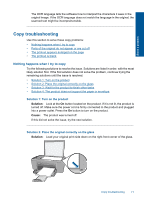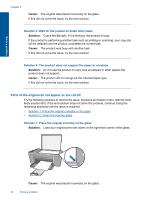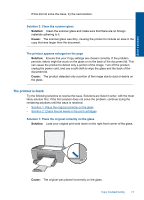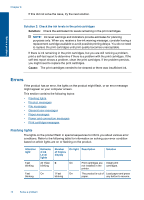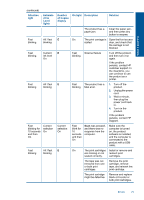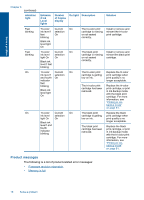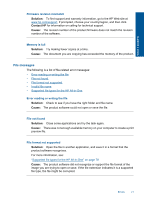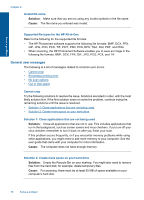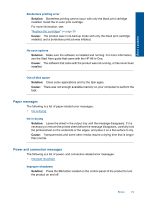HP Deskjet Ink Advantage All-in-One Printer - K209 User Guide - Page 77
Errors, Flashing lights
 |
View all HP Deskjet Ink Advantage All-in-One Printer - K209 manuals
Add to My Manuals
Save this manual to your list of manuals |
Page 77 highlights
Solve a problem Chapter 8 If this did not solve the issue, try the next solution. Solution 2: Check the ink levels in the print cartridges Solution: Check the estimated ink levels remaining in the print cartridges. NOTE: Ink level warnings and indicators provide estimates for planning purposes only. When you receive a low-ink warning message, consider having a replacement cartridge available to avoid possible printing delays. You do not need to replace the print cartridges until print quality becomes unacceptable. If there is ink remaining in the print cartridges, but you are still noticing a problem, print a self-test report to determine if there is a problem with the print cartridges. If the self-test report shows a problem, clean the print cartridges. If the problem persists, you might need to replace the print cartridges. Cause: The print cartridges needed to be cleaned or there was insufficient ink. Errors If the product has an error, the lights on the product might flash, or an error message might appear on your computer screen. This section contains the following topics: • Flashing lights • Product messages • File messages • General user messages • Paper messages • Power and connection messages • Print cartridge messages Flashing lights The lights on the product flash in special sequences to inform you about various error conditions. Refer to the following table for information on solving your error condition based on which lights are on or flashing on the product. Attention light Fast blinking Fast blinking Estimate d Ink Level lights All ! fast blinking On Number On light Description of Copies display Solution E On ! Fast On blinking Print cartridges are not installed in the printer. Install print cartridges. The product is out of Load paper and press paper. any button to resume. 74 Solve a problem