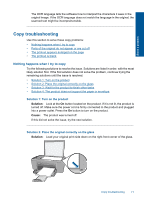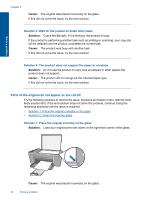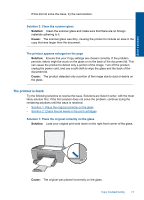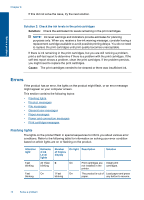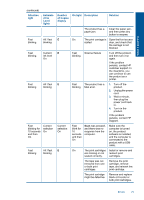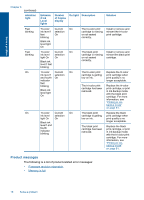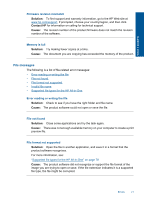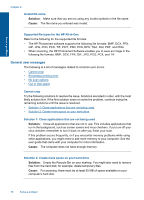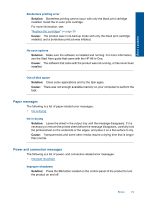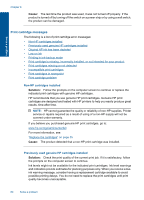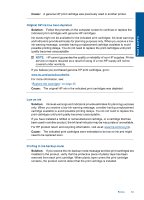HP Deskjet Ink Advantage All-in-One Printer - K209 User Guide - Page 79
Product messages, The following is a list of product-related error messages
 |
View all HP Deskjet Ink Advantage All-in-One Printer - K209 manuals
Add to My Manuals
Save this manual to your list of manuals |
Page 79 highlights
Solve a problem Chapter 8 (continued) Attention light Fast blinking Fast blinking On On Estimate d Ink Level lights Number On light Description of Copies display Solution Tri-color Current On ink level ! selection fast On blinking Black ink level light On The tri-color print cartridge is missing or not seated correctly. Install or remove and reinsert the tri-color print cartridge. Tri-color Current On ink level selection light On On Black ink level ! fast blinking The black print cartridge is missing or not seated correctly. Install or remove and reinsert the black print cartridge. Tri-color Current On ink level ! selection and fourth On indicator fast blinking Black ink level light On The tri-color print cartridge is getting low on ink. The tri-color print cartridge has been removed. Replace the tri-color print cartridge when print quality is no longer acceptable. Replace the tri-color print cartridge, or print in ink-backup mode with the black print cartridge. For more information, see "Printing in inkbackup mode" on page 81. Tri-color Current On ink level selection light On On Black ink level ! and fourth indicator blinking The black print cartridge is getting low on ink. The black print cartridge has been removed. Replace the black print cartridge when print quality is no longer acceptable. Replace the black print cartridge, or print in ink-backup mode with the tri-color print cartridge. For more information, see "Printing in inkbackup mode" on page 81. Product messages The following is a list of product-related error messages: • Firmware revision mismatch • Memory is full 76 Solve a problem