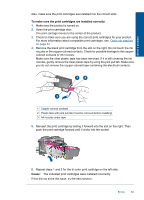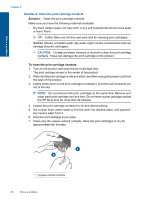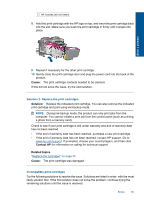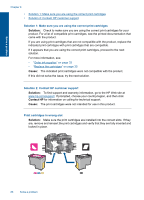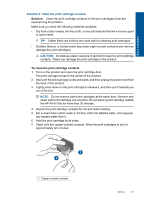HP Deskjet Ink Advantage All-in-One Printer - K209 User Guide - Page 91
Print cartridge problem, Contact HP, Cause, To determine which print cartridge is having the problem
 |
View all HP Deskjet Ink Advantage All-in-One Printer - K209 manuals
Add to My Manuals
Save this manual to your list of manuals |
Page 91 highlights
Solve a problem Chapter 8 NOTE: If the print cartridges are installed in the wrong slots and you cannot remove them from the product, contact HP support for service. Go to: www.hp.com/support. If prompted, choose your country/region, and then click Contact HP for information on calling for technical support. Cause: The indicated print cartridges were installed incorrectly. Print cartridge problem The message might indicate which cartridge is causing the problem. If the message does not indicate which cartridge is causing the problem, follow these steps to determine which cartridge is the problem cartridge. After you determine which cartridge is the problem cartridge, continue with the first solution. To determine which print cartridge is having the problem 1. Make sure the product is on. 2. Open the print cartridge door. The print carriage moves to the center of the product. 3. Check to make sure you are using the correct print cartridges for your product. For a list of compatible print cartridges, see the printed documentation that came with the product. 4. Remove the black print cartridge from the slot on the right. Press down on the cartridge to release it, and then pull it toward you out of the slot. 1 Tri-color print cartridge 88 Solve a problem