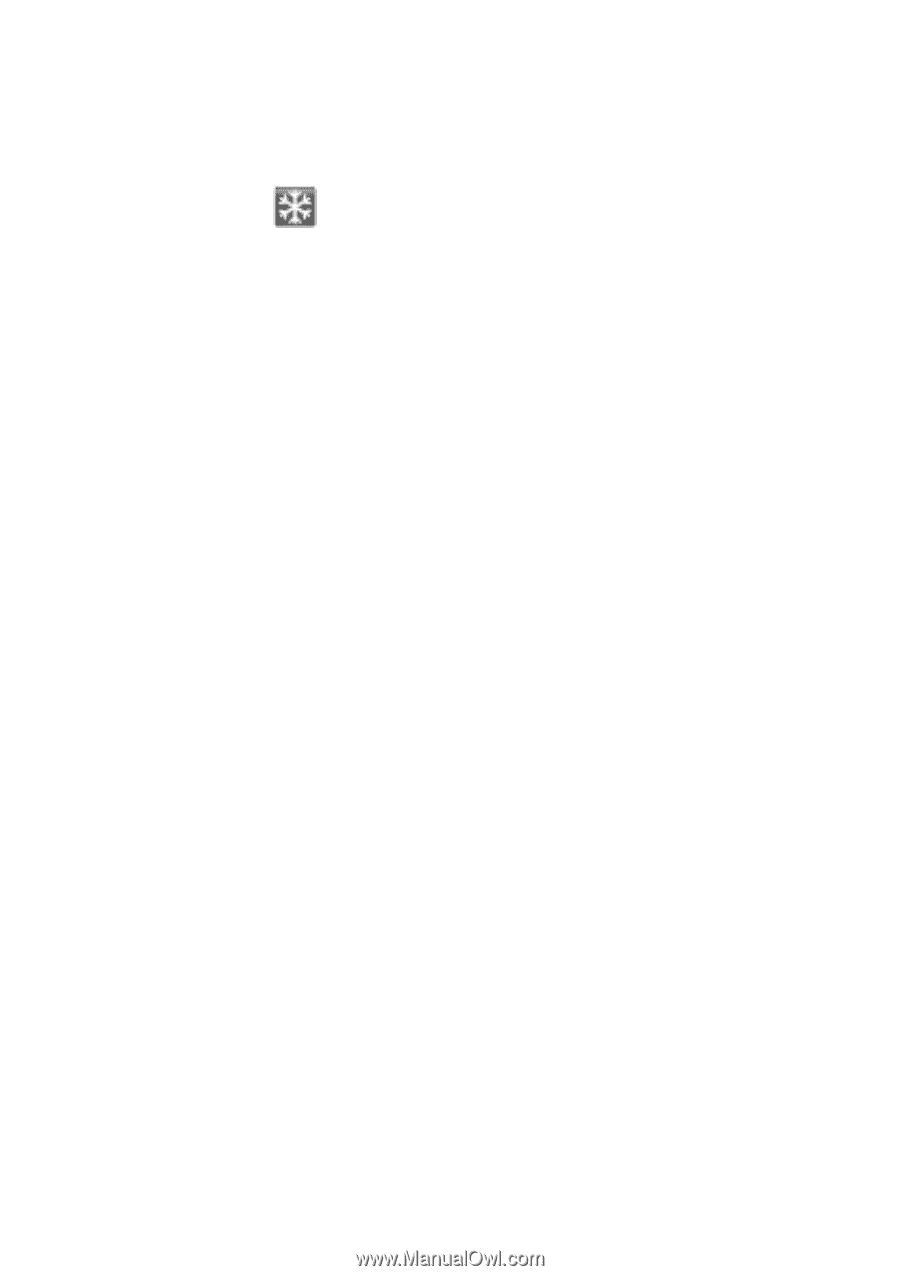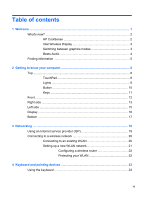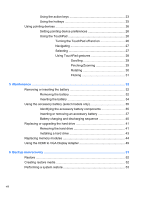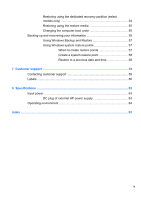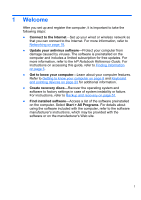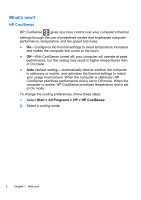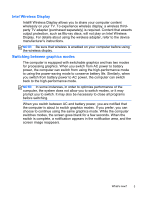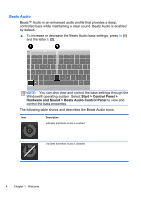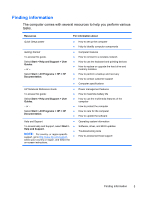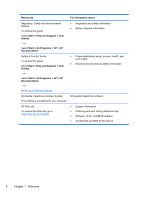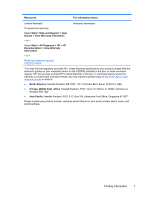HP ENVY 14t-2000 HP ENVY14 Getting Started - Windows 7 - Page 13
What's new?, HP CoolSense, Start, All Programs
 |
View all HP ENVY 14t-2000 manuals
Add to My Manuals
Save this manual to your list of manuals |
Page 13 highlights
What's new? HP CoolSense HP CoolSense gives you more control over your computer's thermal settings through the use of predefined modes that emphasize computer performance, temperature, and fan speed and noise. ● On-Configures the thermal settings to avoid temperature increases and makes the computer feel cooler to the touch. ● Off-With CoolSense turned off, your computer will operate at peak performance, but this setting may result in higher temperatures than in On mode. ● Auto (default setting)-Automatically detects whether the computer is stationary or mobile, and optimizes the thermal settings to match your usage environment. When the computer is stationary, HP CoolSense prioritizes performance and is set to Off mode. When the computer is mobile, HP CoolSense prioritizes temperature and is set to On mode. To change the cooling preferences, follow these steps: 1. Select Start > All Programs > HP > HP CoolSense. 2. Select a cooling mode. 2 Chapter 1 Welcome