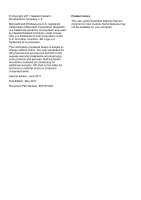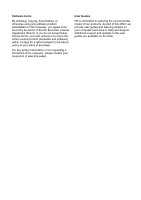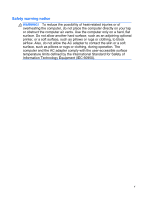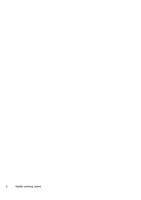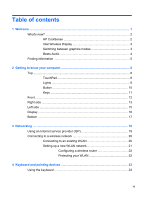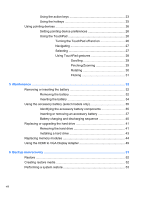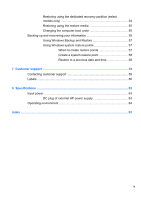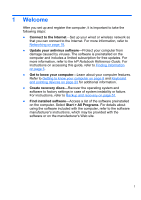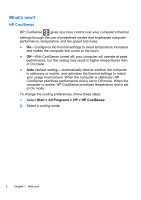HP ENVY 14t-2000 HP ENVY14 Getting Started - Windows 7 - Page 8
Table of contents - beats
 |
View all HP ENVY 14t-2000 manuals
Add to My Manuals
Save this manual to your list of manuals |
Page 8 highlights
Table of contents 1 Welcome ...1 What's new 2 HP CoolSense 2 Intel Wireless Display 3 Switching between graphics modes 3 Beats Audio 4 Finding information 5 2 Getting to know your computer 8 Top ...8 TouchPad 8 Lights 9 Button 10 Keys 11 Front ...12 Right side ...13 Left side ...15 Display ...16 Bottom ...17 3 Networking ...18 Using an Internet service provider (ISP 19 Connecting to a wireless network 20 Connecting to an existing WLAN 20 Setting up a new WLAN network 21 Configuring a wireless router 22 Protecting your WLAN 22 4 Keyboard and pointing devices 23 Using the keyboard 23 vii
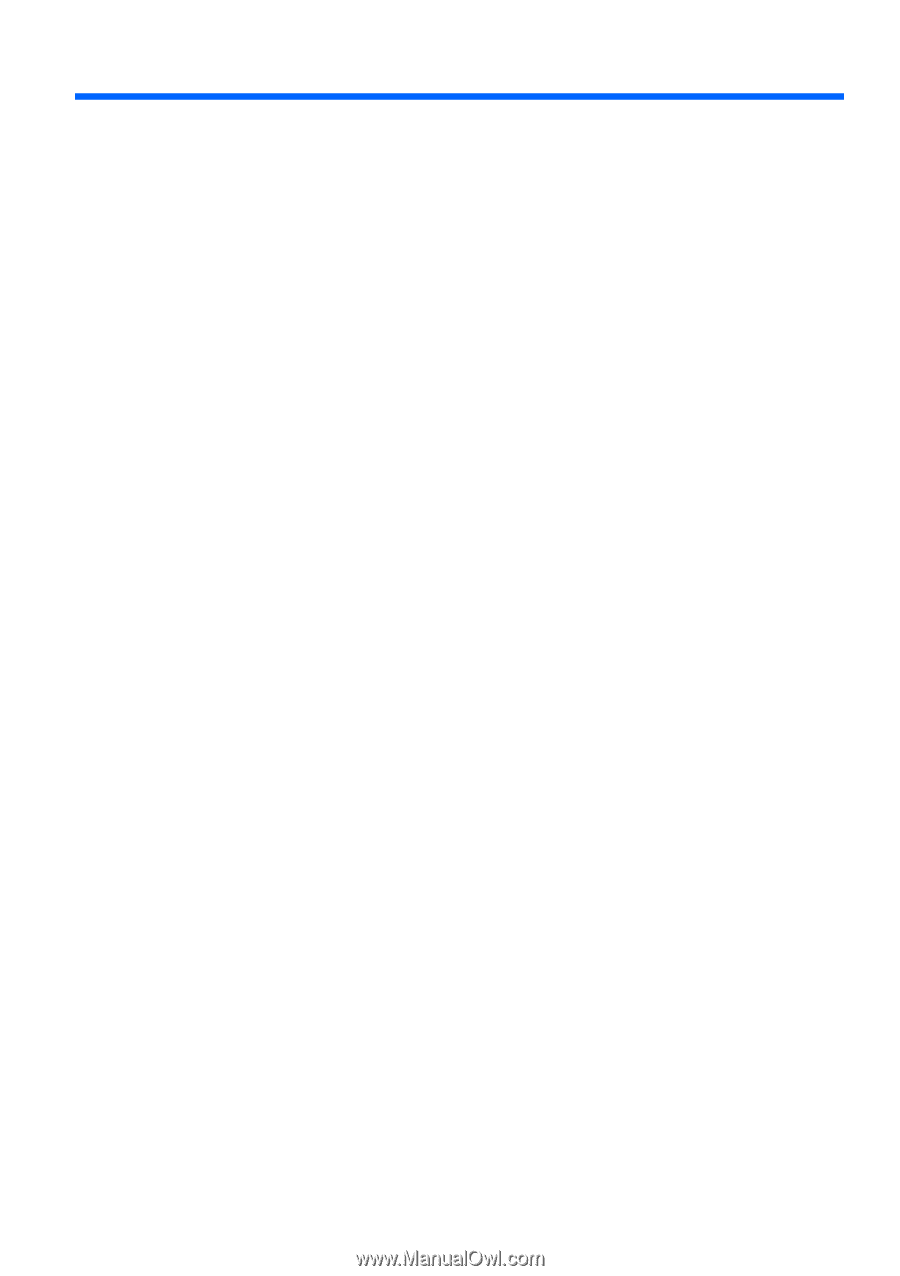
Table of contents
1
Welcome
......................................................................................................................
1
What's new?
...................................................................................................
2
HP CoolSense
..............................................................................
2
Intel Wireless Display
...................................................................
3
Switching between graphics modes
.............................................
3
Beats Audio
..................................................................................
4
Finding information
.........................................................................................
5
2
Getting to know your computer
.................................................................................
8
Top
..................................................................................................................
8
TouchPad
.....................................................................................
8
Lights
............................................................................................
9
Button
.........................................................................................
10
Keys
...........................................................................................
11
Front
.............................................................................................................
12
Right side
......................................................................................................
13
Left side
........................................................................................................
15
Display
..........................................................................................................
16
Bottom
..........................................................................................................
17
3
Networking
.................................................................................................................
18
Using an Internet service provider (ISP)
.......................................................
19
Connecting to a wireless network
.................................................................
20
Connecting to an existing WLAN
................................................
20
Setting up a new WLAN network
................................................
21
Configuring a wireless router
...................................
22
Protecting your WLAN
.............................................
22
4
Keyboard and pointing devices
...............................................................................
23
Using the keyboard
.......................................................................................
23
vii