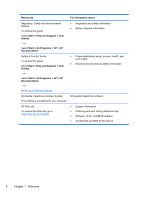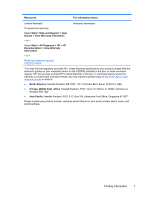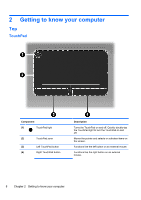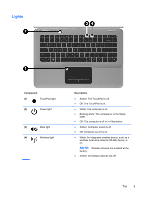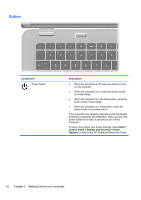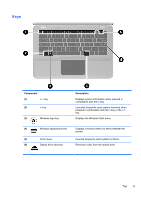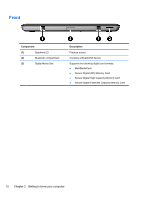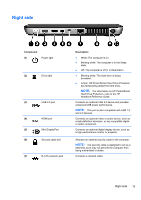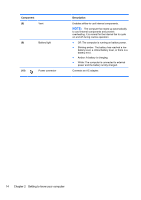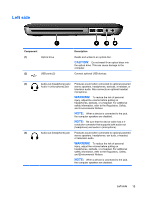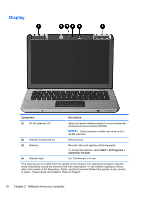HP ENVY 14t-2000 HP ENVY14 Getting Started - Windows 7 - Page 22
Keys
 |
View all HP ENVY 14t-2000 manuals
Add to My Manuals
Save this manual to your list of manuals |
Page 22 highlights
Keys Component (1) esc key (2) fn key (3) Windows logo key Description Displays system information when pressed in combination with the fn key. Executes frequently used system functions when pressed in combination with the b key or the esc key. Displays the Windows Start menu. (4) Windows applications key Displays a shortcut menu for items beneath the pointer. (5) Action keys Execute frequently used system functions. (6) Optical drive eject key Removes a disc from the optical drive. Top 11
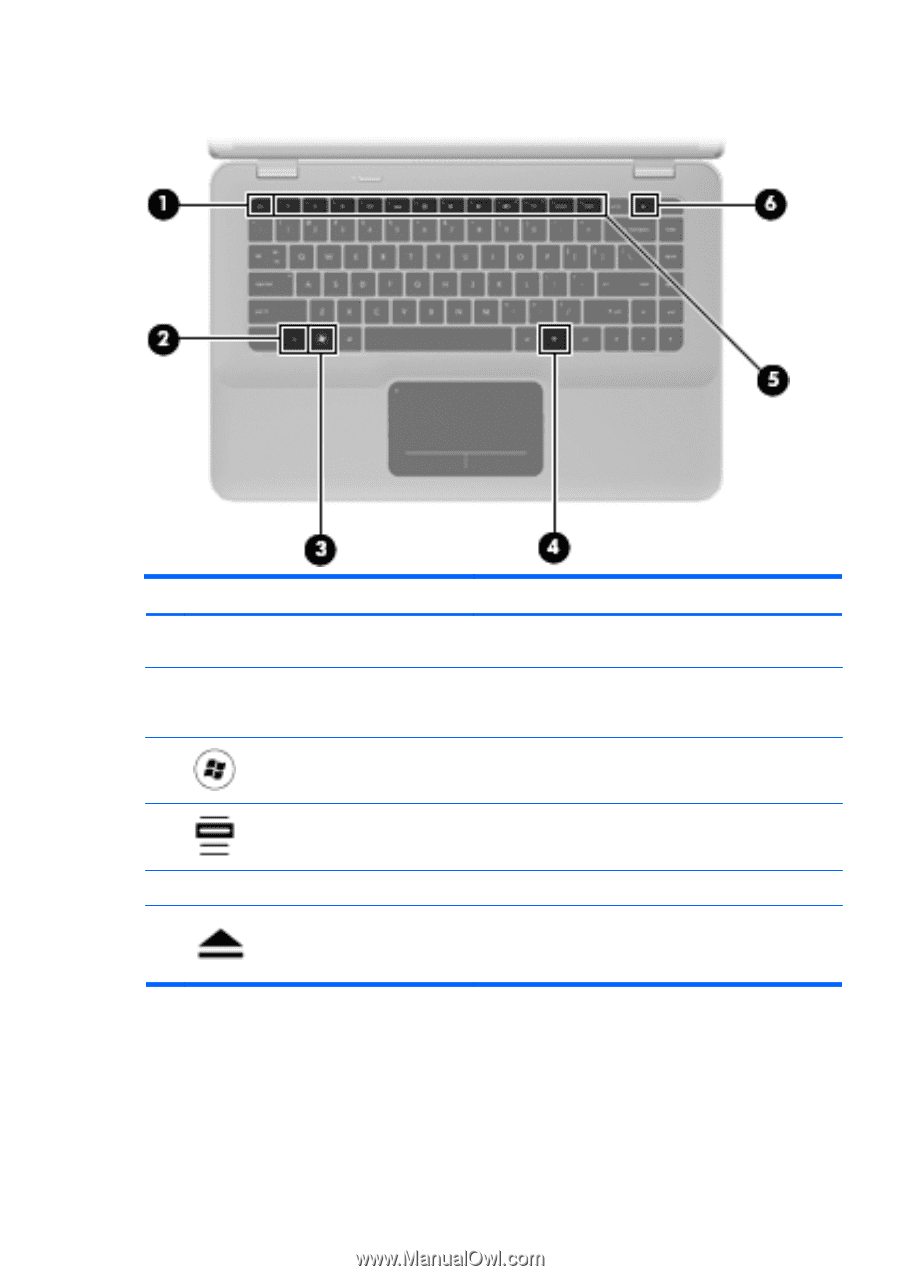
Keys
Component
Description
(1)
esc
key
Displays system information when pressed in
combination with the
fn
key.
(2)
fn
key
Executes frequently used system functions when
pressed in combination with the
b
key or the
esc
key.
(3)
Windows logo key
Displays the Windows Start menu.
(4)
Windows applications key
Displays a shortcut menu for items beneath the
pointer.
(5)
Action keys
Execute frequently used system functions.
(6)
Optical drive eject key
Removes a disc from the optical drive.
Top
11