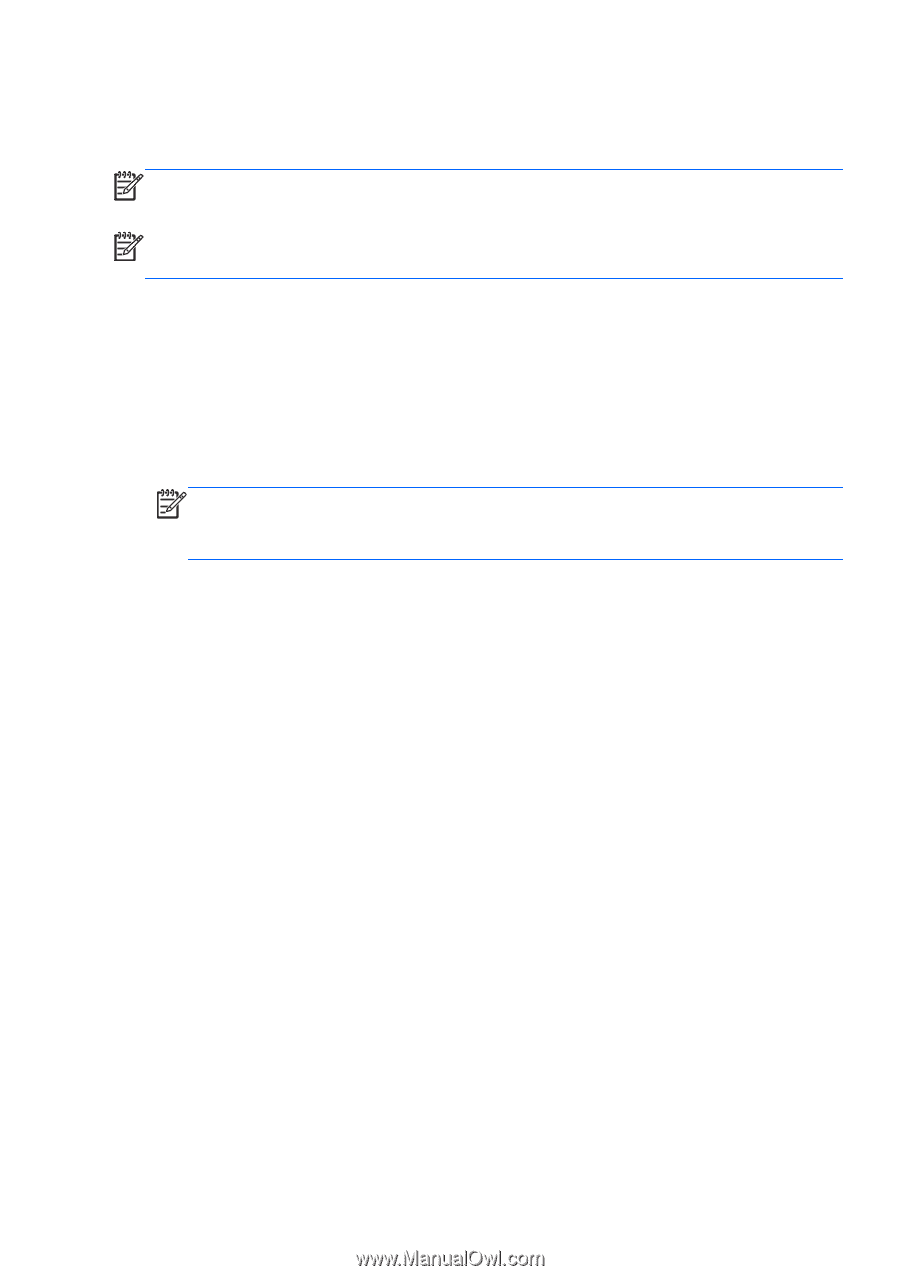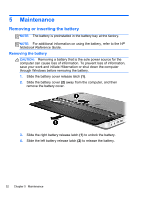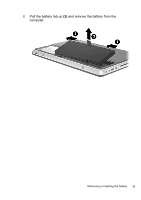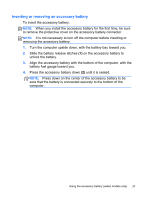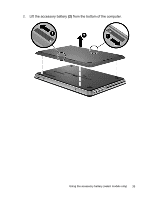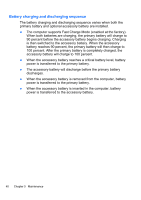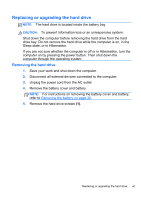HP ENVY 14t-2000 HP ENVY14 Getting Started - Windows 7 - Page 48
Inserting or removing an accessory battery, battery fuel gauge toward you.
 |
View all HP ENVY 14t-2000 manuals
Add to My Manuals
Save this manual to your list of manuals |
Page 48 highlights
Inserting or removing an accessory battery To insert the accessory battery: NOTE: When you install the accessory battery for the first time, be sure to remove the protective cover on the accessory battery connector. NOTE: It is not necessary to turn off the computer before inserting or removing the accessory battery. 1. Turn the computer upside down, with the battery bay toward you. 2. Slide the battery release latches (1) on the accessory battery to unlock the battery. 3. Align the accessory battery with the bottom of the computer, with the battery fuel gauge toward you. 4. Press the accessory battery down (2) until it is seated. NOTE: Press down on the center of the accessory battery to be sure that the battery is connected securely to the bottom of the computer. Using the accessory battery (select models only) 37