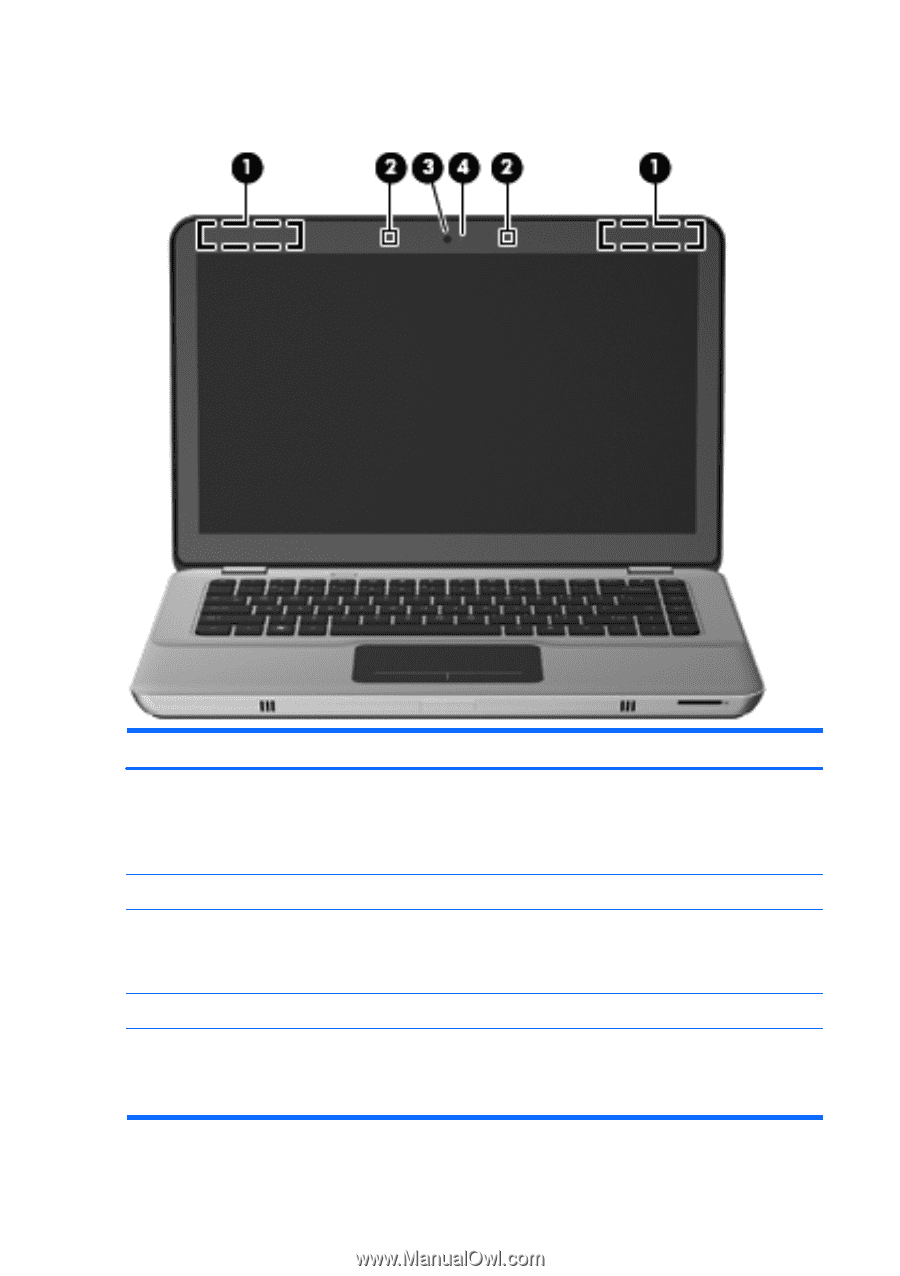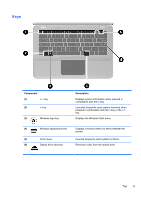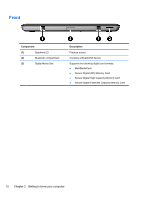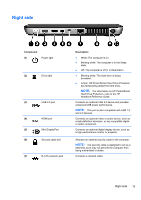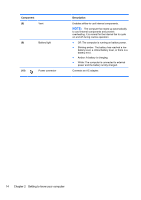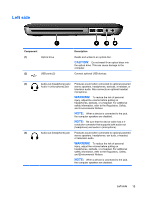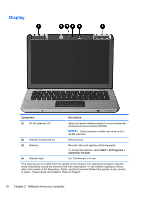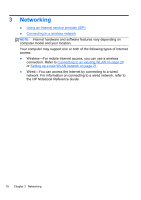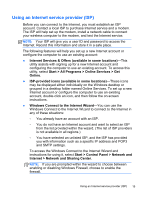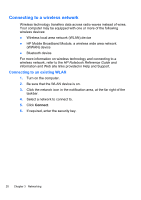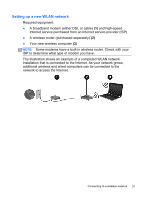HP ENVY 14t-2000 HP ENVY14 Getting Started - Windows 7 - Page 27
Display, Component, Description, Start, All Programs, CyberLink YouCam
 |
View all HP ENVY 14t-2000 manuals
Add to My Manuals
Save this manual to your list of manuals |
Page 27 highlights
Display Component Description (1) WLAN antennas (2)* Send and receive wireless signals to communicate with wireless local area networks (WLAN). NOTE: Select computer models may have up to 4 WLAN antennas. (2) Internal microphones (2) Record sound. (3) Webcam Records video and captures still photographs. To access the webcam, select Start > All Programs > CyberLink YouCam. (4) Webcam light On: The webcam is in use. *The antennas are not visible from the outside of the computer. For optimal transmission, keep the areas immediately around the antennas free from obstructions. To see wireless regulatory notices, refer to the section of the Regulatory, Safety, and Environmental Notices that applies to your country or region. These notices are located in Help and Support. 16 Chapter 2 Getting to know your computer