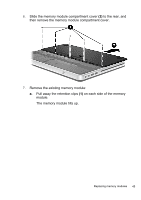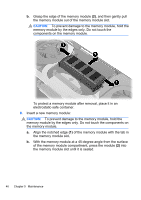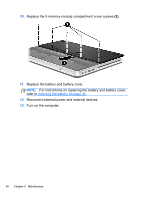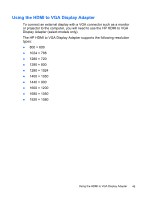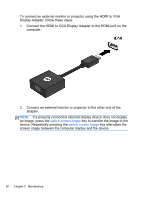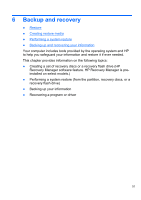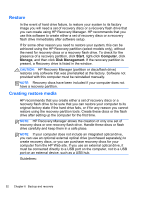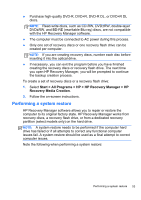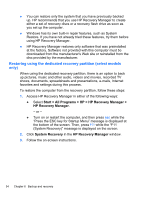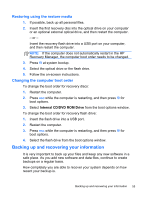HP ENVY 14t-2000 HP ENVY14 Getting Started - Windows 7 - Page 61
key to transfer the image to the, To connect an external monitor or projector using the HDMI to VGA
 |
View all HP ENVY 14t-2000 manuals
Add to My Manuals
Save this manual to your list of manuals |
Page 61 highlights
To connect an external monitor or projector using the HDMI to VGA Display Adapter, follow these steps: 1. Connect the HDMI to VGA Display Adapter to the HDMI port on the computer. 2. Connect an external monitor or projector to the other end of the adapter. NOTE: If a properly connected external display device does not display an image, press the switch screen image key to transfer the image to the device. Repeatedly pressing the switch screen image key alternates the screen image between the computer display and the device. 50 Chapter 5 Maintenance
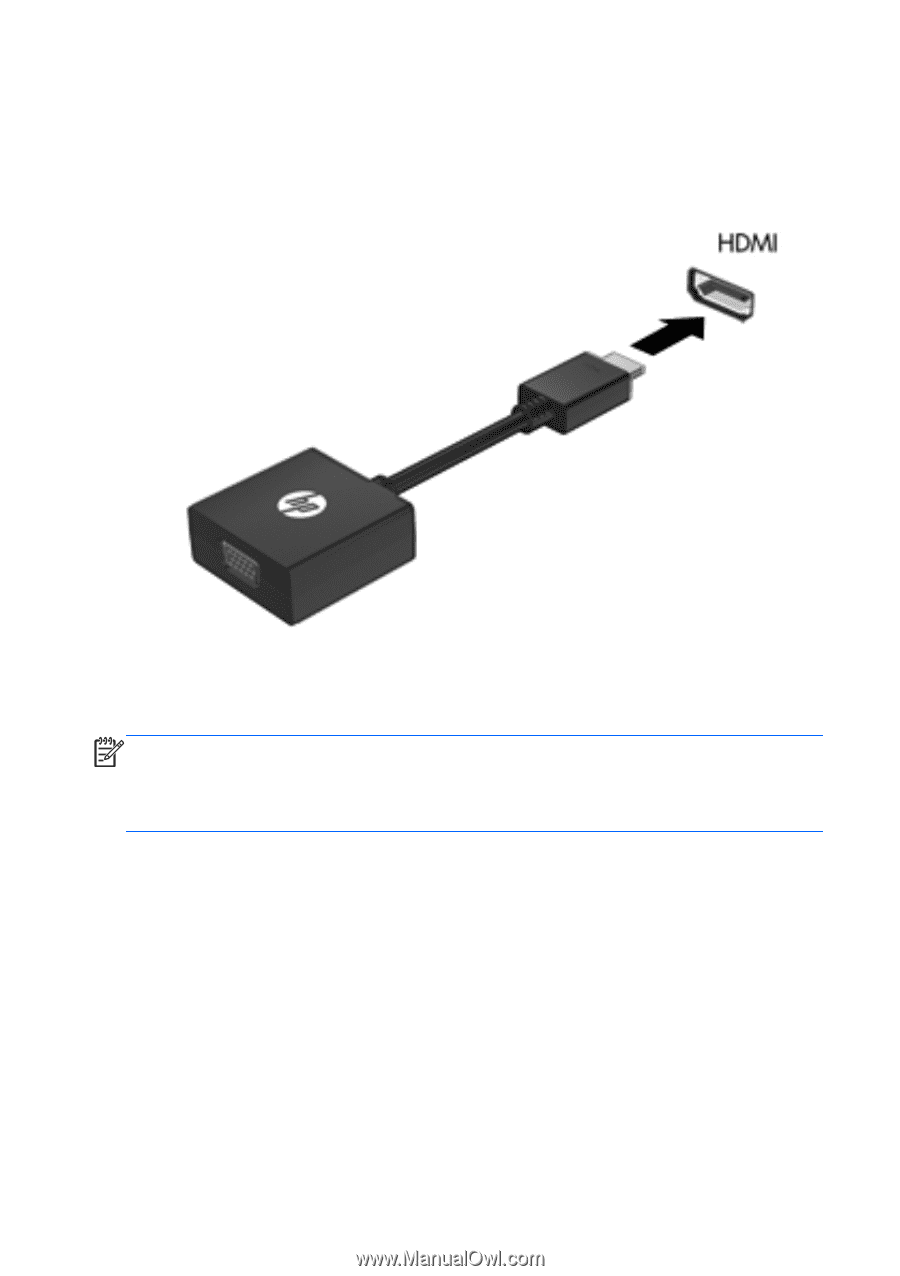
To connect an external monitor or projector using the HDMI to VGA
Display Adapter, follow these steps:
1.
Connect the HDMI to VGA Display Adapter to the HDMI port on the
computer.
2.
Connect an external monitor or projector to the other end of the
adapter.
NOTE:
If a properly connected external display device does not display
an image, press the
switch screen image
key to transfer the image to the
device. Repeatedly pressing the
switch screen image
key alternates the
screen image between the computer display and the device.
50
Chapter 5
Maintenance