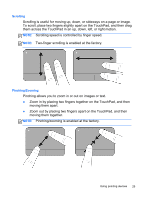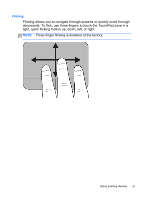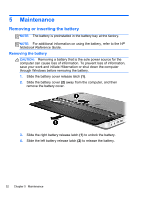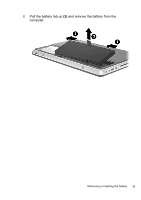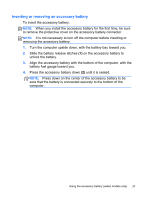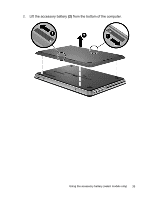HP ENVY 14t-2000 HP ENVY14 Getting Started - Windows 7 - Page 45
Inserting the battery, The left battery release latch automatically locks into place.
 |
View all HP ENVY 14t-2000 manuals
Add to My Manuals
Save this manual to your list of manuals |
Page 45 highlights
Inserting the battery 1. Align the tabs on the battery with the notches on the outer edge of the battery bay (1), and rotate the battery (2) into the battery bay until it is seated. 2. Slide the right battery release latch (3) to lock the battery into place. NOTE: The left battery release latch automatically locks into place. 3. Replace the battery cover (1). 4. Slide the battery cover (2) to the rear of the computer until it is seated. NOTE: The battery cover release latch automatically locks into place. 34 Chapter 5 Maintenance
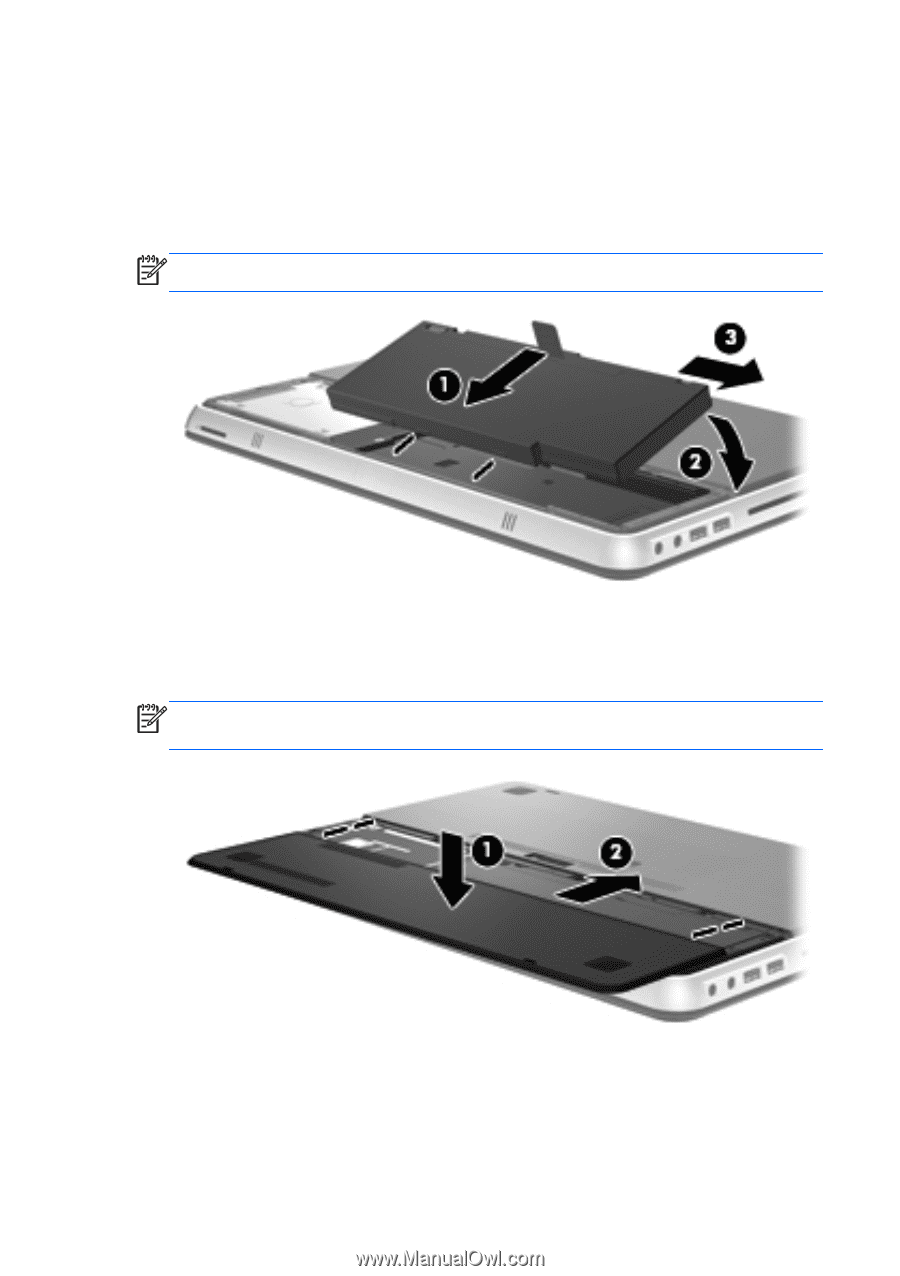
Inserting the battery
1.
Align the tabs on the battery with the notches on the outer edge of
the battery bay
(1)
, and rotate the battery
(2)
into the battery bay
until it is seated.
2.
Slide the right battery release latch
(3)
to lock the battery into place.
NOTE:
The left battery release latch automatically locks into place.
3.
Replace the battery cover
(1)
.
4.
Slide the battery cover
(2)
to the rear of the computer until it is
seated.
NOTE:
The battery cover release latch automatically locks into
place.
34
Chapter 5
Maintenance