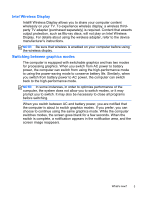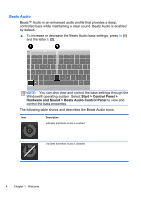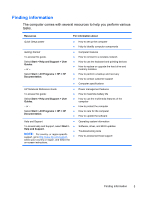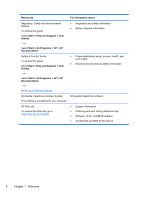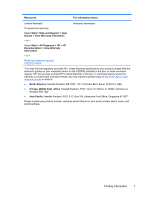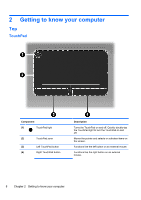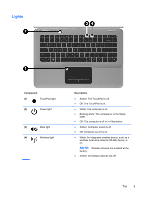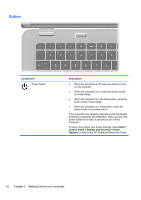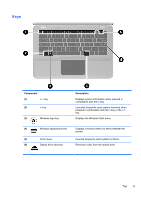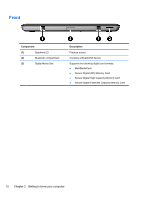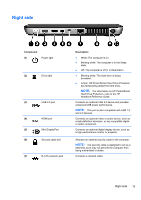HP ENVY 14t-2000 HP ENVY14 Getting Started - Windows 7 - Page 19
Getting to know your computer, Top, TouchPad
 |
View all HP ENVY 14t-2000 manuals
Add to My Manuals
Save this manual to your list of manuals |
Page 19 highlights
2 Getting to know your computer Top TouchPad Component (1) TouchPad light (2) TouchPad zone (3) Left TouchPad button (4) Right TouchPad button Description Turns the TouchPad on and off. Quickly double-tap the TouchPad light to turn the TouchPad on and off. Moves the pointer and selects or activates items on the screen. Functions like the left button on an external mouse. Functions like the right button on an external mouse. 8 Chapter 2 Getting to know your computer
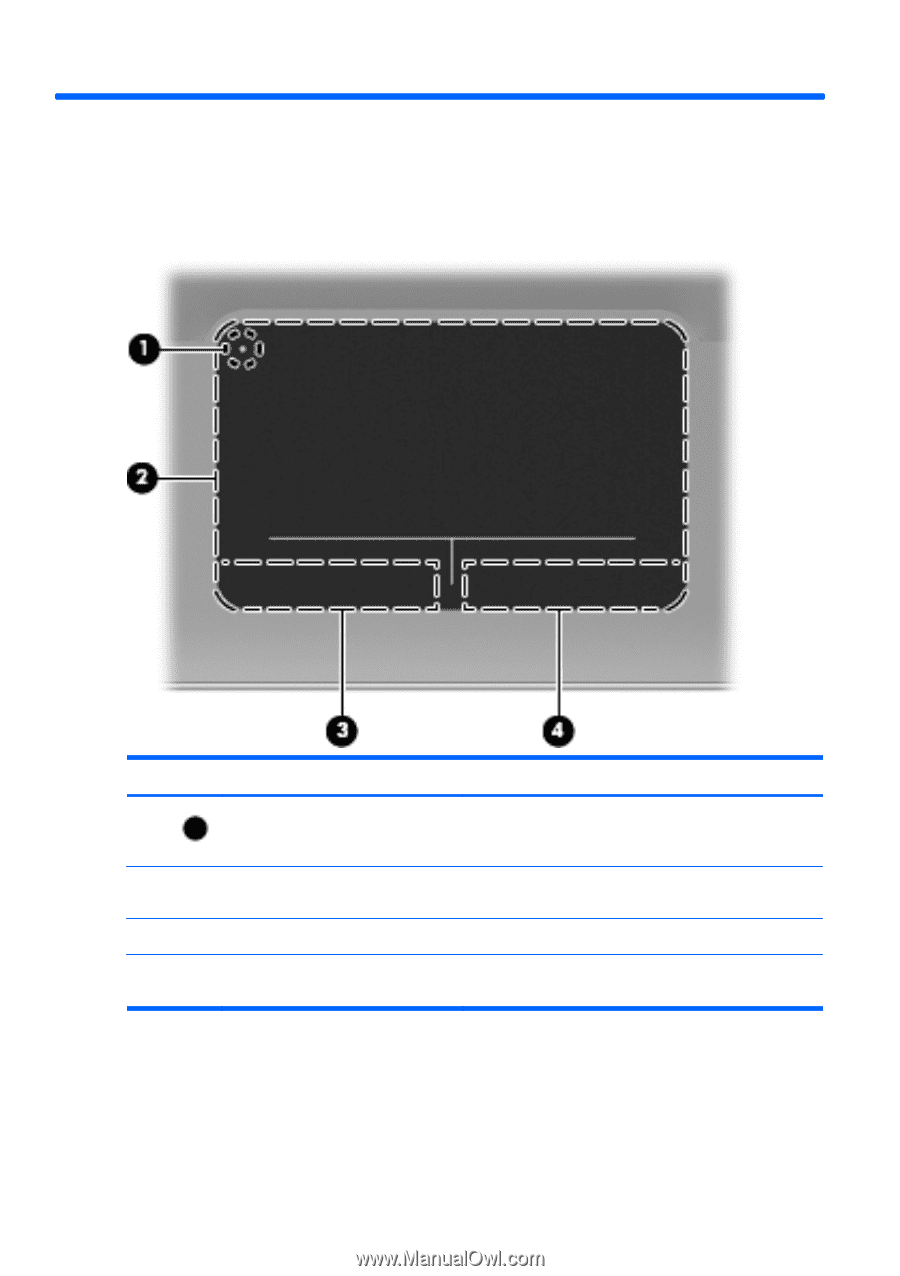
2
Getting to know your computer
Top
TouchPad
Component
Description
(1)
TouchPad light
Turns the TouchPad on and off. Quickly double-tap
the TouchPad light to turn the TouchPad on and
off.
(2)
TouchPad zone
Moves the pointer and selects or activates items on
the screen.
(3)
Left TouchPad button
Functions like the left button on an external mouse.
(4)
Right TouchPad button
Functions like the right button on an external
mouse.
8
Chapter 2
Getting to know your computer