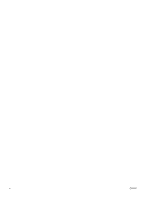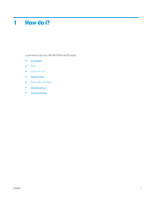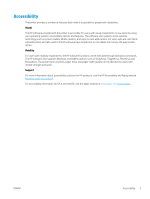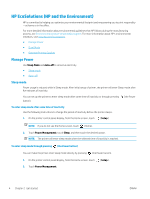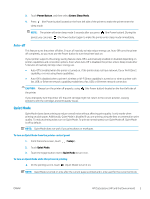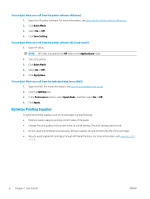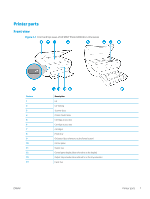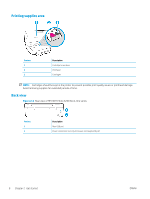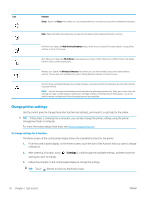HP ENVY Photo 6200 User Guide - Page 11
Auto- off, Quiet Mode
 |
View all HP ENVY Photo 6200 manuals
Add to My Manuals
Save this manual to your list of manuals |
Page 11 highlights
3. Touch Power Button, and then select Enters Sleep Mode. 4. Press (the Power button) located on the front left side of the printer to make the printer enter the sleep mode. NOTE: The printer will enter sleep mode 5 seconds after you press (the Power button). During this period, you can press (the Power button) again to make the printer enter sleep mode immediately. Auto- off This feature turns the printer off after 2 hours of inactivity to help reduce energy use. Auto-Off turns the printer off completely, so you must use the Power button to turn the printer back on. If your printer supports this energy saving feature, Auto-Off is automatically enabled or disabled depending on printer capabilities and connection options. Even when Auto-Off is disabled, the printer enters Sleep mode after 5 minutes of inactivity to help reduce energy use ● Auto-Off is enabled when the printer is turned on, if the printer does not have network, fax or Wi-Fi Direct capability, or is not using these capabilities. ● Auto-Off is disabled when a printer's wireless or Wi-Fi Direct capability is turned on or when a printer with fax, USB, or Ethernet network capability establishes a fax, USB, or Ethernet network connection. CAUTION: Always turn the printer off properly, using the printer. (the Power button) located on the front left side of If you improperly turn the printer off, the print carriage might not return to the correct position, causing problems with the cartridges and print quality issues. Quiet Mode Quiet Mode slows down printing to reduce overall noise without affecting print quality. It only works when printing on plain paper. Additionally, Quiet Mode is disabled if you are printing using the best or presentation print quality. To reduce printing noise, turn on Quiet Mode. To print at normal speed, turn Quiet Mode off. Quiet Mode is off by default. NOTE: Quiet Mode does not work if you print photos or envelopes. To turn on Quiet Mode from the printer control panel 1. From the Home screen, touch ( Setup ). 2. Touch Quiet Mode. 3. Touch the toggle button next to Quiet Mode to turn it on. To turn on Quiet Mode while the printer is printing ▲ On the printing screen, touch (Quiet Mode) to turn it on. NOTE: Quiet Mode is turned on only after the current page is printed and is only used for the current print job. ENWW HP EcoSolutions (HP and the Environment) 5