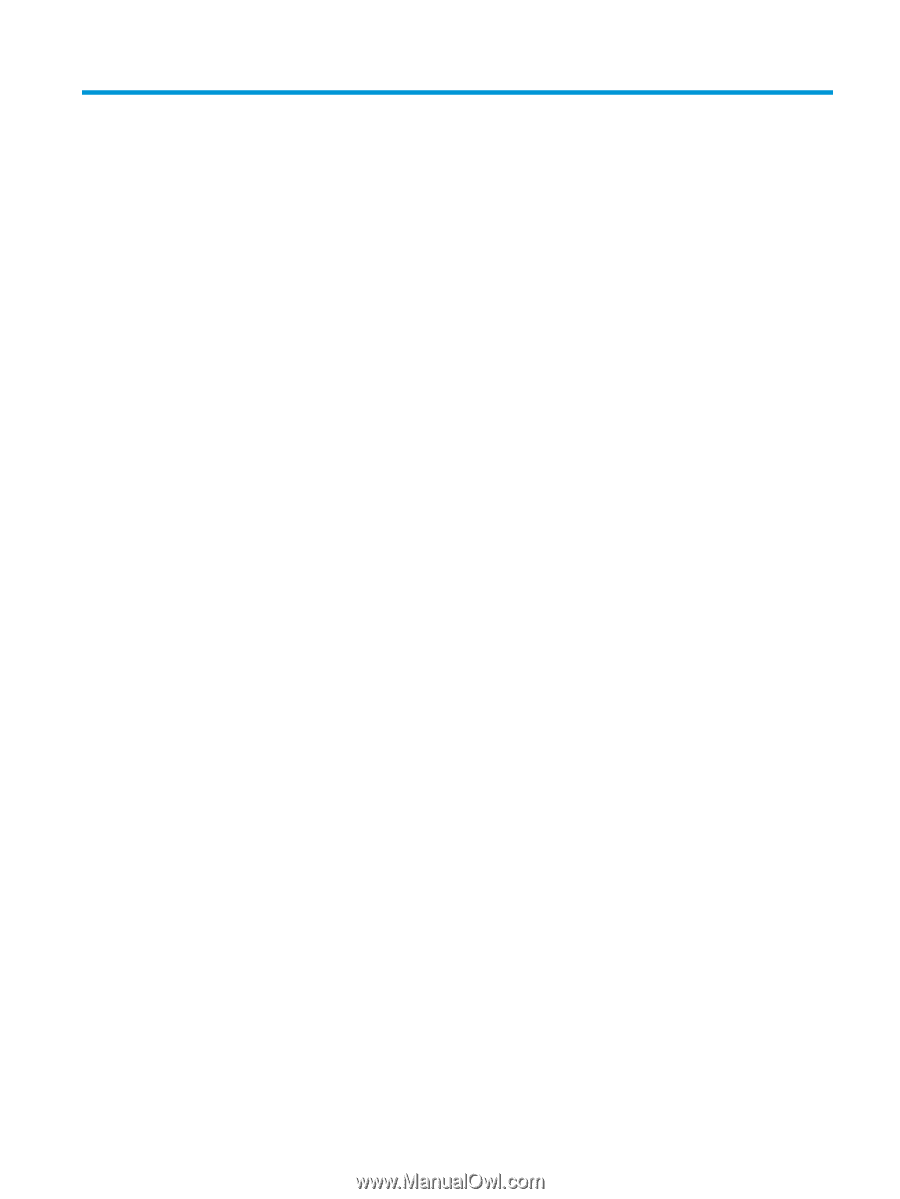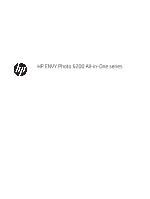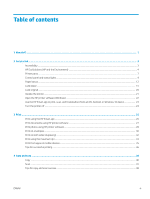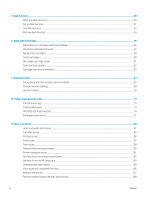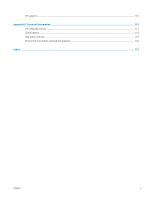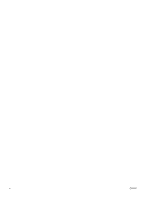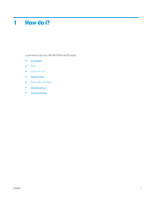Table of contents
1
How do I?
......................................................................................................................................................
1
2
Get started
...................................................................................................................................................
2
Accessibility
...............................................................................................................................................................................
3
HP EcoSolutions (HP and the Environment)
.........................................................................................................................
4
Printer parts
..............................................................................................................................................................................
7
Control panel and status lights
..............................................................................................................................................
9
Paper basics
............................................................................................................................................................................
12
Load paper
..............................................................................................................................................................................
15
Load original
...........................................................................................................................................................................
20
Update the printer
..................................................................................................................................................................
21
Open the HP printer software (Windows)
..........................................................................................................................
22
Use the HP Smart app to print, scan, and troubleshoot from an iOS, Android, or Windows 10 device
...................
23
Turn the printer off
.................................................................................................................................................................
24
3
Print
...........................................................................................................................................................
25
Print using the HP Smart app
...............................................................................................................................................
26
Print documents using HP printer software
......................................................................................................................
27
Print photos using HP printer software
..............................................................................................................................
28
Print on envelopes
.................................................................................................................................................................
30
Print on both sides (duplexing)
............................................................................................................................................
32
Print using the maximum dpi
...............................................................................................................................................
33
Print from apps on mobile devices
.....................................................................................................................................
35
Tips for successful printing
...................................................................................................................................................
36
4
Copy and scan
..............................................................................................................................................
39
Copy
..........................................................................................................................................................................................
40
Scan
..........................................................................................................................................................................................
41
Tips for copy and scan success
............................................................................................................................................
48
ENWW
iii