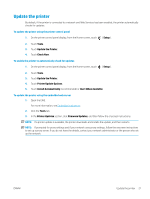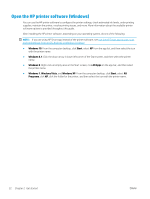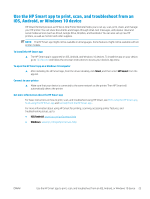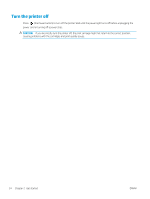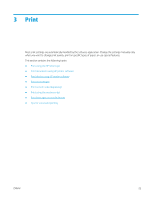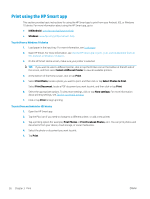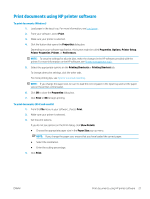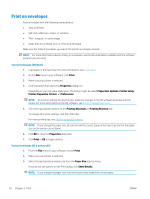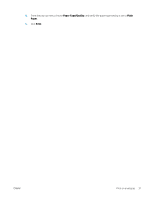HP ENVY Photo 6200 User Guide - Page 32
Print using the HP Smart app, Select a Different Printer
 |
View all HP ENVY Photo 6200 manuals
Add to My Manuals
Save this manual to your list of manuals |
Page 32 highlights
Print using the HP Smart app This section provides basic instructions for using the HP Smart app to print from your Android, iOS, or Windows 10 device. For more information about using the HP Smart app, go to: ● iOS/Android: www.hp.com/go/hpsmart-help ● Windows: www.hp.com/go/hpsmartwin-help To print from a Windows 10 device 1. Load paper in the input tray. For more information, see Load paper. 2. Open HP Smart. For more information, see Use the HP Smart app to print, scan, and troubleshoot from an iOS, Android, or Windows 10 device. 3. On the HP Smart Home screen, make sure your printer is selected. TIP: If you want to select a different printer, click or tap the Printer icon on the toolbar at the left side of the screen, and then select Select a Different Printer to view all available printers. 4. At the bottom of the Home screen, click or tap Print. 5. Select Print Photo, locate a photo you want to print, and then click or tap Select Photos to Print. Select Print Document, locate a PDF document you want to print, and then click or tap Print. 6. Select the appropriate options. To view more settings, click or tap More settings. For more information about printing settings, see Tips for successful printing. 7. Click or tap Print to begin printing. To print from an Android or iOS device 1. Open the HP Smart app. 2. Tap the Plus icon if you need to change to a different printer, or add a new printer. 3. Tap a printing option (for example, Print Photos or Print Facebook Photos, etc.). You can print photos and documents from your device, cloud storage, or social media sites. 4. Select the photo or document you want to print. 5. Tap Print. 26 Chapter 3 Print ENWW