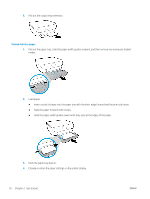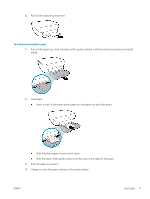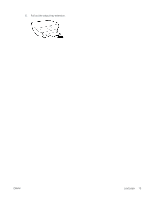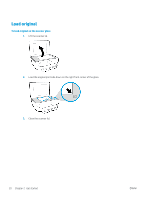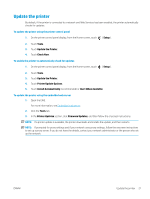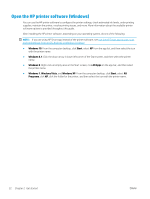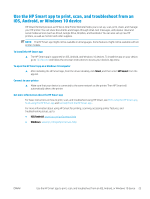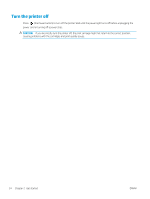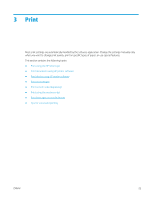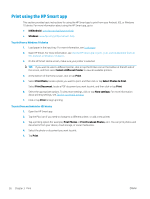HP ENVY Photo 6200 User Guide - Page 27
Update the printer, Open the EWS.
 |
View all HP ENVY Photo 6200 manuals
Add to My Manuals
Save this manual to your list of manuals |
Page 27 highlights
Update the printer By default, if the printer is connected to a network and Web Services has been enabled, the printer automatically checks for updates. To update the printer using the printer control panel 1. On the printer control panel display, from the Home screen, touch ( Setup ). 2. Touch Tools. 3. Touch Update the Printer. 4. Touch Check Now. To enable the printer to automatically check for updates 1. On the printer control panel display, from the Home screen, touch ( Setup ). 2. Touch Tools. 3. Touch Update the Printer. 4. Touch Printer Update Options. 5. Touch Install Automatically (recommended) or Alert When Available. To update the printer using the embedded web server 1. Open the EWS. For more information, see Embedded web server. 2. Click the Tools tab. 3. In the Printer Updates section, click Firmware Updates, and then follow the onscreen instructions. NOTE: If a printer update is available, the printer downloads and installs the update, and then restarts. NOTE: If prompted for proxy settings and if your network uses proxy settings, follow the onscreen instructions to set up a proxy server. If you do not have the details, contact your network administrator or the person who set up the network. ENWW Update the printer 21