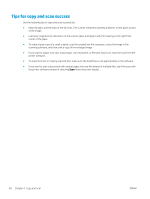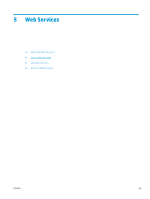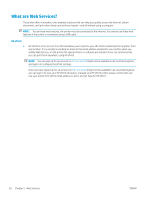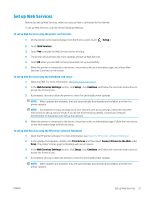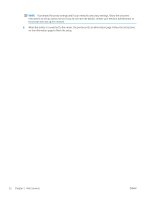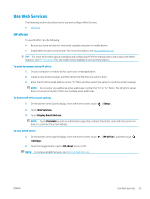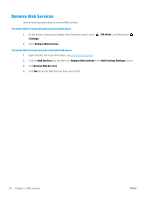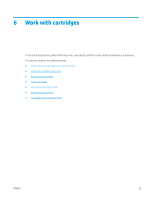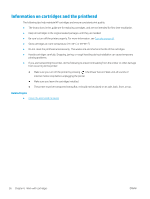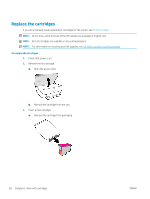HP ENVY Photo 6200 User Guide - Page 59
Use Web Services, HP ePrint, Setup, Display Email Address, Print Info, Settings
 |
View all HP ENVY Photo 6200 manuals
Add to My Manuals
Save this manual to your list of manuals |
Page 59 highlights
Use Web Services The following section describes how to use and configure Web Services. ● HP ePrint HP ePrint To use HP ePrint, do the following: ● Be sure you have an Internet- and email-capable computer or mobile device. ● Enable Web Services on the printer. For more information, see Set up Web Services. TIP: For more information about managing and configuring HP ePrint settings and to learn about the latest features, visit HP Connected This site might not be available in all countries/regions.. To print documents using HP ePrint 1. On your computer or mobile device, open your email application. 2. Create a new email message, and then attach the file that you want to print. 3. Enter the HP ePrint email address in the "To" field, and then select the option to send the email message. NOTE: Do not enter any additional email addresses in either the "To" or "Cc" fields. The HP ePrint server does not accept print jobs if there are multiple email addresses. To find the HP ePrint email address 1. On the printer control panel display, from the Home screen, touch ( Setup ). 2. Touch Web Services. 3. Touch Display Email Address. NOTE: Touch Print Info to print an information page that contains the printer code and instructions on how to customize the email address. To turn off HP ePrint 1. On the printer control panel display, from the Home screen, touch (Settings). 2. Touch the toggle button next to HP ePrint to turn it off. NOTE: To remove all Web Services, see Remove Web Services. ( HP ePrint ), and then touch ENWW Use Web Services 53