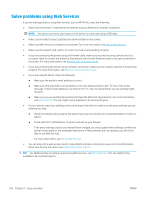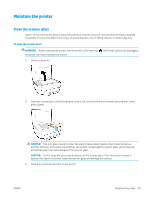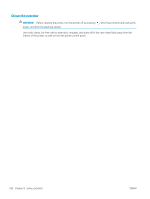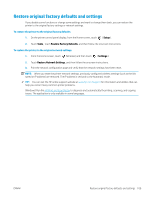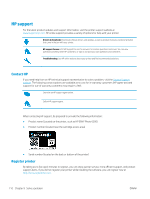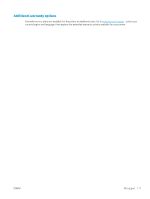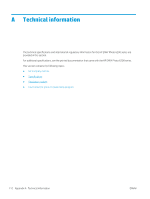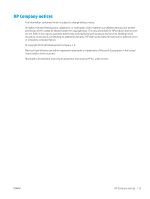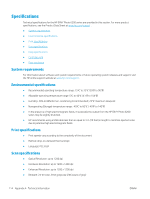HP ENVY Photo 6200 User Guide - Page 115
Restore original factory defaults and settings, Windows Run
 |
View all HP ENVY Photo 6200 manuals
Add to My Manuals
Save this manual to your list of manuals |
Page 115 highlights
Restore original factory defaults and settings If you disable some functions or change some settings and want to change them back, you can restore the printer to the original factory settings or network settings. To restore the printer to the original factory defaults 1. On the printer control panel display, from the Home screen, touch ( Setup ). 2. Touch Tools , touch Restore Factory Defaults, and then follow the onscreen instructions. To restore the printer to the original network settings 1. From the Home screen, touch (Wireless) and then touch ( Settings ). 2. Touch Restore Network Settings, and then follow the onscreen instructions. 3. Print the network configuration page and verify that the network settings have been reset. NOTE: When you reset the printer network settings, previously configured wireless settings (such as the link speed or IP address) are removed. The IP address is set back to the Automatic mode. TIP: You can visit the HP online support website at www.hp.com/support for information and utilities that can help you correct many common printer problems. (Windows) Run the HP Print and Scan Doctor to diagnose and automatically fix printing, scanning, and copying issues. The application is only available in some languages. ENWW Restore original factory defaults and settings 109