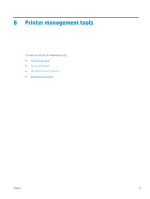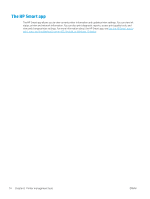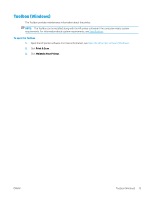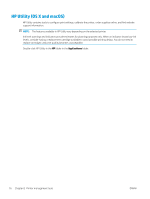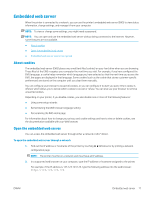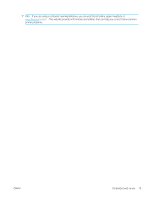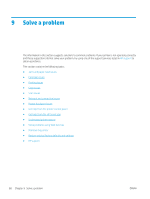HP ENVY Photo 6200 User Guide - Page 84
Embedded web server cannot be opened, Settings, Wi-Fi Direct, Setup, Tools, Network Configuration
 |
View all HP ENVY Photo 6200 manuals
Add to My Manuals
Save this manual to your list of manuals |
Page 84 highlights
To open the embedded web server through Wi-Fi Direct 1. On the printer control panel display, from the Home screen, touch (Wi-Fi Direct). 2. Touch ( Settings ). 3. If the display shows that Wi-Fi Direct is Off , touch Wi-Fi Direct and then switch it on. 4. From your wireless computer, turn wireless on, search for and connect to the Wi-Fi Direct name, for example: DIRECT-**- HP ENVY Photo-6200 (where ** are the unique characters to identify your printer). Enter the Wi-Fi Direct password when prompted. 5. In a supported web browser on your computer, type the following address: http://192.168.223.1. Embedded web server cannot be opened Check your network 1. Restart your network router. 2. Wait until your computer and network have both reconnected to the network successfully. 3. Access the printer's EWS again. Check the computer ● Make sure the computer that you are using is connected to the same network as the printer. Check your web browser ● Make sure the web browser meets the minimum system requirements. For information about system requirements, see Specifications. ● If your web browser uses any proxy settings to connect to the Internet, try turning off these settings. For more information, see the documentation available with your web browser. ● Make sure JavaScript and cookies are enabled in your web browser. For more information, see the documentation available with your web browser. Check the printer IP address ● Make sure the printer IP address is correct. To find out the printer IP address, on the printer control panel display, from the Home screen, touch (Wireless). To obtain the printer IP address by printing a network configuration page, on the printer control panel display, from the Home screen, touch ( Setup ), touch Tools, and then touch Network Configuration Report. ● Make sure the printer IP address is valid. The printer IP address should have the similar format as the router IP address. For example, the router IP address might be 192.168.0.1 or 10.0.0.1 and the printer IP address is 192.168.0.5 or 10.0.0.5. If the printer IP address is similar to 169.254.XXX.XXX or 0.0.0.0, it is not connected to the network. 78 Chapter 8 Printer management tools ENWW